About Scheduling
The Scheduling module is primarily used to book new appointments for surgical cases and/or P.A.T. and Recovery appointments and to view and/or change existing appointments. The Scheduling screenScheduling screen consists of the Scheduling Grid, a calendar where you can see and manage appointments and Templates, and Sheet Bar options on the left-hand side of the screen.
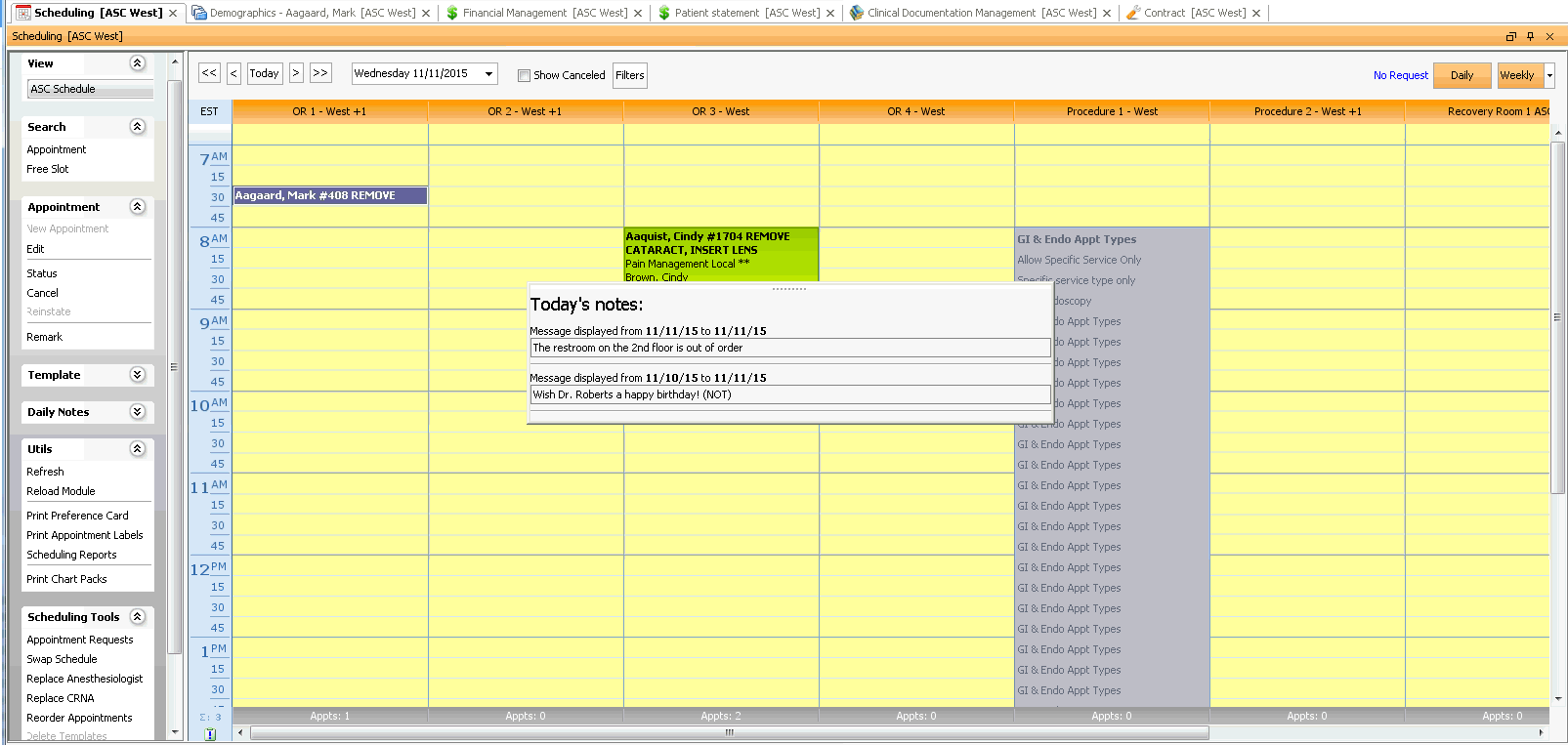 .
.
The Scheduling module also enables you to
- Create and manage Templates to reserve blocks of time on the schedule for a specific surgeon or physician group or for a specific procedure type
- Create Daily Notes, Appointment Notes, and Remarks
- Print Preference Cards and Appointment Labels
- Run Scheduling Reports
- Document verification of insurance
- Electronically verify insurance coverage (for facilities that have purchased the e-Verify feature)
- Set up custom Views of the Scheduling Grid to accommodate the preferences of various facilities, physician groups or staff members and to assist with managing Scheduling Resources
- Set up Providers, Rooms, and Equipment as Scheduling Resources
- Access the Demographics screen to edit Patient information
- Update the appointment status to Arrived or Departed and post co-pays and deposits from patients upon their arrival.
You can access most of the Scheduling module's functionality from the Sheet BarSheet Bar on the left-hand side of the screen. The Sheet Bar options are discussed in the topics linked below. Some of the module's functionality is also available through the menumenu that appears when you right-click an appointment on the Scheduling Grid or the menumenu that appears when you right-click a blank slot on the Grid. Right-click menu options are discussed in Scheduling Topics where appropriate, and in a separate topic linked below.
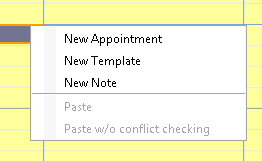
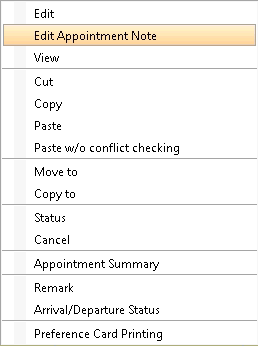
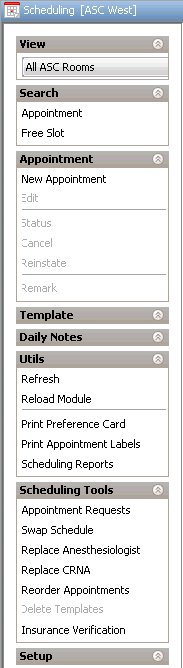
Opening the Scheduling Module
Click the icon shown circled below in the AmkaiOffice toolbar:

Scheduling Topics
- The Scheduling Grid
- Right-click Menu Options
- Arrival/Departure Status
- View
- Search
- Appointment
- Template
- Daily Notes
- Utils
- Scheduling Tools
- Setup