Estimating Revenue, Versions 3.16x and 3.17x
This topic applies to AmkaiOffice Version 3.16x and 3.17x. If you are working on Version 3.18x or later, click here.
The Estimated Revenue functionality enables you to view a summary of estimated charges and payments before actual charges or payments are posted to a case. The summary includes standard fees for the procedure(s) and estimates of patient out-of-pocket amount due based on in network and out of network benefits, amount covered by the insurance plan, and any amounts due from the patient.
The Estimated Revenue functionality is designed to work with or without a payor contract. If contracts have been loaded, the information provided will be based on the plan/contract on file for the Billing Group associated to the selected case. In Network / Out Network benefits will be applied based on information entered in Verification of Insurance.
Prerequisites for estimating revenue
Some or all of these prerequisites may have been met by you or other users by the time to choose to estimate revenue for the case:
- Key information must be entered on the Demographics screen. The Insurance Policies, Billing Groups and Case Details sections must be completed. Click here to learn how to enter this information.
- Insurance coverage must be verified. Click here to learn how to verify insurance coverage.
- (Optional) You can enter Contract information in the Administration module based on the Insurance Carrier/Plan/Contract found in the associated Billing Group.
Accessing the Estimated Revenue dialog
You can access the Estimated Revenue dialog from:
- The Demographics
moduleThe Demographics
module
Launch the dialog either from the Estimated Revenue Sheet Bar option or during the process of Insurance Verification by clicking the Estimated Revenue button from the Insurance Verification dialog.
- The Scheduling
moduleThe Scheduling
module
- Double-click the appointment
for which you wish to estimate revenue on the Scheduling
Grid. The Appointment
dialogAppointment
dialog appears.

- From the Navigation heading,
click Demographics.
The Demographics
screenDemographics
screen appears.

- If you are working in AmkaiOffice, Version 3.16x, click the case for which you wish to estimate revenue, and then click Estimated Revenue. The Estimated Revenue dialog appears.
- If you are working in Version 3.17x or later, you do not have to click the case, because the system "remembers" the appointment you selected. Simply click Estimated Revenue. The Estimated Revenue dialog appears.
- Double-click the appointment
for which you wish to estimate revenue on the Scheduling
Grid. The Appointment
dialogAppointment
dialog appears.
To estimate revenue for a case:
- Open the Demographics module, and select the patient record. The record opens on the Demographics screen.
- In the Cases
sectionCases
section of the Demographics screen, select the
case by clicking it, then click Estimated
Revenue from the Sheet BarEstimated
Revenue from the Sheet Bar. The Estimated
Revenue dialogEstimated
Revenue dialog appears.


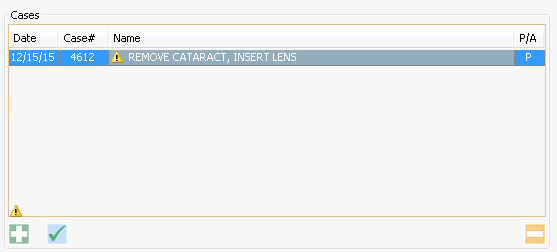
Note: If you are working in AmkaiOffice Version 3.17x or later, and accessing the Estimated Revenue dialog from an appointment on the Scheduling Grid, you do not need to select the case before clicking Estimated Revenue.
- The
information in the following sections of the dialog is not editable
on this dialog:
- Patient/Insurance Information (pulled from the Demographics module)
Verification information (pulled from the Insurance Verification dialog)
Contract Information (pulled from the Administration module > Contracts)
The information in the following sections of the dialog is editable.
-
If multiple Billing Groups exist for the case, use the drop down menu to change the one used for the calculations.
Primary InsurancePrimary Insurance
Primary Insurance shown here is based on the Billing Group selected. If you wish to run a comparative estimate based on a different Primary Insurance and Plan, select the Insurance Carrier from the drop down menu.
Note: The Insurance on File for the patient will not be affected by any selections made in this field.
-
To run a comparison estimate, select a different plan associated to the selected Primary Insurance.
-
If you select a different contract from the drop-down menu, the Contract Information section of the dialog updates to the reflect the terms of the selected contract.
-
Click the Search button. The Estimated Revenue section at the bottom of the screen populates the following fields based on additional data gathered for the case:
-
Code associated to the scheduled procedure and supply resources. If a preference card is on file for the selected appointment, and billable supplies are found on the associated preference card for the case, the system will also display the CPT®/HCPCS code for the billable supplies.
-
Description of the procedure or supply
-
The current standard fee on file in the applicable dictionary for the procedure or supply
-
The current contract reimbursement rate on file for the scheduled procedure/supply
-
If an amount/percentage of charges has been referenced in the contract as due from the patient the amount will display here.
-
The source of revenue associated to the procedure or contract. If discounted SORs have been set in the contract for discounts to be applied for 2nd, 3rd, and additional tasks, the applicable discount will be applied.
-
If any of the scheduled tasks or associated billable supplies have been set as Non-covered under the contract the applicable billing amount will be displayed here. Non-covered charges are generally billed to the patient.
-
If any of the scheduled procedures or associated billable supplies have been set as Not-billable under the contract, the applicable billing amount will be displayed here. Not Covered charges are generally written off.
-
The system will display the amount that will be billed out for the procedure or supply.
-
If notes have been entered in the contract for a specific procedure or supply the system will display the text as read only.
-
Clicking the Sort button will result in the system putting the procedures into an order that will deliver the best reimbursement based on the allowed amounts of the procedures and any additional procedure discounts.
-
Totals are calculated and displayed at the bottom of the screen. The difference between the standard fee and the estimated fee is also displayed.
The amount due from the patient will be calculated and displayed in the field labeled Total Due From Patient.
You can print the Estimated Revenue report by clicking on the Print button at the bottom of the screen.