Creating a new Person or Patient record
You can create a new Person or Patient record from either the Scheduling module or the Demographics module, using the Person - Patient selection dialogPerson - Patient selection dialog.
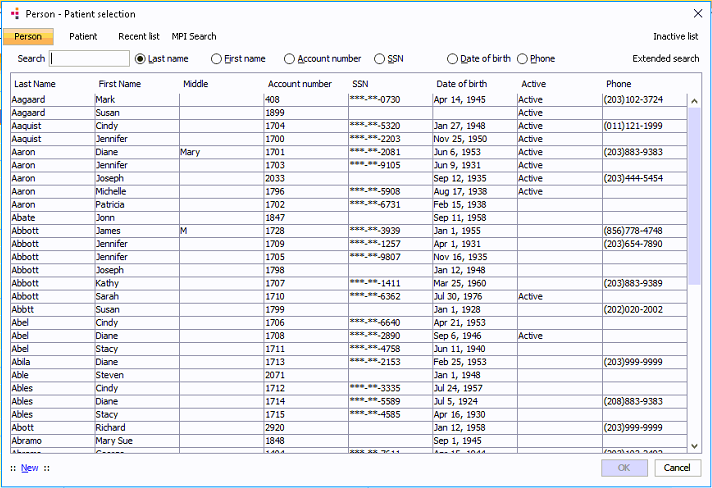
Person vs. Patient Record
A Person record must be created for all Physicians, Staff, and other users. Persons are not assigned account numbers: only Patients receive account numbers. After creating a Person record in the MPI for a Physician or Staff member, you must create an entry for that individual in either the Physician Dictionary or Staff Dictionary (not both) in the System Administration module. Any Person who will be signing in to AmkaiOffice must also be added to the Passport Dictionary.
See Also
- Adding a new Physician
- Adding a new Staff member
Accessing the Person - Patient selection dialog
- From the
Scheduling moduleFrom the
Scheduling module
- Open the Scheduling module.
- Do one of the following:
Right-click an open time slot on the Scheduling Grid and click New Appointment. The Person - Patient Selection dialog appears. OR
Click a time slot on the Scheduling Grid. From the Sheet Bar, under the Appointment heading, click New Appointment. The Person - Patient Selection dialog appears. OR
Double-click a time slot on the Scheduling Grid. The Person - Patient Selection dialog appears.
- From the
Demographics moduleFrom the
Demographics module
Open the Demographics module. The Person - Patient selection dialogPerson - Patient selection dialog appears.
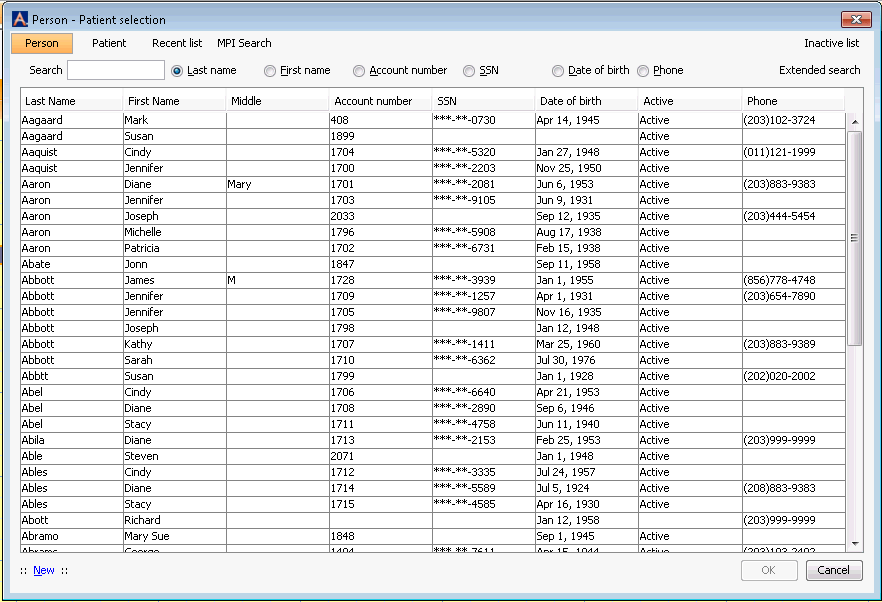
Creating a new Person or Patient record:
- Access the Person
- Patient selection dialogPerson
- Patient selection dialog. See Accessing the
Person - Patient selection dialog above.

- At the bottom right of the dialog, click New.
The Demographics
screenDemographics
screen appears.
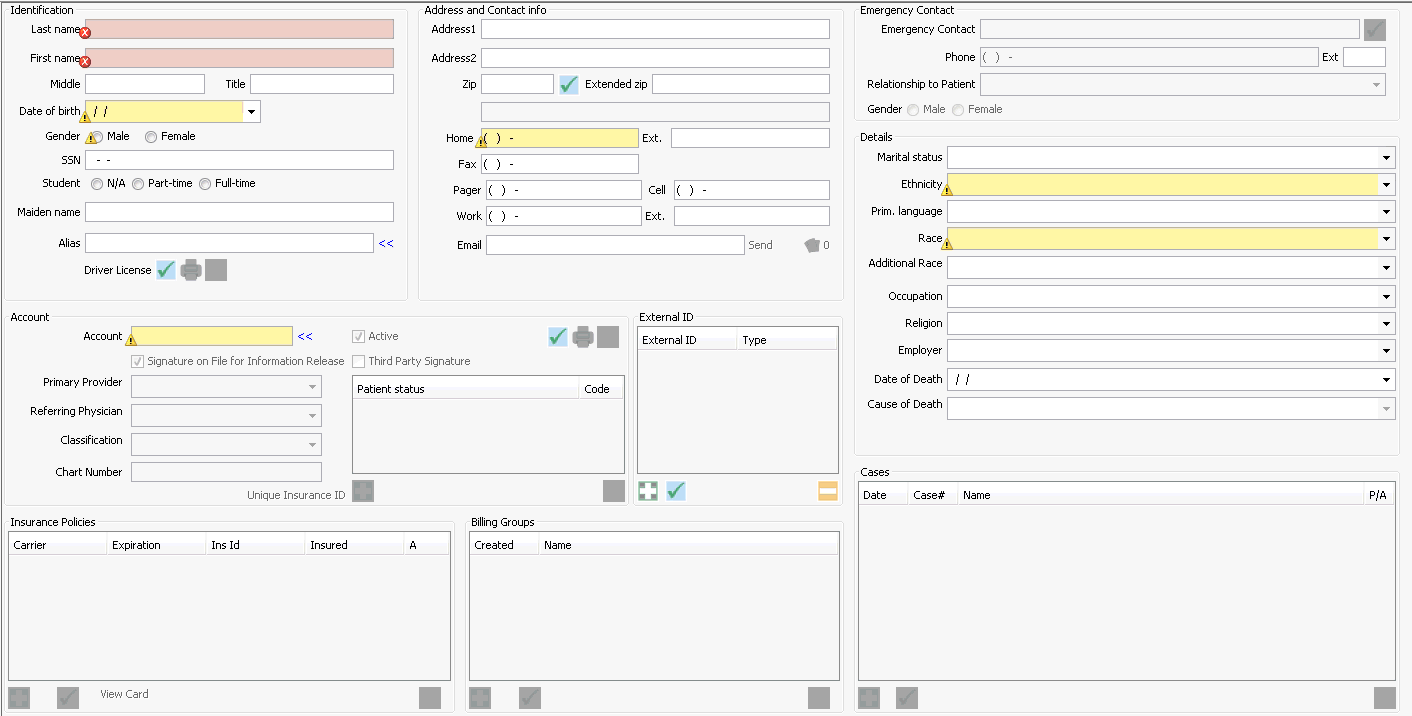
- Your facility may set its own Mandatory and Suggested fields, but the only fields the application requires to create a new record are Last Name and First Name. Once you enter a name and save, a Person record is created.
- Once you enter an account number, the Person record is converted to a Patient record.
- Complete all Mandatory fields as designated by your facility.
- Complete all Suggested fields if possible.
- Click here for detailed instructions for completing the fields on the Demographics screen.