Selecting a Person or Patient record
The Person - Patient selection dialogPerson - Patient selection dialog enables you to search for a Person/Patient record in the Master Person Index in AmkaiOffice and to open that record in the current module for editing. For example, to post charges related to a case, you would open that Patient's record in the Financial Management module. Person/Patient demographic information is edited in either the Demographics or H/R module.
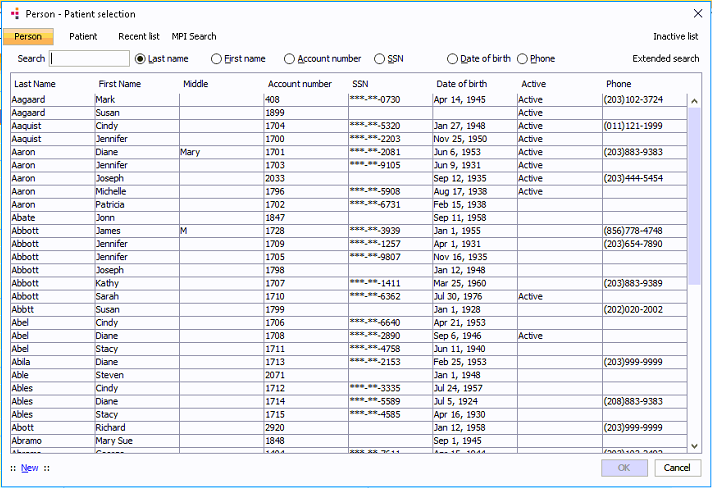
The Person - Patient selection dialog launches at points throughout the system when the workflow requires searching for a Person/Patient record. For example, in the Scheduling module, the dialog launches when you begin the process of creating a new appointment. In the Demographics module, you can launch the dialog by clicking Search from the Sheet Bar.
The Person - Patient selection dialog also enables you to create a new Patient record.
Search filter options
The following search filters are located at the top of the Person - Patient selection dialog. The availability of all of these options depends on the permissions specified in your user Role, the current Business Group or Business Entity and settings found in certain dictionaries. Click the links in following list to learn more about these search filters. Some of these filters can be used in combination to narrow the search results returned.
- PersonPerson
This option returns the broadest search results, displaying all active Persons in the current Business Entity.
- PatientPatient
This filter narrows the search results to only those Persons who are also active Patients in the current Business Entity.
- Recent listRecent list
This filter works in conjunction with the Person and Patient search options. Recent list narrows the search results within either of those two groups to only those records that have been recently accessed.
- MPI searchMPI search
This option is used to find Persons or Patients not normally displayed in Person or Patient search results. For example, if a physician record is set up so that it does not display in the standard search, this option will find that record. After selecting MPI search, a dialog appears. You must enter data in one of search parameters in this dialog,dialog, or no records will display. Search parameters include Last Name, First name, DOB, SSN, Gender and phone numbers.

- Inactive
listInactive
list
This option displays Persons or Patients who are either not active within the database or not active within the current Business Group or Business Entity.
- Extended
searchExtended
search
This option allows you to select a parameter to limit your search to only those Person or Patient records that contain one of the following:
- Chart number
- External IDs
- Insured IDs
- Maiden Name
For example, if you want to view a list of only those Persons with Chart numbers, select the Chart number parameter.
Searching for a Person or Patient record
- From the Demographics module, click Search
from the Sheet Bar. The Person
- Patient selection dialogPerson
- Patient selection dialog appears. From other
modules, the dialog appears automatically in response to commands
that require selecting a patient or person record.

- From the Person - Patient selection dialog, select one or more of the filter options listed above by clicking the appropriate button(s) at the top of the dialog.
- Select a search parameter (e.g. Last name or Account number) by clicking the appropriate radio button.
- Enter the data corresponding to the search parameter you selected (e.g. enter the Patient's Last name). Records matching the search parameter move to the top of the list of records.
- Select the appropriate record from the list and open the record
in the current module using one of the following methods:
- Click OK.
- Double-click the record to open the record in the current module.
Related Topics