About Templates (Blocks)
A Template is a block of time on the Scheduling Grid reserved for a specific surgeon or physician group or for a specific procedure type. A Template is also known as a Block.
Appointments are scheduled within Templates. The system will allow you to schedule appointments within a Template other than those for which the Template was intended. For example, you can schedule an appointment for Dr. Cuddy inside a block of time set aside exclusively for Dr. Newbury. That is called Unqualified Time.
When you schedule an appointment in a Template that meets the criteria for which the Templates was reserved, it is called Qualified Time. For example, when you schedule cataract surgery in a block of time set aside for ophthalmology appointments.
The concepts of Qualified Time and Unqualified Time are important for the Template Utilization Report, which compiles statistics that show the percentage of Block Time that is being used for the purpose for which it was intended.
Template Utilization Report
You can run a report in the Scheduling module, called Template UtilizationTemplate Utilization, showing how much of a block is being used for Qualified Time to help your facility more effectively manage Block time.
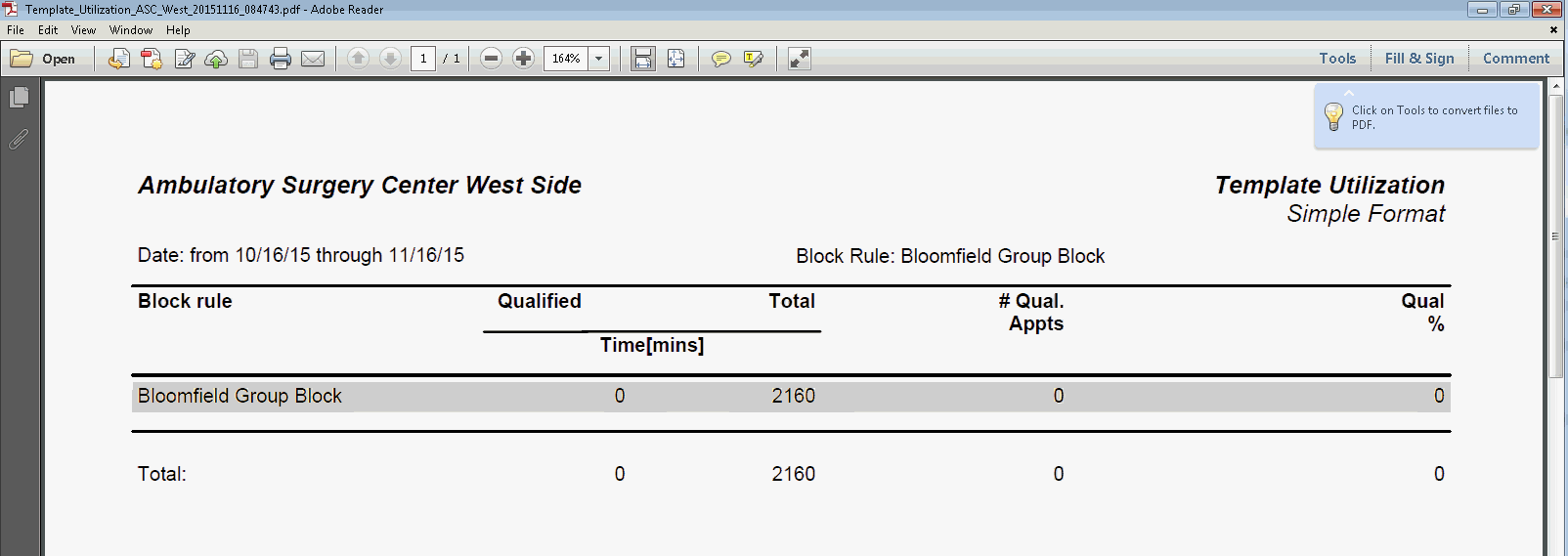
You can release a Template so that Unqualified Time can be scheduled during that time frame without negatively impacting the Template Utilization Report. For example, if a physician is ill and cannot perform any tasks on a given day, you can release the Template for that day, so other appointments can be made during that time. When released, the time not used will be reflected as unused time on the Template Utilization statistics. You can also release a Template from a given day forward, or delete a Template completely from the Scheduling Grid. If you use the delete option, the time will not appear in the Template Utilization report at all.
Setting up a new Template
To set up and use a new Template:
To learn how to perform these steps, see topics linked below under the Tasks heading.
- Add a Template Definition.
- Add the Template to the Scheduling Grid.
- Schedule appointments within the Template. (Simply click within the Template on the Scheduling Grid and then schedule an appointment in the usual way. Click here to learn how to schedule an appointment.)
Tasks
- Adding a Template Definition to the Scheduling Grid
- Adding a Template to the Scheduling Grid
- Editing a Template Definition
- Editing an Instance of a Template
- Deleting a Template
- Viewing existing Templates
- Manually releasing a Template