Deleting Templates
You can permanently delete a Template from the system, but if you just want to release a Template for other Appointments, whether for a single day or from this day forward, it is better to use one of the Release options from the menumenu that appears when you right-click the Template on the Scheduling Grid. Only use the Delete option when you wish to remove all record that the block existed. Deleting a Template will remove all history of it in the Template Utilization Report.
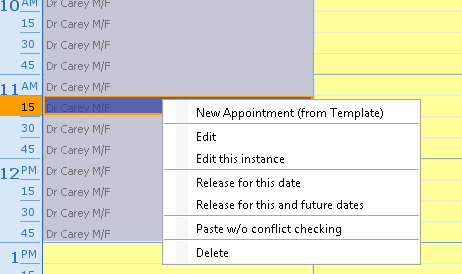
To delete a Template:
- Open the Scheduling module, and navigate to a date on the Scheduling Grid that displays the Template you wish to delete.
- Do one of the following:
- Right-click the Template you wish to delete and choose Delete from the menu. Or,
- Click the Template you wish to delete and, from the Template Sheet Bar optionsTemplate Sheet Bar options, select Delete.
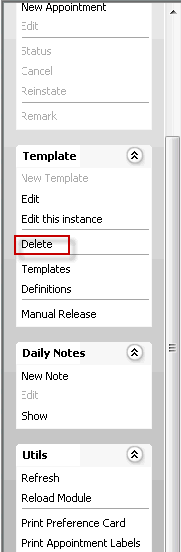
- In the Confirmation dialogConfirmation dialog that appears, select one of the following options:
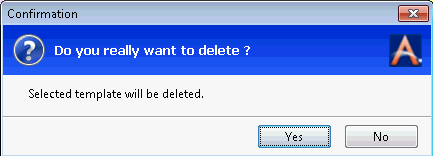
Related Topics