Manually Releasing a Template
Typically, a facility will establish a policy for releasing Templates that are not used within a certain number of days of the Template begin date. For example, when you create a Template, if you set it for release 3 days before the Template's begin date, and the surgeon has not used all or part of the block of time 3 days before that date, the unused portion of the block will be available to be released manually.
Templates are not released automatically. It is recommended that you monitor on a daily basis any blocks that are eligible to be released using the Manual Release Sheet Bar option in the Scheduling module. Templates that are released remain in the system and are available to be used again. To learn how to permanently remove a Template from the system, see Deleting Templates.
To view and release unused Templates:
- Open the Scheduling module.
- From the Sheet Bar heading, TemplateSheet Bar heading, Template, click Manual Release. The Manual Template Release dialogManual Template Release dialog appears.
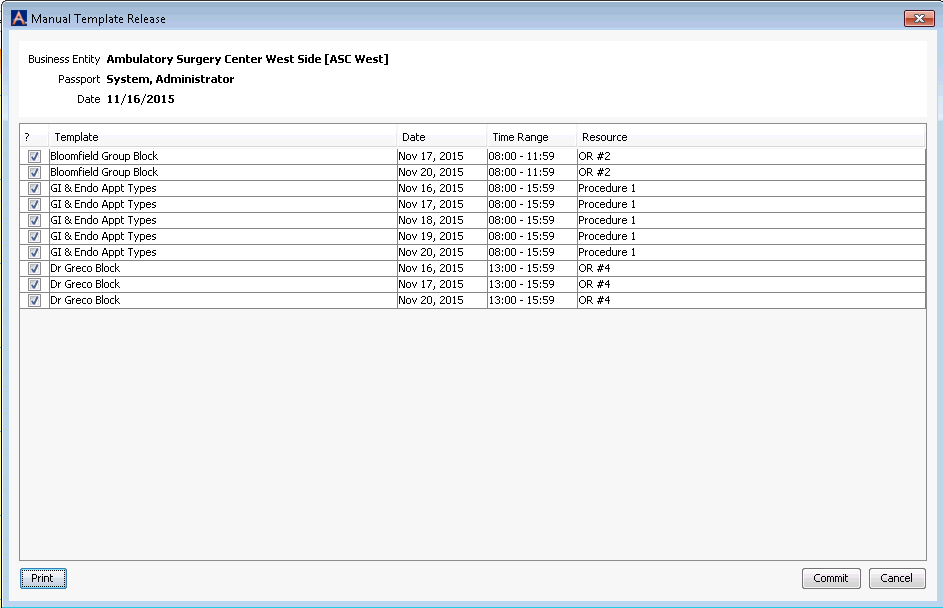
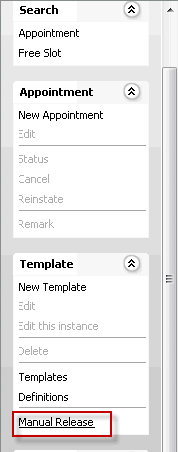
- Each instance of a Template that has reached the number of days to release is listed in this dialog. You can choose to release a Template for a single day, multiple days, or for all future dates. The system default is to release all templates available for release. Deselect the check box in the column labeled with a question mark (?) for any Templates you do not wish to release.
- Choose from one of the following options:
- PrintPrint (create a report you can share with others either before you release the Templates or save afterward for a record of Templates you released.)
In the dialog that appears, select the Output Format:
-
- Excel spreadsheet, or
- CSV file
- Click OK to run a reportreport showing the details of each Template you have selected for release. You can print or save this report.
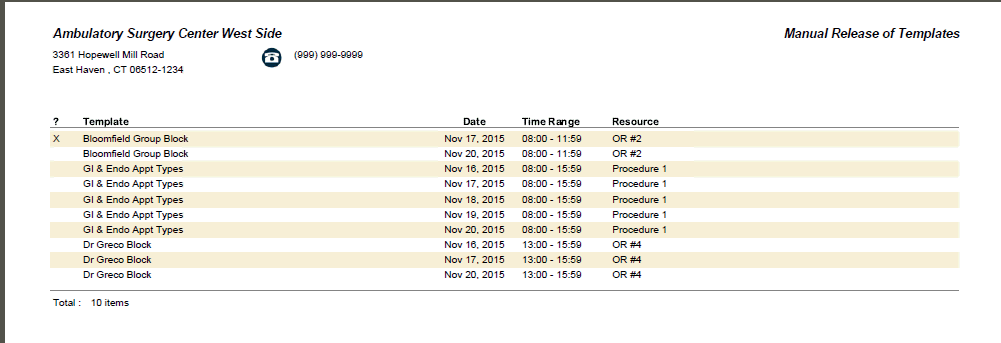
-
- CommitCommit
Release the Templates you selected.
- CancelCancel
Discard any changes and return to the Scheduling Grid.
- PrintPrint (create a report you can share with others either before you release the Templates or save afterward for a record of Templates you released.)
To release a Template for a Day
You can release a Template so that appointments that do not fit the template definition can be scheduled during that time frame without counting as Unqualified Time on the Template Utilization Report. The time will show as unused. For example, if a physician is ill and cannot perform any tasks on a given day, you can release the Template for that day. You can also release a Template from today's date forward using the menu that appears when you right-click a Template on the Scheduling Grid.
- Open the Scheduling module.
- Navigate to the date for which you wish to release the Template. Click here to learn how to navigate the Scheduling Grid.
- Right-click the Template on the Grid.
- Select one of the following:
- Release for this date
- Release for this and future dates
- In the message prompt that appears, click OK to release the Template or Cancel to void your changes.
Related Topics