Arrival/Departure Status
Use the Arrival/Departure Status dialog to log in Arrival or Departure details for a patient.
To update a patient's Arrival/Departure Status:
- Open the Scheduling module.
- Right-click the Appointment on the Scheduling Grid and select Arrival/Departure Status from the menu. The Arrival/Departure Status dialogArrival/Departure Status dialog appears.
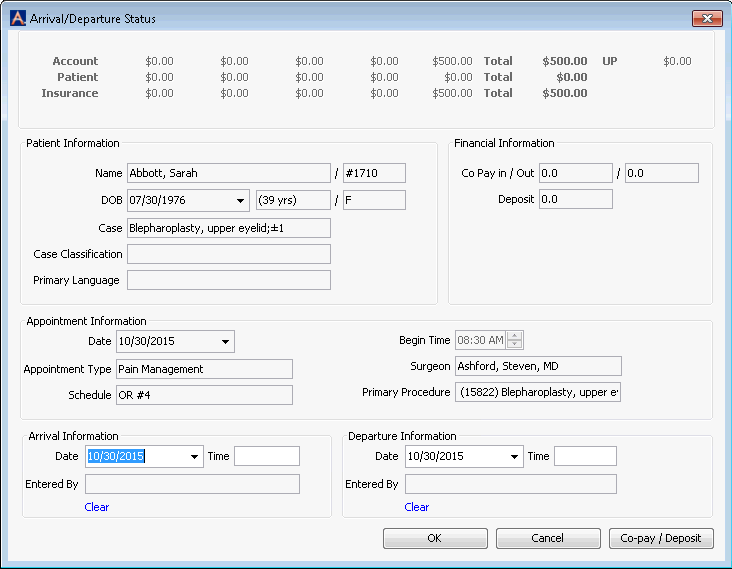
- To note the patient's arrival or departure, select a dateselect a date from the drop-down list and enter a time in the Time field. The time format is based on a 24-hour clock. You can also click Ctrl t in the Time field to automatically enter the current time.
Use one of the following methods to populate a date field:
- Manually type a date in the field. You must use this date format: MM/DD/YYYY.
Or
- Click the drop-down in the date field to access a calendarcalendar:
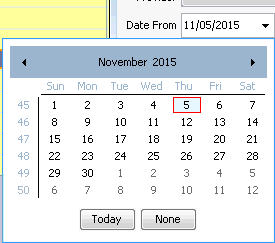
- Populate the date field by clicking a date on the calendar.
- Leave the field blank by clicking None.
- Navigate to a prior or future month using the arrows to the right and left of the month name.
- Click the month name to see a list of months and select the name of the month you wish to view from the list.
- Navigate to a prior year by clicking the year and using the up/down arrows to move forward or back one year at a time.
- Populate the field with today's date by clicking Today.
- The Entered by field will automatically populate with your name.
- To clear your entries and start again, click Clear.
- Click one of the following:
- OKOK
Your changes are saved and the Appointment status is updated. If the patient’s status has been marked Arrived in Scheduling or In Progress in the CDM, the Appointment on the Grid will will be labeled with an Alabeled with an A.
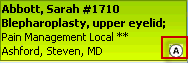
If the Appointment status is Departed (marked as such in the CDM), the Appointment will be labeled with a Dlabeled with a D.
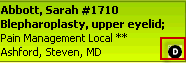
- CancelCancel
Discard your changes and return to the Scheduling Grid.
- Copay/DepositCopay/Deposit
Click this button to apply an unassigned payment (co-pay or deposit) from the patient. The Select Select Batch for Co-pay/Deposit dialog appears. Click here to learn how to post the co-pay/deposit.
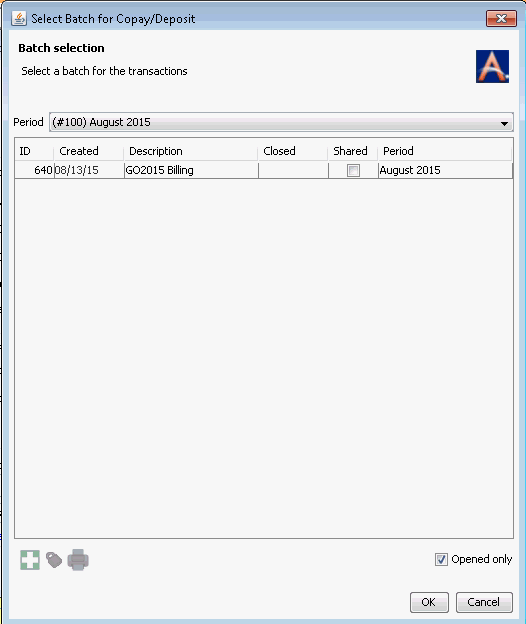
- OKOK