About the Case Sheet Bar Heading
When you first launch the CDM module, you are prompted to select a patient and a case. Click herehere to learn how to select a patient and a case. The module then opens to the Case > General screenCase > General screen where you can view/update basic case information. See General for specific information about this screen.
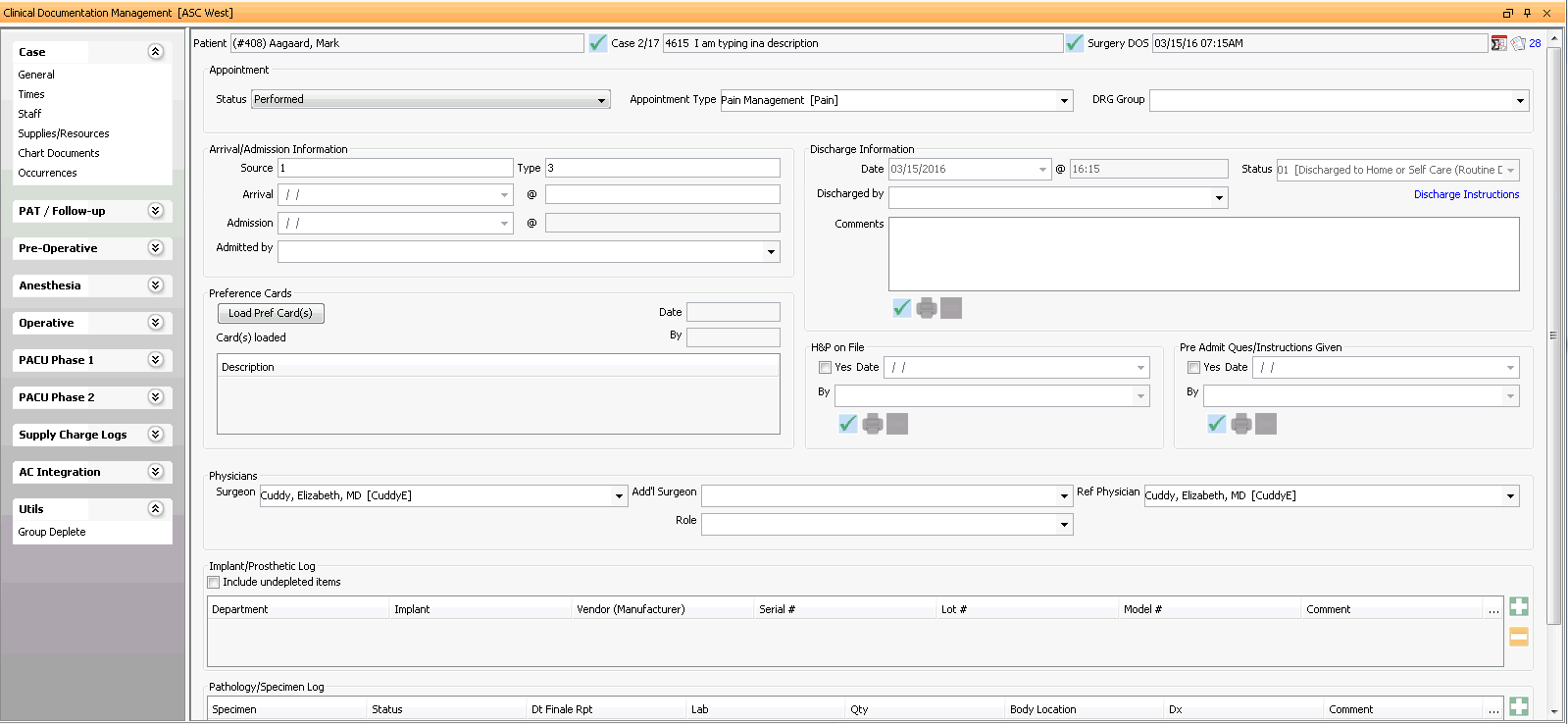
- When you first open the CDM module, the Person -Patient selection dialog appears, prompting you to select a patient. Click here to learn how to select a patient record.
- After you select a patient, the
CDM Case Selection dialog
CDM Case Selection dialog appears, prompting you
to select a case. Highlight a case from the dialog and do one of the
following:
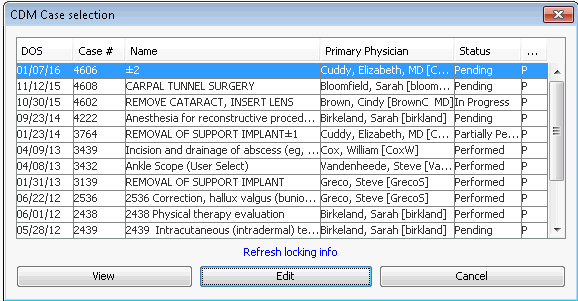
- Click View to see, but not edit case information. Or,
- Click Edit to update/edit case information.
Note: Only one user at a time can edit a case, but multiple users can view it at once. If you open a case someone else is already editing, a system prompt will indicate you are in View Only mode and let you know who has the case open for editing and for how long. Click the Refresh Locking Info button to see if the case has been released for editing.
For information on integration with AmkaiCharts and workflow issues in the CDM module, see About the CDM module.
Note: If a Sheet Bar option is disabled, check the Appointment StatusAppointment Status on the Case > General screen. Click herehere to learn which Sheet Bar options are enabled with each Appointment Status.
- PendingPending
Pending status means the patient has not yet been logged in as Arrived for the appointment. Available Sheet Bar options are: Case > General, PAT/Follow-up (all menu options under this heading), and Utils.
- In ProgressIn Progress
In Progress status means the patient has been logged in as Arrived for the appointment. Case details can be updated/edited and all Sheet Bar options are available, but the case cannot yet be billed.
- Partially
Performed/Not BillablePartially
Performed/Not Billable
If the status is Partially Performed/Not Billable, case details can be updated/edited and all Sheet Bar options are available. The case will not be billed.
- Partially
Performed/BillablePartially
Performed/Billable
If the status is Partially Performed/Billable, case details can be updated/edited and all Sheet Bar options are available. The case is billable.
- PerformedPerformed
If the status is Performed, case details can be updated/edited and all Sheet Bar options are available. The case is billable.
- CancelledCancelled
Appointment has been cancelled and is not billable. Available Sheet Bar options are: Case > General, PAT/Follow-up (all menu options under this heading), and Utils.

Case Heading Sheet Bar Options
Click the links below to learn how to update/edit case information using each Sheet Bar option under the Case heading: