About the CDM module
The CDM (Clinical Documentation Management) module is used to update/edit information about a case, such as Staff Time, Supplies, Procedures performed and Occurrences for billing, case costing and reporting purposes. Typically, the CDM is updated after a case is performed, or at least partially performed. You can also deplete your inventory from the CDM module.
Integration with AmkaiCharts and SIS Charts
Case details documented in AmkaiCharts and SIS Charts, such as Times, Staff information, Quality Indicators, and Anesthesia information can be exported by the Charts user into the CDM module. You will be notified via a pop-up message when the CDM module opens to the Case > General screen if case information has been exported from AmkaiCharts or SIS Charts. Information exported from either charting application cannot be modified in the CDM module. If you wish to change information exported from AmkaiCharts or SIS Charts, you must change it in the charting application and then re-export to the CDM module. See AC Integration for more information.
If your facility does not use AmkaiCharts or SIS Charts, the case information will need to be entered manually into the CDM module following the instructions in this section.
If your facility uses SIS Advanced (available for users of AmkaiOffice 4.5.2 and later), department times and discharge status entered in SIS Advanced will automatically pull to the CDM module and will be editable in CDM. The case status (if Pending) will automatically be set to In Progress.
Workflow considerations
Depending on your facility's workflow, Billers, OR Nurses, Recovery Nurses and others may use the CDM module to update case information.
Case information that was not exported from AmkaiCharts or SIS Charts can be updated in the following ways in the CDM module:
- Using the Times, Staff, and Supplies/Resources Sheet Bar options under the Case headingCase heading, you can update/edit information for the entire surgical encounter. This information will cascade down to the other screens in the CDM module, where applicable, and will be accessible for viewing/editing through the other Sheet Bar headings. For example, if Operative staff times are entered in the Case General screen, users can go to the Operative Sheet Bar optionOperative Sheet Bar option to view/edit those OR staff times.


- The Staff and Supplies/Resources logs can be updated directly from the Sheet Bar optionsSheet Bar options that are named for each clinical department. Information entered under these Sheet Bar options will backfill to the screens that are accessible using the Sheet Bar options under the Case heading. For example, if Operative staff times are entered under the Operative Sheet Bar option, users will then be able to view/edit those OR staff times under the Case > Staff Sheet Bar option.
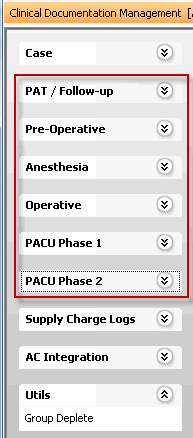
- The information that can be updated on the Case > General screenCase > General screen cannot be updated on any other screen in the CDM module. See General for more information.
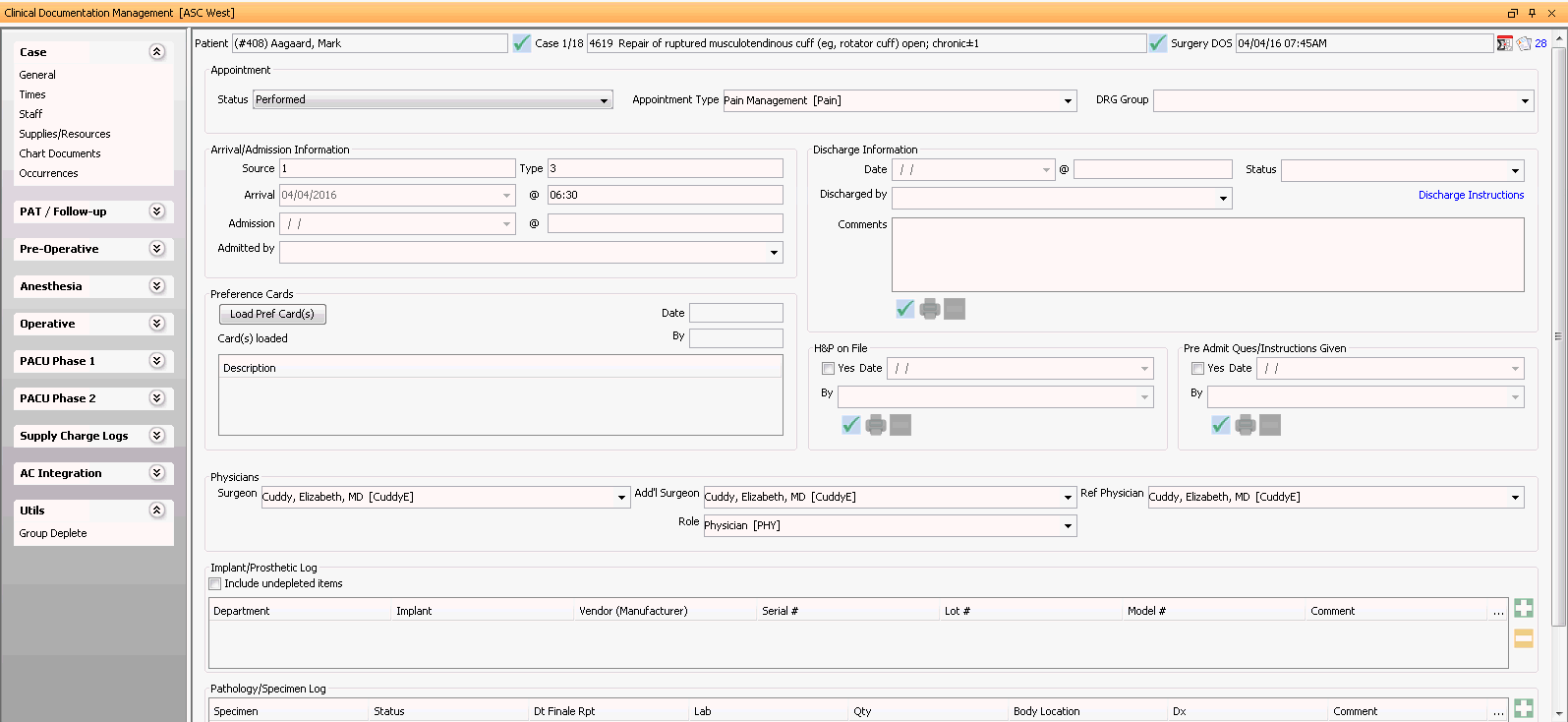
-
Procedures performed can be updated in either the CDM module or on the Charge Entry Screen in Financial Management. If you are updating Procedures information in the CDM module for the main surgical procedure(s), use the Operative > Procedures Sheet Bar Option. For procedures performed during a PAT or follow-up appointment, use the PAT/Follow-up > Procedures Sheet Bar Option.
Note: Only one user at a time can edit a case, but multiple users can view it at once. If you open a case someone else is already editing, a system prompt will indicate you are in View Only mode and let you know who has the case open for editing and for how long. Click the Refresh Locking Info button on the CDM Case Selection dialog to see if the case has been released for editing.
Note: If a Sheet Bar option is disabled, check the Appointment StatusAppointment Status on the Case > General screen. Click herehere to learn which Sheet Bar options are enabled with each Appointment Status.
- PendingPending
Pending status means the patient has not yet been logged in as Arrived for the appointment. Available Sheet Bar options are: Case > General, PAT/Follow-up (all menu options under this heading), and Utils.
- In ProgressIn Progress
In Progress status means the patient has been logged in as Arrived for the appointment. Case details can be updated/edited and all Sheet Bar options are available, but the case cannot yet be billed.
- Partially
Performed/Not BillablePartially
Performed/Not Billable
If the status is Partially Performed/Not Billable, case details can be updated/edited and all Sheet Bar options are available. The case will not be billed.
- Partially
Performed/BillablePartially
Performed/Billable
If the status is Partially Performed/Billable, case details can be updated/edited and all Sheet Bar options are available. The case is billable.
- PerformedPerformed
If the status is Performed, case details can be updated/edited and all Sheet Bar options are available. The case is billable.
- CancelledCancelled
Appointment has been cancelled and is not billable. Available Sheet Bar options are: Case > General, PAT/Follow-up (all menu options under this heading), and Utils.

Video Highlights of the CDM Module
Click the icon to view a video providing a high-level overview of the CDM module and aspects of the billing process associated with it.
Opening the CDM Module
Click the icon shown circled below on the AmkaiOffice toolbar to open the CDM module:

Sheet Bar Options
Click the links below to learn how to update/edit case information and in the CDM module.
- Case
- PAT/Follow-up
- Pre-Operative
- Anesthesia
- Operative
- PACU Phase 1
- PACU Phase 2
- Supply Charge Logs
- AC Integration
- Utils
