Utils
You can use the Group Deplete option under the Utils Sheet Bar heading in the CDM module to deplete your inventory of used/wasted supplies for multiple cases. Other options for depleting inventory include Auto Deplete and using the Deplete Inventory button to deplete your inventory when reconciling supplies for a specific case. (See Supplies/Resources.)
To Group Deplete your inventory
- Launch the CDM module. Close the MPI dialog by clicking the X in the upper right of the dialog.
- From the Sheet BarSheet Bar, click Group Deplete under the Utils heading. The Group Deplete dialogGroup Deplete dialog launches.
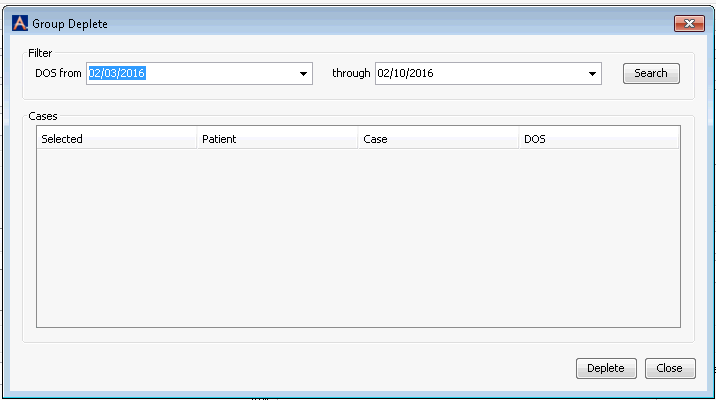
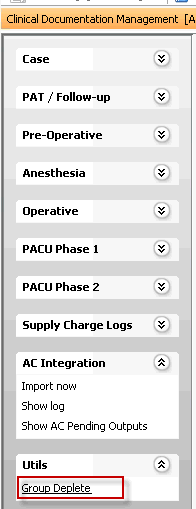
- Select the DOS (Date of Service) From and Through dates for which you would like to deplete your inventory, and click Search.
- A list of cases with Dates of Service within the range you selected that have items to be depleted appears. All cases in the list are selected by default. To exclude cases from the depletion, deselect the check box next to them in the Selected column.
- Click Deplete. A prompt appears confirming that all supply resources referenced for the selected cases in all departments will be updated in inventory.
- Click Yes to deplete your inventory.
- A confirmation prompt appears which will indicate whether any items in the selected cases were not able to be depleted. The prompt will ask if you would like to view the depletion report. Click Yes to view the report, which will display any items the system was unable to deplete along with the reason(s) they were unable to be depleted. You can print or save this report from the window in which it appears.
- If you close out of the report that shows undepleted items, you will see the full depletion report which shows all items that were depleted. You can print or save this report from the window in which it appears.