Printing Chart Packs for an Individual Patient
You can print Chart Packs or individual forms from the Utils heading on the Scheduling module Sheet Bar.
To print a Chart Pack or Individual Form for an Individual Patient
- Open the Scheduling module.
- Click Print Chart PacksPrint Chart Packs from the Utils option on the Sheet Bar. The Chart Pack Printing dialogChart Pack Printing dialog appears, open to the Individual tab by default.
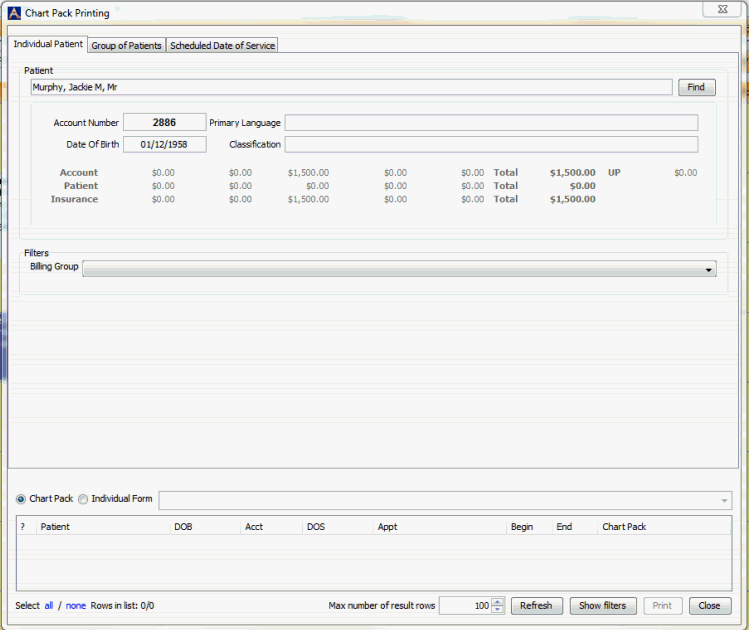
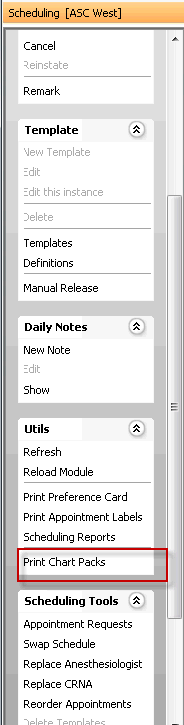
- Click Find to search for the patient record. The Person - Patient Selection dialog appears. (Click here to learn how to perform the rest of the steps to find a patient record.)
- Alternatively, you can click the appointment on the Scheduling Grid and then click Print Chart Packs from the Sheet Bar. Click to learn how to search for the appointment.
- The Chart Pack Printing dialog populates with data specific to the patient you selected. From this dialog, you can print Chart Packs or Individual Forms (forms not normally included in the Chart Pack associated to an appointment type) for any of the patient's scheduled dates of service.
- Select either the Chart Pack or Individual Form radio button. If you select Individual Form, you must then select the form type from the drop-down list.
- To show the Patient's scheduled appointments (dates of service), do one of the following:
- To show all appointments for a specific Billing Group, select that Billing Group from the Filters drop down list and then click Refresh. Or,
- To show all the patient's scheduled appointments (regardless of Billing Group), click Refresh.
- The dialog changes to show a lista list of all scheduled appointments. The Date(s) of Service displays in the DOS column and the Appointment Type(s) displays in the Appt column. Any Chart Packs associated to an Appointment Type are listed in the Chart Pack column. If the Chart Pack field is blank this indicates that no chart pack has been associated to the case. The system selects all appointments by default.
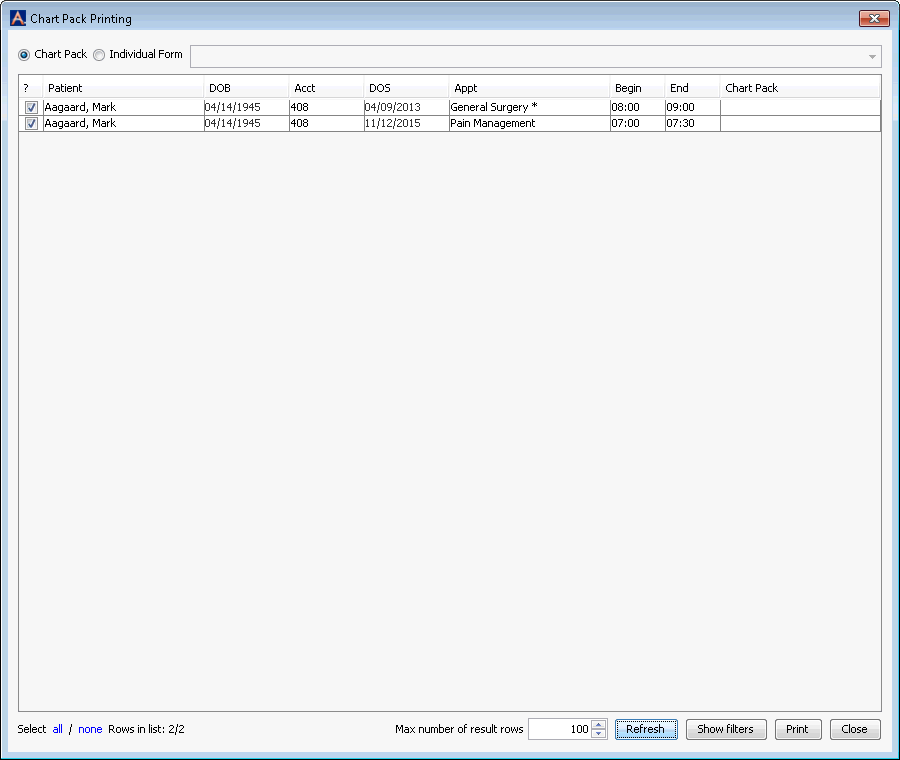
- Use the all/none option at the bottom of the dialog to select or de-select appointments or de-select the check boxes in the ? field to add/remove appointments from the list. Forms/Chart Packs will print for all selected Appointments after you click Print.
- Do one of the following:
- If you wish to return to the main view of the Chart Pack Printing dialog without printing, click Show Filters.
- To print the selected Chart Pack(s)/Form(s), click Print. A message window displays indicating how many appointments were selected, how many were printed, and how many forms were generated. Click OK to close the message window.
Other options for Printing Chart Packs
You can also print Chart Packs by: