Searching for an Appointment
To find an existing or cancelled patient appointment on the Scheduling Grid:
- Open the Scheduling module.
- From the Search headingSearch heading on the Sheet Bar, click Appointment. The Search for Appointment dialogSearch for Appointment dialog appears.
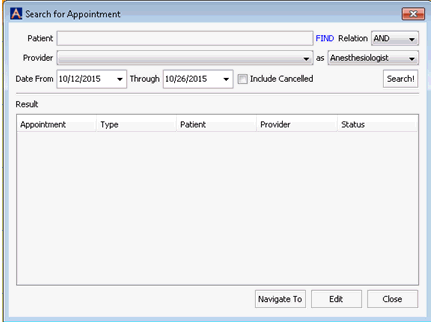
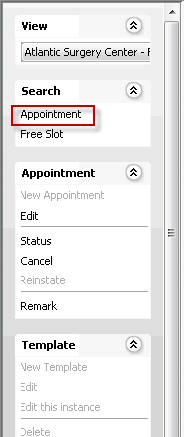
- Click Find (next to the Patient field). The Select Patient dialogSelect Patient dialog appears. See Selecting a Person or Patient record to learn how to find and select an existing patient record using this dialog.
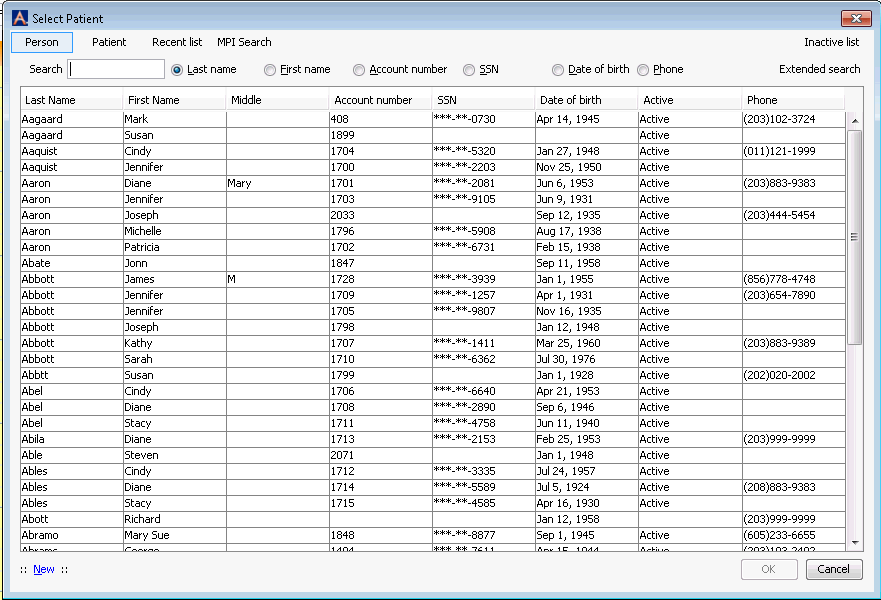
- After you select the patient record, the Search for Appointment dialogSearch for Appointment dialog appears.
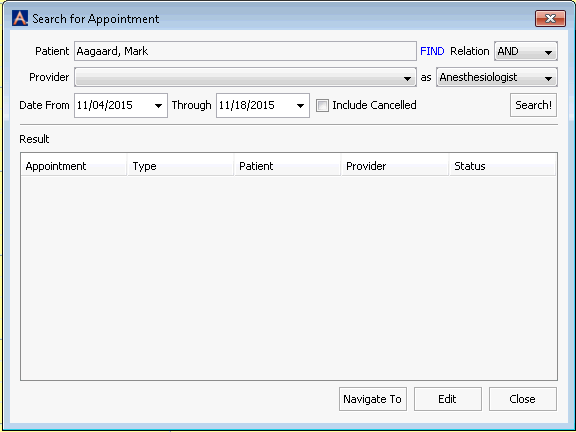
- In the Date From and Through fields, either enter blanks to search for all appointments regardless of the date scheduled, or narrow your search to a specific date range by entering beginning and ending dates.
- (Optional) You can further narrow your search results using any of the following criteria:
To include cancelled appointments, select the Include Cancelled check box.
In the Relation field, select AND to find records matching both patient and provider name. Select OR to find records matching one or the other.
From the Provider list, select the name of a provider. You can further narrow your search by choosing the role the provider is assigned in this case from the as drop-down listas drop-down list.
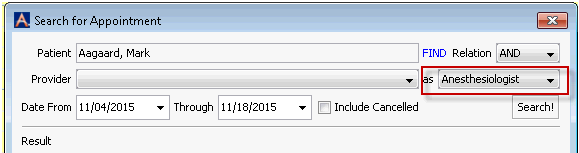
7. Click Search!. Any appointments matching your criteria appear listed in the Results pane.
-
To go to an Appointment listed in the search results, click the Appointment and then click Navigate to. The Scheduling Grid then displays the date on which the Appointment is scheduled.
-
To make changes to an Appointment listed in the results shown in the Results pane, click Edit. The Appointment dialog appears. Click here to learn how to edit an existing Appointment.
To find scheduled or past appointments for a Provider
- Open the Scheduling module.
- From the Search headingSearch heading on the Sheet Bar, click Appointment. The Search for Appointment dialogSearch for Appointment dialog appears.
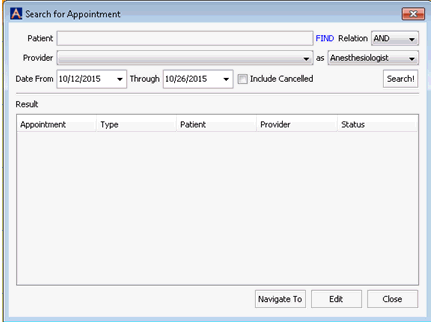
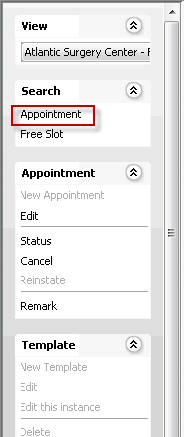
- Leave the patient field blank.
- Select the provider you wish to search for using the drop-down list.
- Select the appropriate role for the provider in the as drop-down list.
- Select the date range for which you wish to search in the From/Through fields.
- Click Search! Any appointments for the provider display in the Results pane.