Allocation Payment
Unassigned payments (UP) are typically payments received prior to charges being posted to an account for services rendered. A co-pay or deposit is a type of unassigned payment, which is usually posted when the patient arrives for his or her appointment. To learn how to post a UP, see Unassigned Payment.
A deposit or co-pay will be applied to the charge(s) after the case has been performed and billed using a procedure called Allocation of Payment. You can perform this procedure from the Patient Ledger in the Financial Management module
To allocate an unassigned payment
- Open the Financial Management module.
- From the Sheet Bar, click Patient Ledger. The Patient Ledger screenPatient Ledger screen appears.
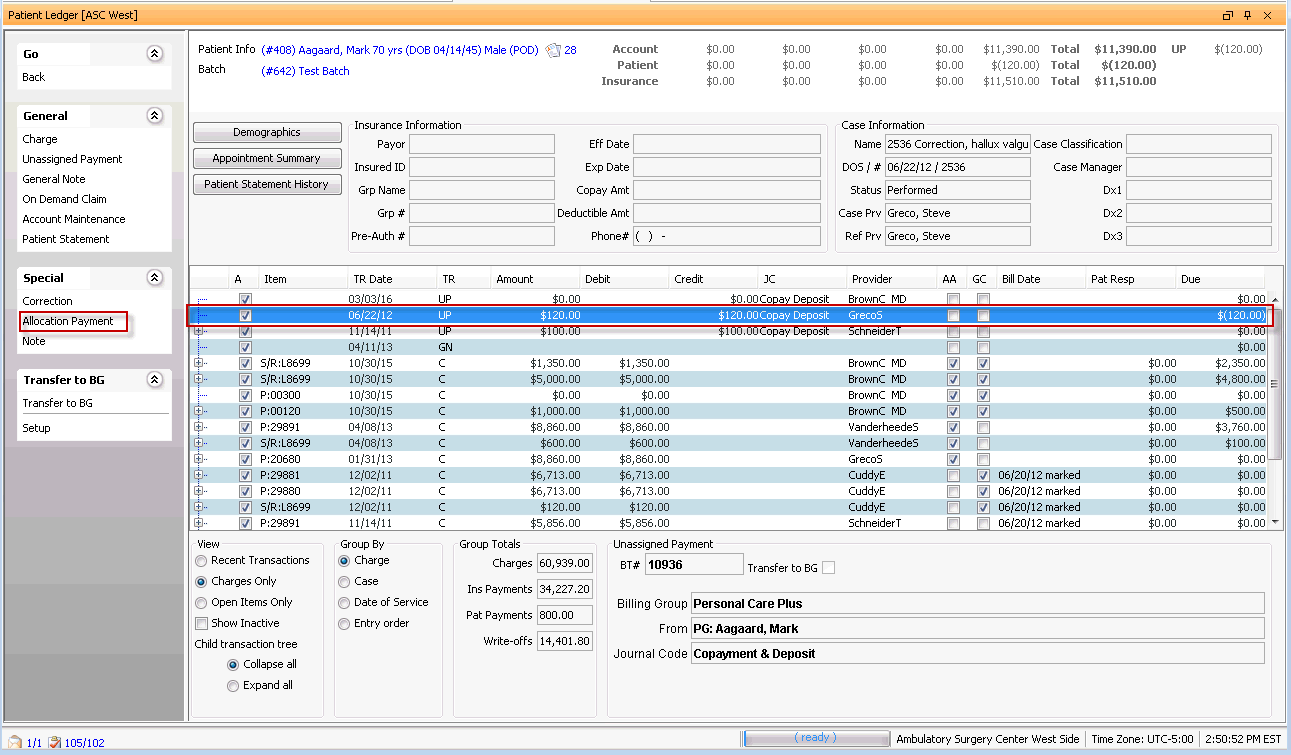
- To select the patient record, click the patient information shown highlighted in blue in the upper left of the Patient Ledger Screen. The MPI launches. Click here to learn how to search for and select a patient record in the MPI.
- The current batch being used for posting transactions is displayed in blue text just below the patient name. All transactions you complete on the patient ledger will be posted to this batch. You can select a different batch or create a new one. Click here to learn how.
- From the list of transactions in the middle of the Patient Ledger screen, select the Unassigned Payment (UP) you wish to allocate.
- New options appear under the Special heading of the Sheet Bar. From these options, select Allocation Payment. The Unassigned Payment Allocation dialogUnassigned Payment Allocation dialog appears.
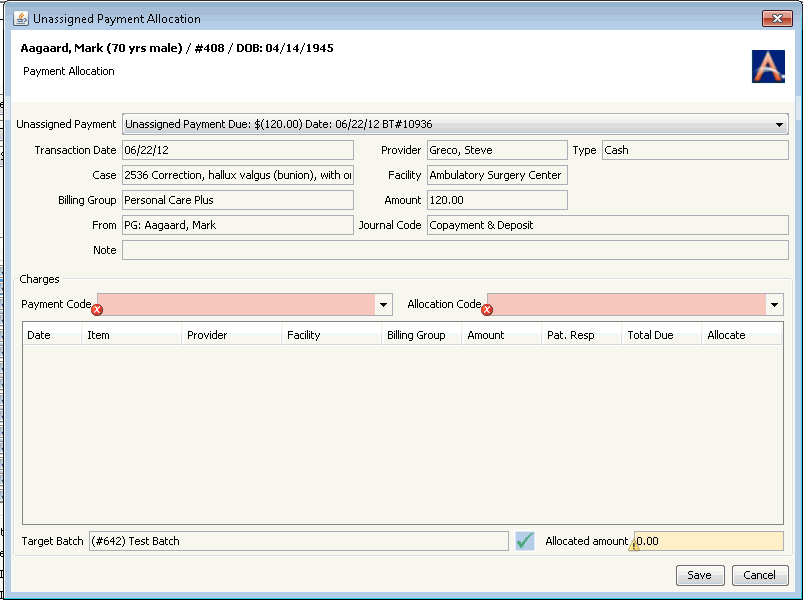
-
The fields at the top of the dialog default in from when the payment was posted (See Unassigned Payment) and cannot be edited here.
-
Charges posted to the account for the associated case display in the table in the Charges section of the Unassigned Payment Allocation dialog. The values in the fields on this table default in from the Billing Screen and cannot be edited here, except for the Allocate field.
-
Select a charge from this list to which the UP will be assigned, and enter the dollar amount from the UP you would like to allocate to this charge..
-
Complete at least the Mandatory fields in this section to allocate the unassigned payment:
-
Payment Code: (mandatory field) Select an applicable Journal Code to be referenced for the application of the payment against the charge. Use the Alt+ e or Alt + d keys to jump to the Journal Code dictionary if necessary.
-
Allocation Code: (mandatory field) Select an applicable Journal Code to be referenced against the original unassigned payment. Use the Alt+ e or Alt + d keys to jump to the Journal Code dictionary if necessary.
-
Allocate: Enter the dollar amount to be posted to the selected charge. The system will allow allocation of up to the full amount of the unassigned payment received against the selected charge. If the amount entered for allocation exceeds the amount of the unassigned payment received or balance remaining the system will display an alert icon on the allocated amount field indicating the over allocation.
-
Target Batch: Displays the batch the transaction will be posted to. Click the check mark icon to select or create a different batch. Click here to learn how.
-
Allocated amount: The system will display the total amount allocated during this session.
-
-
Click Save to post the transaction and close the window.