Selecting a Batch or creating a new one
You can select a Batch for posting new transactions or create a new Batch using the Batch dialog, which is accessible from the Scheduling, Demographics, CDM or Financial Management modules. Batches are typically managed in the Financial Management module. For more information about periods and Batches, click here.
Accessing the Select Batch dialog
Click the links to learn how to access the dialog from the following modules:
Scheduling moduleScheduling module
- Right-click the appointment on the grid and select
Arrival/Departure Status
from the menu. The Arrival/Departure
Status dialogArrival/Departure
Status dialog appears.
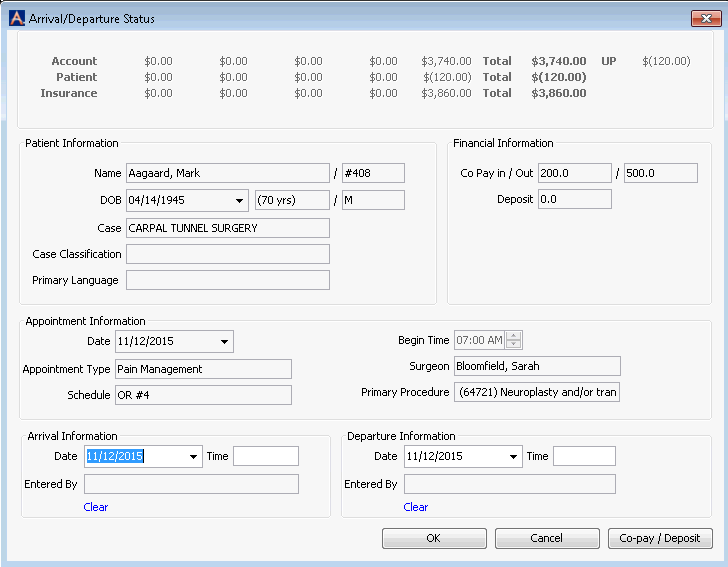
- Click the Co-pay/Deposit button. The Select Batch dialog appears.
- Right-click the appointment on the grid and select
Arrival/Departure Status
from the menu. The Arrival/Departure
Status dialogArrival/Departure
Status dialog appears.
Demographics moduleDemographics module
- Select patient's record. Click here to learn how.
- From the Sheet Bar, select Co-pay/Deposit. The Select Batch dialog appears.
-
From the CDM module Sheet Bar, select Supplies/Resources from either the Case heading or the appropriate clinical department heading. Click the No Batch button to launch the Select Batch dialog.
Financial Management moduleFinancial Management module
- Select the Patient Ledger Sheet Bar option from the
Billing heading. The Patient
Ledger screenPatient
Ledger screen launches.
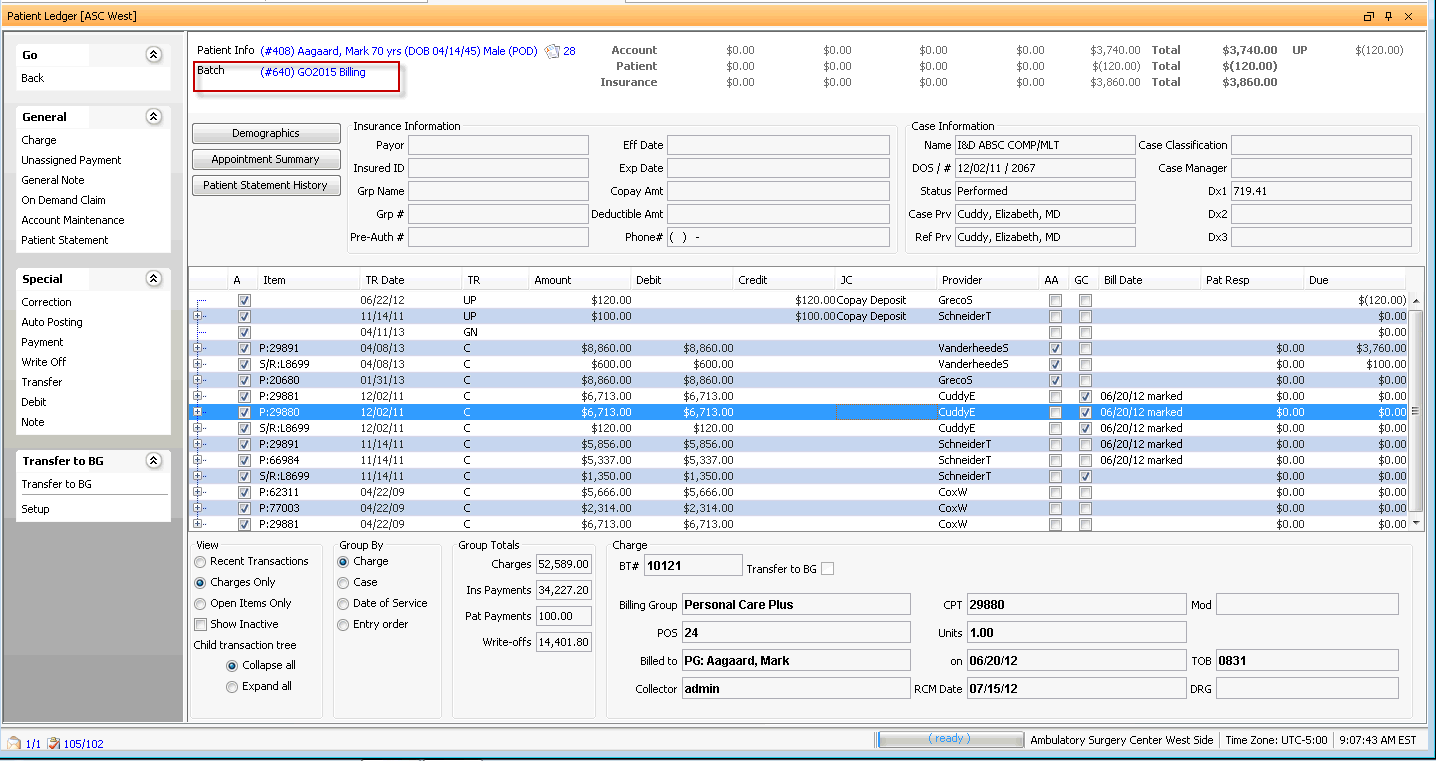
- Click the current batch number in the upper right of the Patient Ledger screen. The Select Batch Dialog appears.
- Select the Patient Ledger Sheet Bar option from the
Billing heading. The Patient
Ledger screenPatient
Ledger screen launches.
To select an existing Batch
- Launch the Select
Batch dialogSelect
Batch dialog. (See Accessing
the Select Batch dialog above.)
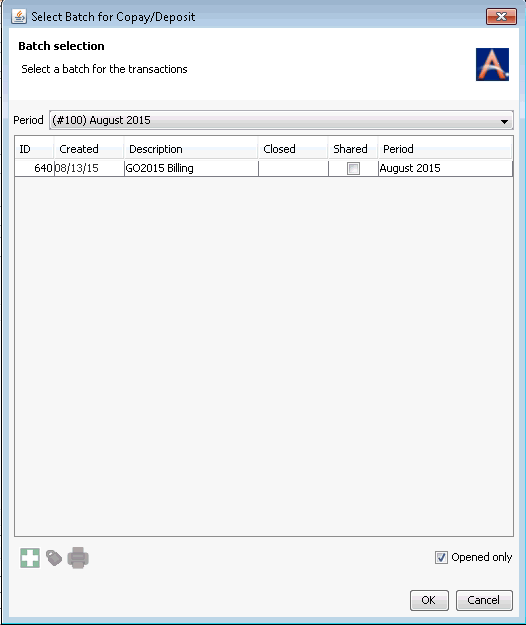
- By default, the current Period is selected. If needed, you can select the other active Period from the Period drop-down list. Batches already created for the selected Period will populate the table on the dialog. These fields are not editable.
- If the Shared check box is selected for a Batch, it is available for any staff member to use.
- By default, only open Batches are displayed. If you wish to include closed Batches, de-select the Opened only check box in the bottom right of the dialog.
- Either select an appropriate Batch from the list by clicking it and then clicking OK, or create a new Batch.
To create a new Batch
- To create a new Batch, click the plus sign icon on the Select
Batch dialogSelect
Batch dialog to launch the Batch
Editor dialogBatch
Editor dialog.
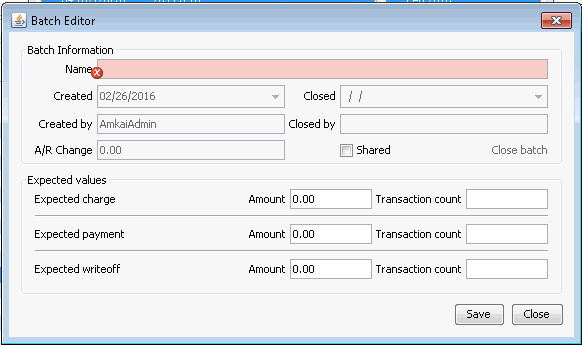
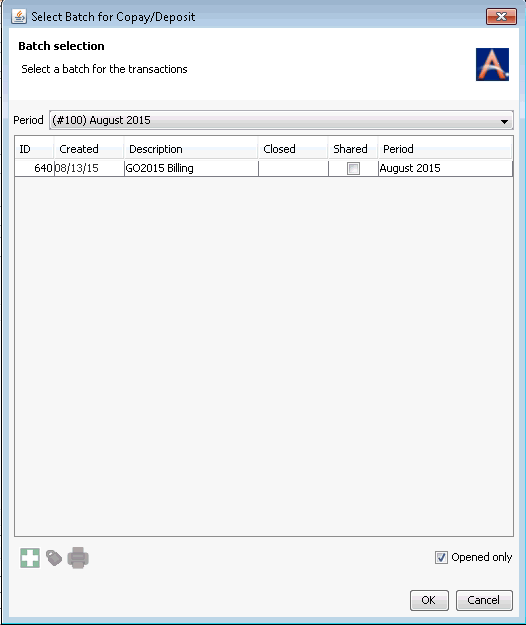
- On the Batch Editor dialog, enter a name for the Batch (e.g. 4/25/15 OTC Payments). The Batch Name must be unique from all other batches. Details such as date created, created by, etc. are automatically populated when you create the Batch and are not editable.
- To share the new Batch with other users, select the Shared check box.
- The Expected charge, payment and write-off
amounts for the Batch can be entered at your discretion. Click herehere
to learn the use for these fields.
These fields allow the user to make sure the amounts entered in the batch are correct for the business transactions being posted. For example, if an EOB includes a check for $1000.00, entering an Expected Payment amount of $1000.00 will allow the system to compare the expected amount with the actual dollar amount of the payments entered in the batch. If they do not match, the system will not allow the batch to be closed without confirmation that the expected and actual amounts do not match.
- Click Save.
To change a Batch's name
If you would like to change the name of the Batch, highlight the Batch’s row in the Batch section of the Periods/Batches screenPeriods/Batches screen and click on check mark icon to access the Batch Editor dialogBatch Editor dialog. Change the name and click Save.

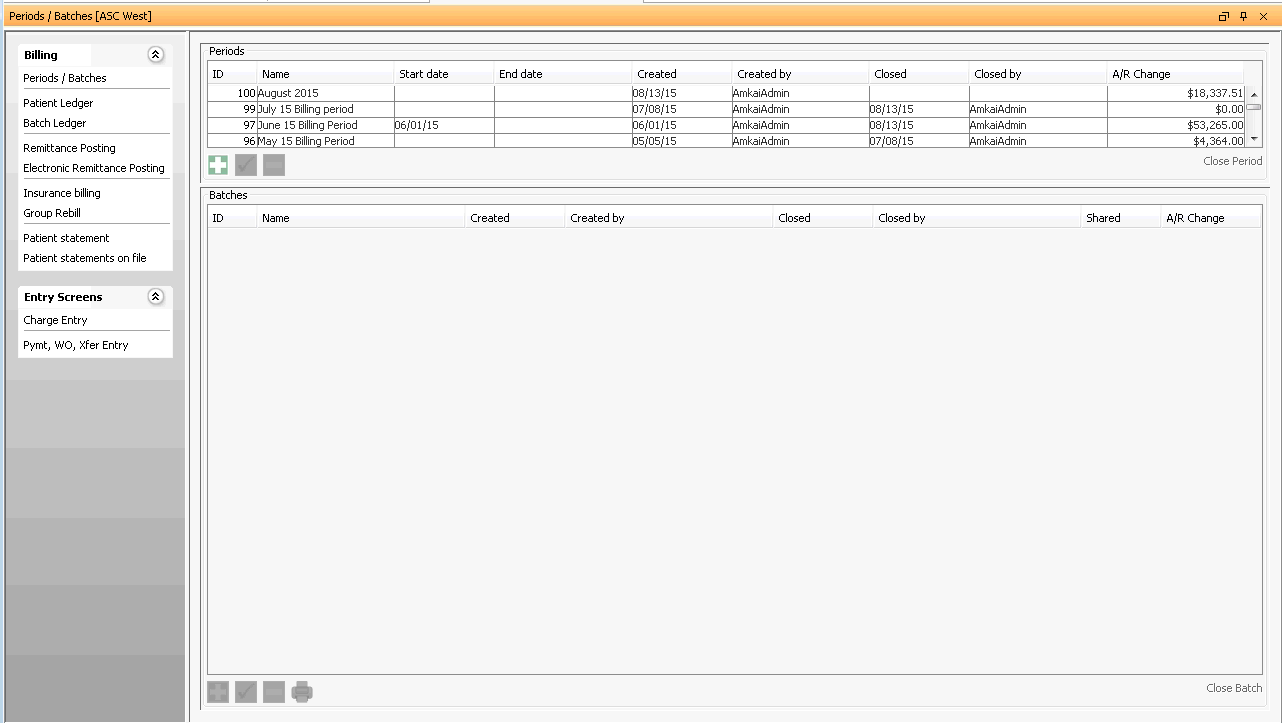
To close a Batch or print the Batch Ledger Report from the Select Batch dialog
- Close the Batch by clicking the lock icon at the bottom left of the dialog. Prior to closing the Batch, ensure all necessary transactions have been entered into the Batch. To learn more, see Closing a Batch.
- View/Print the Ledger Batch Report by clicking the printer icon at the bottom left of the dialog. Click here to learn how.