Closing a batch
Before closing a batch
Prior to closing a batch, the Ledger Batch Report should be printed to make sure all necessary transactions have been entered into the batch. If the expected values were entered when the batch was first created, users should also compare the actual transaction totals on the report with the expected amounts entered for the batch. If the actual totals do not match the expected totals, an error message will display, but you can still close the batch.
Click here to learn how to view/print the Ledger Batch Report. For more information about periods and batches, click here.
To close a batch
- Open the Financial Management module.
- Select the Periods/Batches Sheet Bar optionPeriods/Batches Sheet Bar option under the Billing heading on the left side of the screen. The Periods/Batches screenPeriods/Batches screen appears.
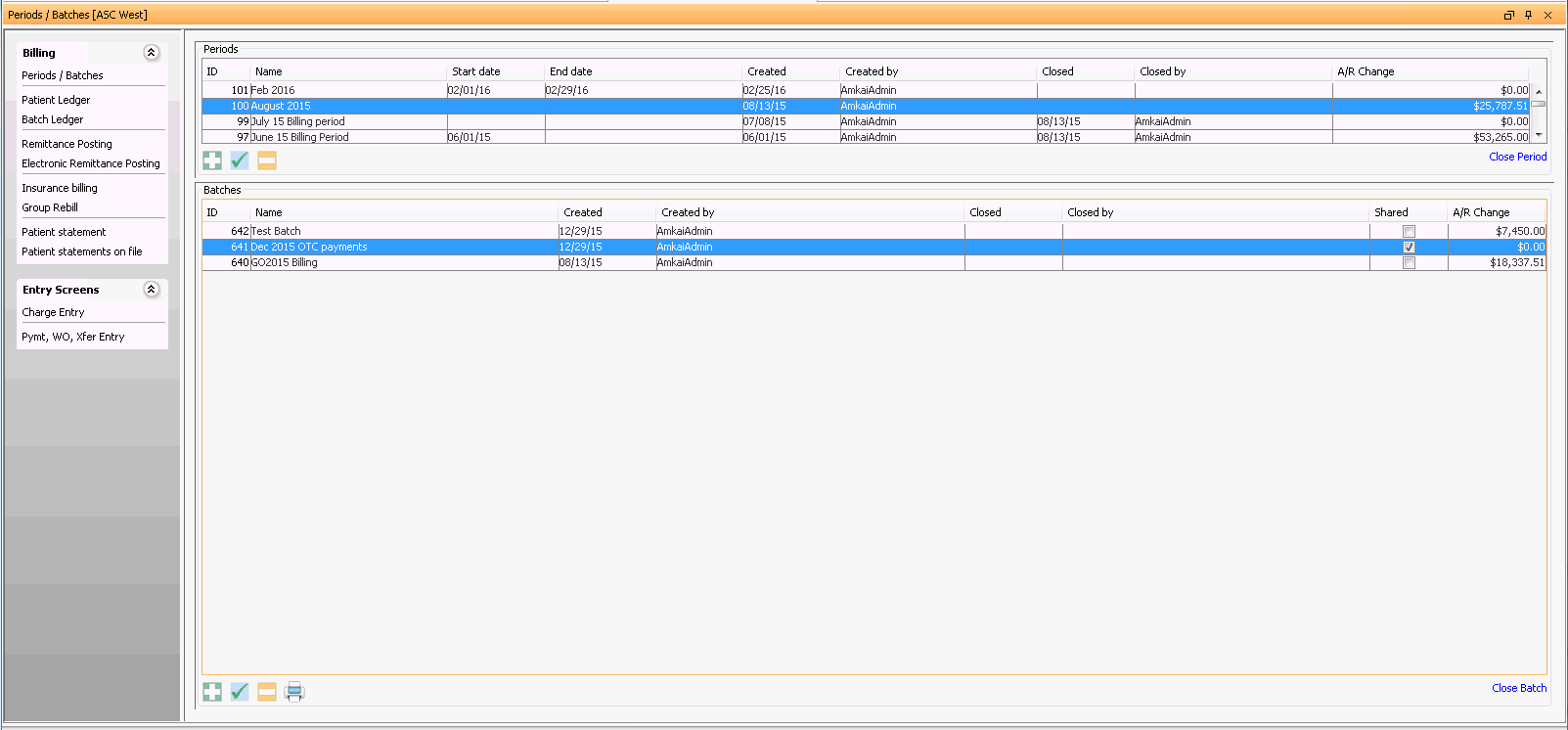
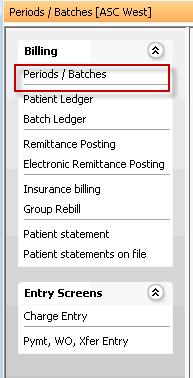
- From the Periods section, select the period to which the batch you wish to close belongs. The batches associate to that period appear in the Batches section of the dialog.
- From the Batches section, highlight the batch to be closed.
- Click the Close Batch option located at the bottom right of the screen underneath the Batches section.
- The system will ask you to confirm the closing of the batch. Click Yes to close the batch.
Note: When a batch is closed, the date and user who closed the batch are recorded.