Cancel
To cancel an existing Appointment:
- Open the Scheduling module.
- Find the Appointment on the Scheduling Grid using one of the following
methods:
- Search for the Appointment using the Search Sheet Bar option. (Click here to learn how.) Once you have found the appointment, click Navigate to from the Search for Appointment dialog.
- If you know the date of the Appointment, you can navigate to that date on the Grid, and then click the Appointment. Click Cancel under the Sheet Bar Appointment heading. Or
- You can right-click the Appointment and select Cancel from the menu.
- The Cancel
Appointment dialogCancel
Appointment dialog appears.
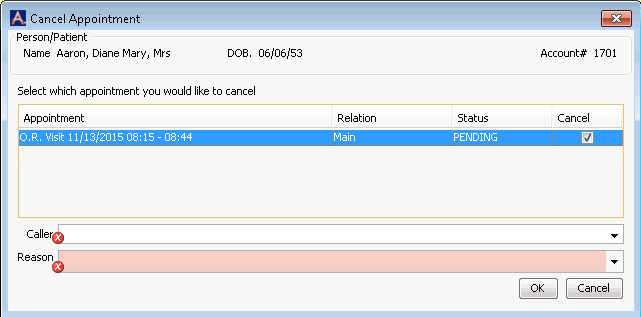
The dialog will display the surgical appointment plus any P.A.T. or Recovery Care appointments scheduled. Select any of these appointments you wish to cancel.
You can cancel the PAT and/or Recovery appointments without canceling the surgical appointment, but if the surgical appointment is canceled, the PAT and Recovery appointments will automatically be canceled as well.
If any of the visits associated to the appointment have already been billed, the visit cannot be canceled. An alert icon will be displayed on the Cancelation Appointment dialog if the appointment has been billed. Place the cursor over the icon for additional information.
- In the Caller field, if the patient is the one requesting the cancelation, select Patient from the drop down menu. For all others, type the name and role of the requestor in the free text field.
- In the Reason field, select the reason for cancellation from the drop-down list. If you do not see the reason in the list, you can add a new reason description to the dictionary by clicking Alt d in the Reason field.
- Click one of the following options:
- OKOK
Click OK to cancel the appointment.
- CancelCancel
Click Cancel to discard your changes and return to the Scheduling Grid.
- OKOK
 It is possible to cancel an appointment
after patient arrives at your facility, but it is recommended that you
only cancel the appointment if the patient has not yet started to receive
anesthesia. In that case, it is recommended that the procedure be marked
as Partially Performed in the
CDM module, so that the Appointment can be referenced in the EMR and can
be handled appropriately during the billing process.
It is possible to cancel an appointment
after patient arrives at your facility, but it is recommended that you
only cancel the appointment if the patient has not yet started to receive
anesthesia. In that case, it is recommended that the procedure be marked
as Partially Performed in the
CDM module, so that the Appointment can be referenced in the EMR and can
be handled appropriately during the billing process.
 It is important to accurately note
the reason for cancellation, so that trends in cancellations can be observed
and addressed appropriately. To see trends in cancellations, you can run
a report using the Scheduling Reports heading under the Utils Sheet Bar
option.
It is important to accurately note
the reason for cancellation, so that trends in cancellations can be observed
and addressed appropriately. To see trends in cancellations, you can run
a report using the Scheduling Reports heading under the Utils Sheet Bar
option.
Related Topics