Adding Inventory
Adding materials/supplies through the Supply Resource dictionary, accessible from the Administration module, is required before you can use the Inventory Management module.
To add items to the Supply Resource dictionary
In the AdministrationAdministration module, under the DictionaryDictionary Sheet Bar heading, click Supply Resource. The main pagemain page in the Supply Resource Dictionary is displayed. You may add or edit items into the dictionary, sort or look up items or make existing items active or inactive from this page. The screen is divided into two sections. The left side will display a list of all of the individual items in the dictionary. The default is to display active items only. The right side of the screen will display the details associated to the selected item.
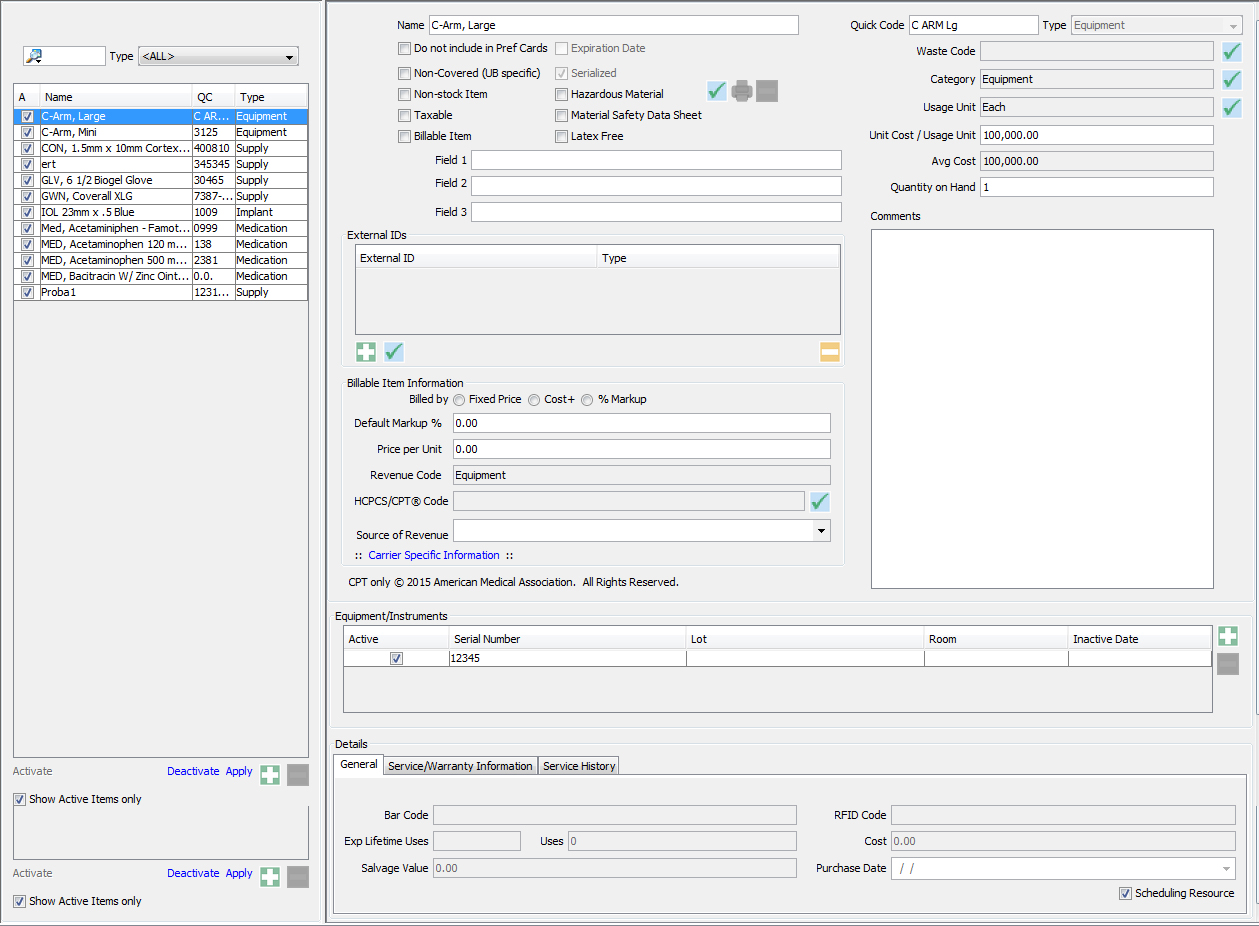
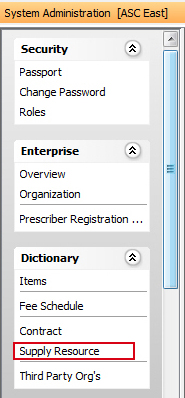
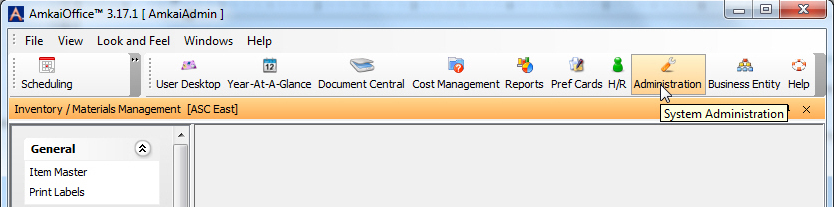
Click
 below the
pane on the left to add a resource. The
Select resource
type dialogSelect resource
type dialog is displayed. Select a type
from the drop-down list on the dialog.
below the
pane on the left to add a resource. The
Select resource
type dialogSelect resource
type dialog is displayed. Select a type
from the drop-down list on the dialog.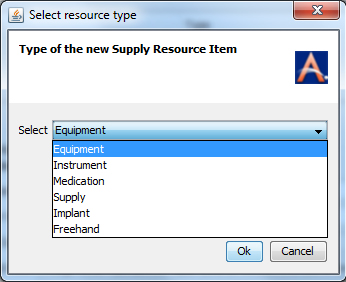
Enter information in at least the Mandatory fields on the right-hand pane. Mandatory fields will display in red. All other fields are optional. The item may not be saved in the dictionary until information has been entered into each of the required fields. For a detailed description of the dialog, see Supply Resource Dictionary.
Note: The fields on the main page differ depending on the type of resource you selected in step 2. Enter the details as appropriate.
Guidelines for adding items to the Supply Resource dictionary
When adding a new item, Freehand type is not normally selected. A Freehand item is one that you would only order once like a light fixture or table.
Inventory type impacts the application functionality, so select the types appropriately. For example, the type Equipment is reusable, so the application does not deduct it from the inventory, instead sets it up to be charged per use.
You can add resources of type Instruments either to be disposable or reusable.
You will be using all types of supply resource items when building Preference Cards.
Any item in the database can be set to be billable.
You can select the Do not include in Pref Cards check box when adding items like juice, soda, crackers, anesthesia gas or office supplies.
You can leave the Non-Covered (UB specific) check box unselected for most of the materials. This field is generally only used for inpatient cases that bill based on time & material billing.
Selecting the Non-stock Item check box generally indicates that the item will not be added to preference cards or depleted at the case level.
Select the Taxable check box if the client wants the purchase order to reflect the taxes. Also ensure that the Third Party Org.'s dialog includes the tax rate at the vendor level.
Selecting Serialized or Expiration Date on an item will require that additional information be added when the item is received or depleted.
External ID's and Fields 1,2,3 are reserved for special standards interface use.
Inventory Management Topics