Insurance Carrier Dictionary
The Insurance Carrier dictionary contains the list of insurance carriers (payors) that will be referenced in your organization. Also included in this dictionary is information on what format should be used for claim submission.
Generally there will be one listing for the carrier with multiple claim office and plans associated to that carrier. Each insurance carrier may have an unlimited number of claim offices and plans. Insurance Contracts are assigned at the Plan Level (in the Insurance Plan dictionary). The items entered in the Insurance Carrier dictionary will be used in the Demographic, Financial Management, Revenue Cycle Management, and Report modules.
The Insurance carrier dictionary is a Partially shared (Business Group) dictionary. Items entered in this dictionary will be displayed in the Insurance carrier dictionary of all Business Entities associated to the Business Group but will be required to be made active and additional information will be needed upon activation.
This topic applies to users of AmkaiOffice 3.17c or later. If you are on an earlier version, see Insurance Carrier.
Before you begin
Have a list of the main Insurance Carriers that will be most commonly referenced in your organization. Each should include at least one claim office and one plan as a default.
If you are aware of any special reporting requirements for specific carriers, you can customize standard claim forms in the Administration module. See Claim Customization.
 Generally,
it is best to create only one entry for a carrier in the dictionary.
Claim offices and Plans will be associated to the Carrier to manage the
various types of plans and contracts associated to the Carrier.
Generally,
it is best to create only one entry for a carrier in the dictionary.
Claim offices and Plans will be associated to the Carrier to manage the
various types of plans and contracts associated to the Carrier.
To add a new insurance carrier
- Click New Item from the
Actions sectionActions section
in the upper right of the dictionary. Complete the following fields.
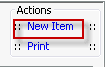
- Name: Enter a description of the item to be entered. This is a mandatory field and must be unique.
- Quick Code: Enter a short name for the item. Quick Codes can be up to 15 alphanumeric characters,are mandatory and must be unique. If the Auto generate quick codes Preference has been enabled, this filed will populate when the Name field has been completed and you tab off of the field.
- State Payor ID: (optional) Free text field to enter a State specific payor identification number.
- State Payor ID 2: (optional) Free text field to enter a second State specific payor identification number.
- EMC module: Select the type of file to be created when electronic claims are generated for this carrier. Options will include x12 Institutional and x12 Professional.
- Paper form: Select the type of form to be used when paper claims are printed. Standard selection options are HCFA 1500 02-12 or UB 04. All of the other forms available in the drop down are situational and should only be selected if instructed to do so by AmkaiSolutions Staff.
- Form Customization: This link will open the Form Customization screen for either the UB04 or CMS 1500 paper form. The system will display the customization screen based on the form that has been selected in the Paper from field. This screen will allow users to modify many of the subjective fields on the paper claim to reflect payor specific requirements. For more information on Form Customization see the Claim Customization.
- CF: If customization changes have been made for this carrier the box will be checked. If the box is blank, this indicates that no customization has been made at the carrier level.
- ICD-10 Codes Needed as of: Enter the date the Payor switched from accepting ICD-9 to ICD-10 codes. As of the date entered here, AmkaiOffice will automatically pull the ICD-10 code to the appropriate fields when a case is billed for this carrier. If an individual plan associated to the carrier requires ICD-10 codes to be used as of a date that is different than the standard dated entered at the carrier level you can specify that unique date at the plan level. Dates only need to be entered at the plan level if the date is different than the date set at the carrier level.
- Claim offices: At least one Claim office is required for each carrier entered in the Insurance Carrier dictionary. When the carrier is added as a new item a claim office must also be added. Additional claim offices can be added here or can be added in the Claim office dictionary. The system also allows for Claim offices to be added “on the fly” from the Demographic module when patients are being registered. One Claim office will be designated as the default office. The default Claim office will be pulled to the Insurance Policy screen when the carrier is selected at the patient level. The Claim office can then be modified as needed to reflect the correct office for the patient being registered.
- To create a Claim
office click the
 and follow
the directions here.
and follow
the directions here. - To add a Claim
office to an existing carrier
click the
 and
select a Claim Office
from the list displayed.
and
select a Claim Office
from the list displayed. - To set a Claim office as the default select the Claim office in the list of offices associated to the carrier and select Set as default. The Claim office will then display with the word “Default” in the Claim office list.
- To create a Claim
office click the
- Plans: At least one Insurance Plan is required for each Insurance carrier entered in the dictionary. When the carrier is added as a new item an Insurance Plan must also be added. Additional Insurance Plans can be added here or can be added in the Insurance Plan dictionary. The system also allows for Insurance Plans to be added “on the fly” from the Demographic module when patients are being registered. One Insurance Plan will be designated as the default plan. The default plan will be pulled to the Insurance Policy screen when the carrier is selected at the patient level. The Insurance Plan selection can then be modified as needed to reflect the plan associated to the current patient.
- To create an Insurance
Plan click the
 and follow
the directions here.
and follow
the directions here. - To add an Insurance
Plan to an existing carrier
click on the
 and
select a plan from the list displayed.
and
select a plan from the list displayed. - To set a plan as the default select the plan in the list of offices associated to the carrier and select Set as default. The Insurance Plan will then display with the word “Default” in the plan list.
- To create an Insurance
Plan click the
- Provider Insurance Ids: This field is situational and only requires data when instructed to enter in the field.
- Referring Insurance Ids: This field is situational and only requires data when instructed to enter in the field.
- Facility Insurance Ids: This field is situational and only requires data when instructed to enter in the field.
- Physician
Facility Insurance Ids:
This field is situational and only requires
data when instructed to enter in the
field. - Staff Insurance Ids: This field is situational and only requires data when instructed to enter in the field.
- RCM Options: This field is used to assign collector and follow up dates at the Insurance Carrier level. For more information see the About Revenue Cycle Management (RCM).
- State Codes: For facilities located in an area of the country with state mandatory reporting requirements, it may be necessary to assign state specific codes to your Insurance carriers. Use this table to assign those codes. Only users who have been instructed to complete this area of the dictionary are required to enter data here.
- Generate quick code: If the Preference to Auto generate quick code has been set this field will be displayed when new items are added to the dictionary. If a quick code has not been set or if you would like to override the code that has been entered in the field, click the button to have the system generate a quick code.
- Click one of the following buttons:
- Save
and DoneSave
and Done
Click to save your changes and return to the Items screen.
- Save
and NewSave
and New
Click to save your changes and clear the fields on the dialog, so you can add another new Item to the dictionary.
- CancelCancel
Click to discard your changes and return to the Items screen.
- Save
and DoneSave
and Done