Budget Dictionary
The Budget Dictionary is used with the Cost Management module to calculate cost and revenue per case. This dictionary is where you can define the projected annual costs for the Business Entity.
Budgets may be created to cover various cost profiles depending on the types of information to be analyzed. Projected budgets can be created for possible increases in staff costs for new contracts or benefits, increases in overhead due to expansions or changes in supply costs due to vendor contract negotiations.
You can compare saved budgets using the Cost Management Report. For example, you can run a Cost Management Report to compare this year’s budget to next year’s or last year's budget.
The Budget dictionary is a Not Shared (Business Entity) dictionary. The items entered in the dictionary are unique to the Business Entities in which is it created.
Default Budgets
You may find it helpful to set a default budget for the Business Entity to be used when running Cost Management Reports. To do so, you will need to access the Organization Dictionary. The default can be changed at the time of running the report, and it is not required that you set a default budget.
Once you have accessed the Organization Dictionary, select the Business Entity for which a default budget will be set. From the Budget drop-down field, select the appropriate budget for the default. Click Save and then exit the dictionary. The selected budget will now be the default when running individual or group costing reports.
Note: Only a user with a security Role of System Administrator may edit the Organization Dictionary. See Roles.
Before you begin adding a new budget
When you are determining how to set up this dictionary, you should consider which costs you want to be based on Operating Room minutes used by a case/procedure and which costs you want to allocate on a flat rate per case basis. If you want all of your costs allocated on a per minute basis, you may not have any costs entered in the fixed costs fields. This is acceptable. Adjust the fields for Fixed and Variable Costs to meet the needs of your facility.
Consult with your financial department to determine the items to be included in your fixed costs and how to determine your average costs per minute for each department. For more information on the Cost Management module, see Cost Management.
To add a new budget
- Click New Item from the
Actions sectionActions section
in the upper right of the dictionary. Complete the following fields.
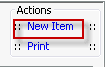
- Name: Enter a description of the item to be entered. This is a mandatory field and must be unique.
- Quick Code: Enter a short name for the item. Quick Codes can be up to 15 alphanumeric characters,are mandatory and must be unique. If the Auto generate quick codes Preference has been enabled, this filed will populate when the Name field has been completed and you tab off of the field.
- Fixed Costs:
- Cost Method: Select the appropriate radio button to indicate how the costs will be applied to cases. Select either: Fixed (System default) or Minutes. The Fixed cost option will assign a flat rate for each case. The OR Minutes option will calculate a unique cost per case based on the operating room duration of the case.
- Estimated Cases / Year: (Field only applies if you selected Fixed as the cost method.) Enter the expected number of cases to be performed for the year. Positive, whole numbers only.
- Estimated OR Minutes / Year: (Field only applies if you selected OR Minutes as the cost method, and is Mandatory.) Enter the projected number of total Operating Room Minutes for the year. Positive, whole numbers only.
- Annual
Costs: Enter
the annual projected fixed costs for the year. Note:
The system will take the amount entered in Annual Costs and divide
it by the estimated annual cases (fixed) or
annual minutes (OR minutes) to come up with a per case dollar amount to be applied to all cases for Annual Fixed costs. - Miscellaneous Costs: Enter any additional costs for which the system may not have accounted in any of the other fields provided. Note: The system will take the amount entered in Misc. Costs and divide it by the estimated annual cases (fixed) or annual minutes (OR minutes) to come up with a per case dollar amount to be applied to all cases for Miscellaneous Annual Fixed costs.
- Variable Costs:
- Markup / Staff Benefits: This is a percentage markup which will be added to the staff costs to cover the costs of benefits that may not have been included in the staff salary numbers. This is a standard % field which allows up to two (2) decimal places.
- Markup / Supply Costs: This is a percentage markup which will be added to the cost of supplies to cover any unassigned costs associated to supply resources. This is a standard % field which allows up to three (3) decimal places. A value of less than 1% is allowed.
- Avg. Pre-Op Min / Case: Enter a numeric value of the average Pre-Op minutes per case. This number will be used when the option for estimating costs by Preference Cards is used to project case cost.
- Pre-Op Cost / Min: Enter a numeric value for the cost per Pre-Op minute.
- Avg. OR Min / Case: Enter a numeric value of the average Operative minutes per case. This number will be used when the option for estimating costs by Preference Cards is used to project case cost.
- OR Cost / Min: Enter a numeric value for the cost per OR minute.
- Avg. PACU Min / Case: Enter a numeric value of the average PACU minutes per case. This number will be used when the option for estimating costs by Preference Cards is used to project case cost.
- PACU Cost / Min: Enter a numeric value for the cost per PACU minute.
- Avg. Step-Down Min / Case: Enter a numeric value of the average Step-Down minutes per case. This number will be used when the option for estimating costs by Preference Cards is used to project case cost.
- Step-Down Cost / Min: Enter a numeric value for the cost per Step-Down minute.
- Cost / Overnight Stay (23 hours): Enter a numeric value for the cost per Overnight Stay minute.
- Generate quick code: If the Preference to Auto generate quick code has been set, this field will be displayed when new items are added to the dictionary. If a quick code has not been set or if you would like to override the code that has been entered in the field, click the button to have the system generate a quick code.
- Click one of the following buttons:
- Save
and DoneSave
and Done
Click to save your changes and return to the Items screen.
- Save
and NewSave
and New
Click to save your changes and clear the fields on the dialog, so you can add another new Item to the dictionary.
- CancelCancel
Click to discard your changes and return to the Items screen.
- Save
and DoneSave
and Done