About Document Central
Document Central is both a tool used to scan documents into the system for a specific patient or Business Entity (BE) and a central location to view all documents already scanned into the system from other areas of AmkaiOffice.
The main advantage of using Document Central to scan in documents is that you can scan multiple documents from one location in the system instead of going to different places.
Person Related and BE Related Documents
Two categories of documents are scanned and stored in Document Central: Person Related (documents related to a specific patient) and BE Related (documents related to a specific feature in AmkaiOffice rather than a specific patient).
- Examples of Person Related documents include driver's licenses, insurance cards and patient photographs.
- Examples of BE Related documents include: EOBs, Invoices, or physician credentialing information.
Note: Scanning can be done using any TWAIN compatible scanner, but it is best to check our current hardware specifications for recommendations before adding scanners to your system.
Tags
Scanned images are associated to specific “tags,” such as Driver’s License and Insurance Card. These tags are descriptions used to classify and organize scanned documents within Document Central for storage and viewing. When you scan a document in from another area of the system, the document is automatically tagged based on where you scanned it in. For example, if you scan in a driver's license on the Demographics screen using the check mark icon next to Driver LicenseDriver License, it will automatically be tagged as a driver's license in Document Central. When you scan documents into Document Central, you can select the appropriate tag for the document at the time of scanning.

Assigned and Unassigned Documents
In addition to being "tagged," documents must be assigned to a location in the system in order to be viewed/accessed from that location.
Documents you scan into the system from other areas (as in the Demographics example above) are automatically assigned to the location in the system where they were scanned. Documents that are scanned in from Document Central are tagged, but are not automatically assigned to a specific location in the system. Unassigned documents are viewable from Document Central, but not from any other location in AmkaiOffice until you assign them to a location.
Opening the Document Central module
To open the Document Central module, click the icon circled below on the AmkaiOffice toolbar:

Navigating the Document Central Main Screen
The Document Central module opens to the main screenmain screen. In the top part of the screen, a list of scanned images displays based on the StatusStatus selected in the Status field . Click the links below to learn how to navigate this screen:
-
- Assigned
- Unassigned
- All (both Assigned and Unassigned)
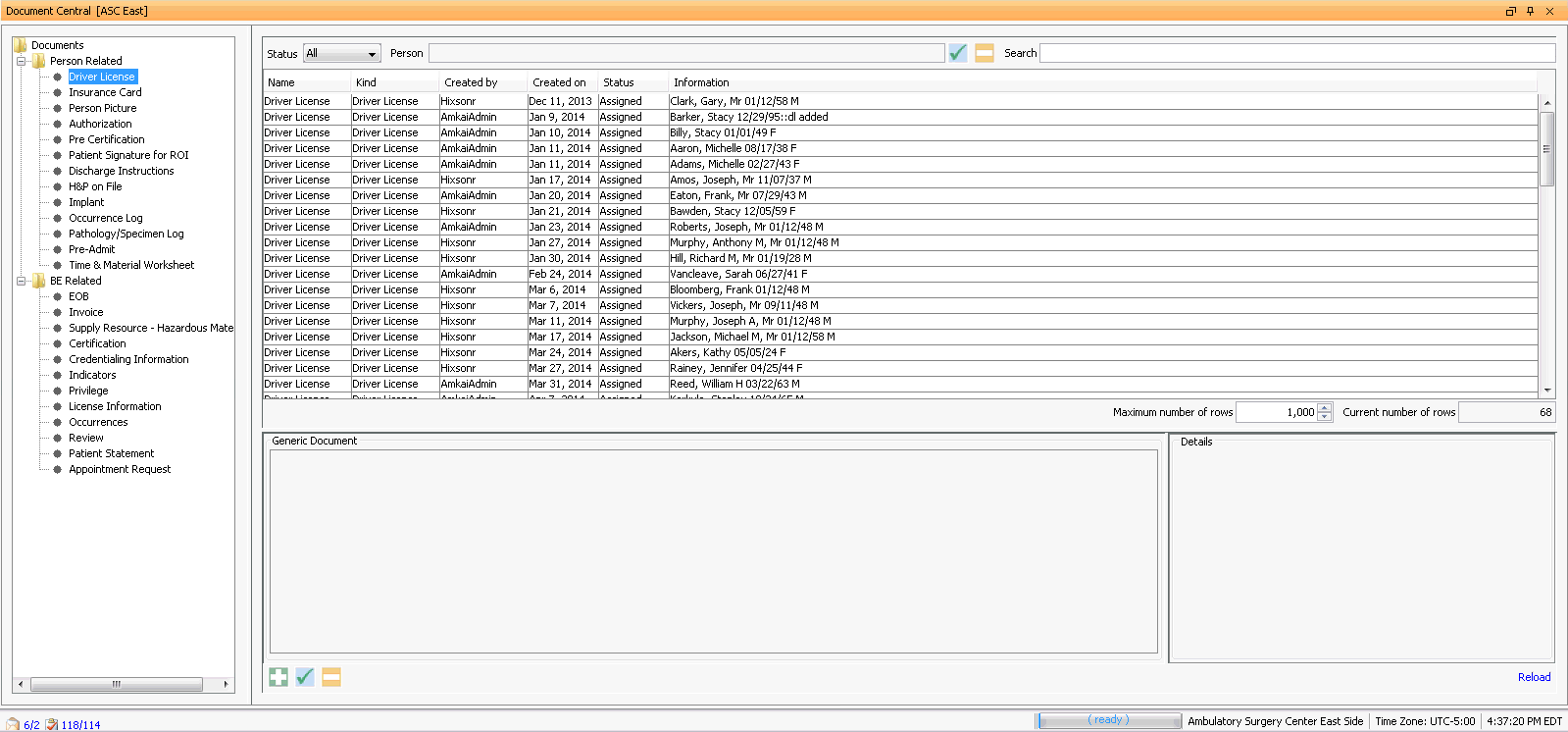
- To search and filter the list of scanned documentsTo search and filter the list of scanned documents
-
- Use the Status field in combination with any of the Tags from the list in the left-hand pane to view only certain kinds of documents of a particular status (Unassigned, Assigned or All).
-
- Example: Click Documents from the left-hand pane and select All in the Status field to view all scanned documents (whether Assigned or Unassigned).
- When you scan in documents, you can associate comments to them. When you use the Search field in Document Central to search for documents, the system looks to the Comments field to match documents to your search.
-
- Example: When you load Privileges documents for a certain service line, you can type the same text in the Comments field of all documents so you can later retrieve them as a group in search results.
- Maximum number of rows displayed on the list of documents is defaulted to 1,000. You can increase/decrease the maximum number using the arrows on this field.
- You can click a column name to sort by that column.
-
- To view only documents for a specific patientTo view only documents for a specific patient
To see only items for a specific patient, click Person Related and then click the green check mark to access the Master Person Index (MPI). Be sure to set the Status to All to pull Assigned and Unassigned items.
- To view/open scanned documentsTo view/open scanned documents
-
Click on an individual item in the list to view the attached image and the related details at screen bottom.
-
Open the item by highlighting it and then clicking on the check mark. Print, zoom, and other tool functions can all be performed from the dialog that appears.
-
- To remove scanned documentsTo remove scanned documents
To remove an unassigned document from the system, highlight it in the list, and click the minus sign icon below the Generic Document section. If you attempt to remove an assigned document, you will receive an error message. In order to remove an assigned document, go to the system location where it was assigned. For a list of document kinds (tags ) and system locations, see Assigning Scanned Person Related Documents or Assigning Scanned BE Related Documents.)
Note: Use the Reload button to refresh the data after each change of the filters.
Tasks
Person Related Documents
Business Entity Related Documents