About the Preference Editor
The Preference Editor Sheet Bar optionPreference Editor Sheet Bar option in the System Administration module enables your organization to customize certain aspects of users' experience with AmkaiOffice. Preferences determine the way certain features look and function by default.
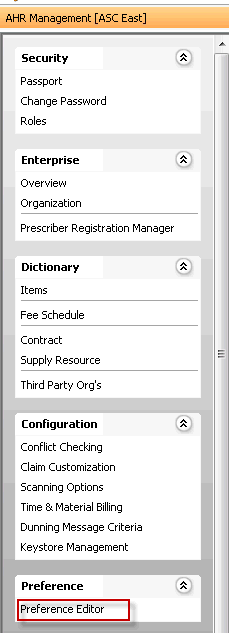
Setting preferences can save steps for users who perform the same functions frequently. For example, if you work for a bariatric surgery center, you could set a preference for the Business Entity for Bariatrics to default in as the appointment type every time an appointment is scheduled, thus saving users the step of selecting the appointment type. If needed, users could still select a different appointment type from the drop down menu when they schedule an appointment.
Setting preferences can also help ensure a consistent experience for your patients in certain areas. For example, you can set a preference for all patient statements to be printed with the same layout, so each time a patient receives a statement, it has a familiar format.
Examples of Features for which you can set Preferences
- The transaction types that show by default on the Patient Ledger (e.g. Charges only)
- The default image size for digital documents (e.g. scanned insurance cards or drivers' licenses)
- The default settings for printing preference cards (e.g. include tray details, or print Not Decided items)
- Password settings (e.g. minimum password length or minimum number of upper case characters)
How the system applies preferences
Depending on your *Role and the specific preference in question, you can set preferences that apply to the Enterprise, Business Group, Work Group, Business Entity, User Group and/or individual User. Click here for more information about the difference between a User Group and a Work Group.
When a user performs a function, the system will apply the most specific preference settings first, on the individual user workstation. So if the current user has preferences set at the User level for a certain task, the system applies those preferences to that task when this user performs it, even though different preferences may be set at one of less specific levels (like at the Business Entity level). Each time a user logs, in the system will apply the most specific setting established for each task the user performs. If no preferences at all are set for a task, system defaults are applied.
For example, let's say the preference for Scheduling Grid color for the Business Entity has been set to match the Appointment Type color. However, Scheduler Joan Applewhite has set a preference at the User level on her workstation for the Scheduling Grid color to match the Anesthesia Type color. Every time Joan books an appointment on her workstation, the Scheduling Grid will use the Anesthesia Type color.
*System Roles can be modified to include privileges to set preferences at any of the levels listed below using the System Administration Sheet Bar option, Security > Roles. Click here for more information.
Preferences are applied in the following order:
- Default system settings (if no preferences at all are set)
- User level
- User Group level
- Business Entity level
- Work Group level
- Business Group level
- Enterprise level
Not all levels are available for setting preferences for all system features.
Tasks