Enabling Users to Set Preferences in the Preference Editor
To enable a user to set preferences in the Preference Editor, edit the Role that user is assigned to include Preference Editor privileges:
From the System Administration module Sheet Bar, select Security > RolesSecurity > Roles. The Roles pageRoles page appears.
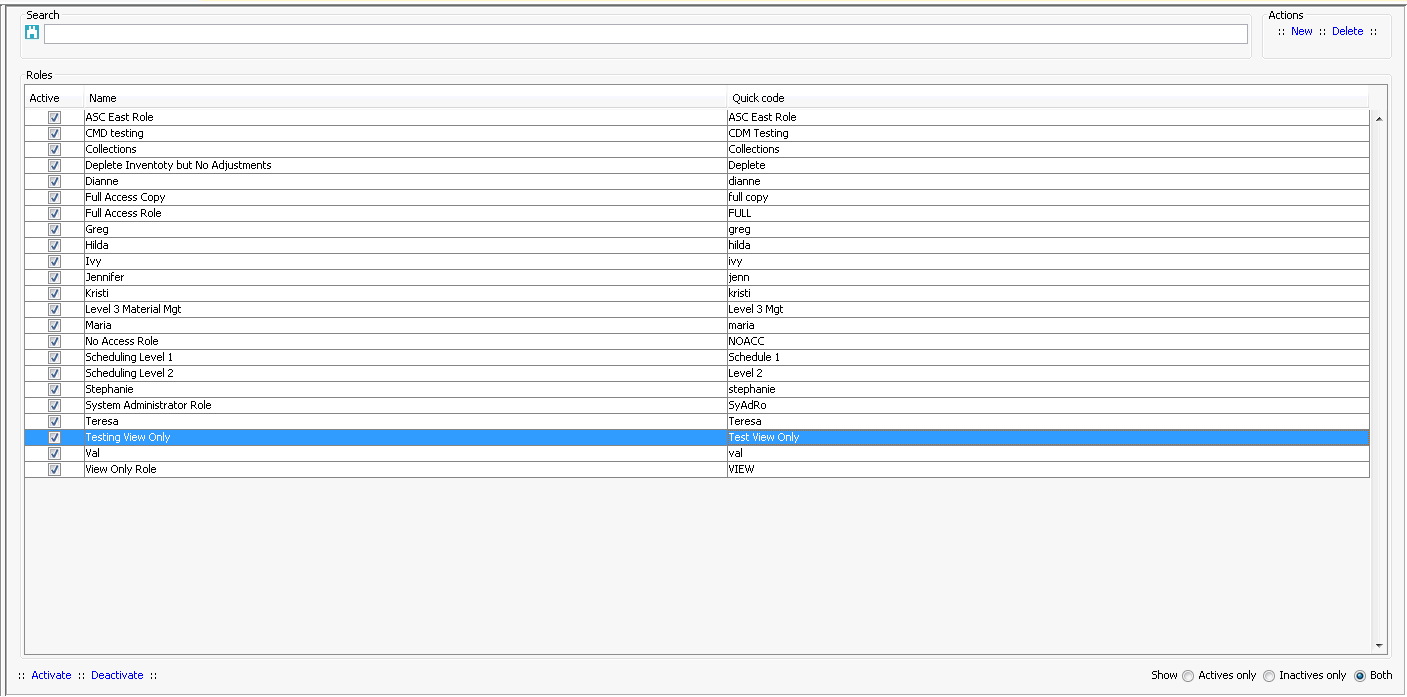
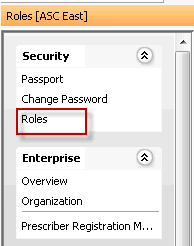
Double-click the role to which you wish to add permission to set preferences.
The Edit Security Role dialogEdit Security Role dialog appears.
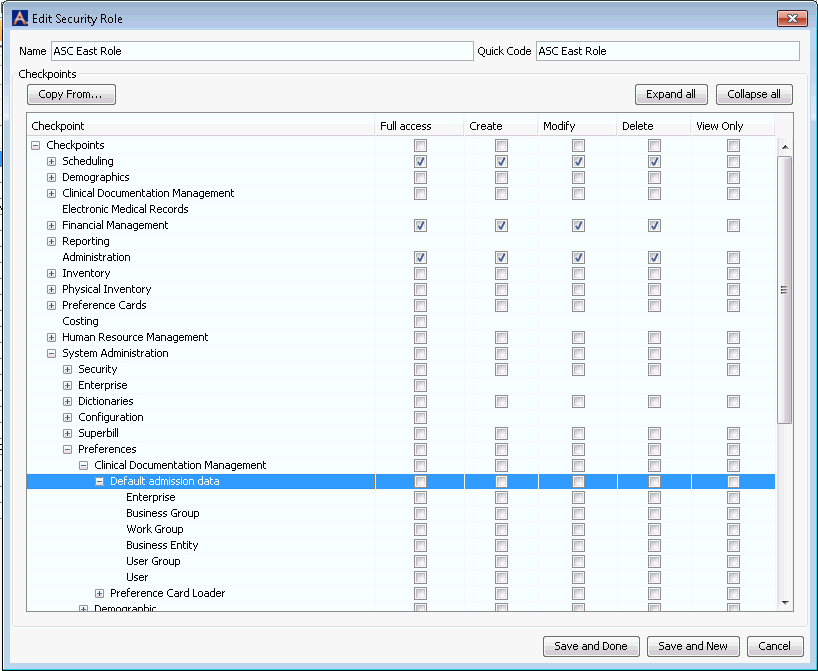
Click the plus sign next to each of the following items to expand the choices available: System Administration > Preferences > the module (e.g. Clinical Documentation Management) > the specific feature (e.g. Default admission data).
To assign the privilege to set preferences for that feature, check the Full Access check box across from the level(s)level(s) at which the role needs to be able to set preferences. For example, to enable the role to set preferences only at the Business Group level (and no other), check the Full Access check box next to Business Group.
- Enterprise Level
- Business Group Level
- Work Group Level
- Business Entity Level
- User Group Level
- User Level
Click Save and Done to save your changes and close the dialog, or Save and New to save your changes and adjust privileges for a different role.