Electronic Insurance Verification Dictionary, Versions 3.17b and Earlier
The Electronic Insurance Eligibility Verification feature is an add-on module for AmkaiOffice that is accessible from the Scheduling module or Demographics module.
The Electronic Insurance Verification dictionary enables you to enter the settings that will be the basis of the feature's functionality. Settings need to be entered for each new vendor that provides electronic insurance verification. For more information on this feature, see Electronic Insurance Verification.
The dictionary is Not Shared (Business Entity). Items created or modified in the dictionary will be active only in the Business Entities in which it is created.
To add a new vendor for Electronic Insurance Verification feature
Click New Item from the Actions sectionActions section in the upper right of the dictionary. Complete the following fields.
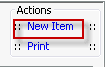
- Name: Enter a name for the module. This name will be seen on other screens where the module is to be selected and used.
Quick Code: Enter a short name for the module. This name may be used when displaying information about the module in a table format.
Provider: Enter the “provider” of service, or vendor, for the module. This would be the vendor being used to make inquiries about verification information.
ISA Segment Defaults: This will typically be left blank. AmkaiOffice will fill these in with standard default values. However, if a particular vendor uses a value other than the default, that value would be entered in the applicable field.
GS Segment Defaults: Similar to the ISA defaults above, these would only need to be filled in if a value other than the standard needs to be used.
File Delimiters: Again, these values are the default used by most vendors. They will only need to be changed if a specific vendor requires different values in the file.
Connection Information
URL: Enter the web address information for sending and receiving electronic requests/responses.
User ID: Enter the login ID associated to the facility’s account.
Password: Enter the password associated to the facility’s account.
Customer ID: Enter the facility’s ID associated to this vendor, if applicable.
Duplicate Response: Check if a second, user-readable format is necessary (based on availability by the vendor).
- Duplicate Response URL: If a duplicate response is available by the vendor, enter the web address associated with this second response.
Organization Information: This information is not used at this time.
Generate quick code: If the Preference to Auto generate quick code has been set this field will be displayed when new items are added to the dictionary. If a quick code has not been set or if you would like to override the code that has been entered in the field, click this button to have the system generate a quick code.
- Click one of the following buttons:
- Save
and DoneSave
and Done
Click to save your changes and return to the Items screen.
- Save
and NewSave
and New
Click to save your changes and clear the fields on the dialog, so you can add another new Item to the dictionary.
- CancelCancel
Click to discard your changes and return to the Items screen.
- Save
and DoneSave
and Done