Revenue Code Dictionary
Revenue Codes are used for reporting service or billing calculation. The use of the four-digit revenue code is defined by the National Uniform Billing Committee (NUBC) and may affect reimbursement, particularly for outpatient claims. ExampleExample.
0490 (Industry Standard Code for ASC)
Revenue Codes will be associated to billable Procedures and Supplies and will be referenced in the Clinical Documentation Management (CDM) and Financial Management modules of AmkaiOffice.
For specific instructions related to setup steps for Anesthesia Billing in the Revenue Code dictionary, see Setting up Anesthesia Billing.
The Revenue Code dictionary is a Shared (Business Group) dictionary. Items added to the dictionary will be available to all Business Entities in the Business Group.
Before you begin:
- Consult the Uniform Billing Editor or similar reference manual for the four digit codes and descriptions that will be used for billing by your facility. Billable supplies, such as implants, will require valid Revenue Codes with appropriate descriptions for claims processing along with billed procedures.
To add a new revenue code to the dictionary
- Click New Item from the
Actions sectionActions section
in the upper right of the dictionary. Complete the following fields.
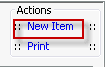
- Name: Enter a description of the item. Example: Ambulatory Surgical Care. Note: It is helpful to use the same description for the Revenue Code in AmkaiOffice as is used in the standard edition of the Uniform Billing Editor. Some carriers will require that the Revenue Code description be printed on claim forms rather than the procedure description. Using the industry standard descriptions for the items in this dictionary will ensure continuity of reported information.
- Quick Code: Enter the four digit revenue code that should be referenced on claims forms/files for this item. As noted above for the description, this should be the industry standard code used for billing purposes as defined in the Uniform Billing Editor, or similar manual. All codes should be four digits long and most will begin with a leading 0. Example: 0490.
- Basis of Measurement: This field is used for reporting Days rather than Units as the Service Units referenced in FL 46 on the UB-04 claim form or x12 Intuitional file. Generally this field will only need to be populated for Inpatient Room and Board or for billing of anesthesia professional services in an Anesthesia Business Entity.
- CPT Code required: This box will determine if the system should look for a valid CPT-4 code at claim scrubbing for procedures billed with this revenue code. If the box is checked the system will display an error message if a valid CPT-4 code has not been associated to the procedure > Revenue Code during Insurance Claim processing. The system defaults the box to checked. It should be unchecked if you are reporting procedures tied to Revenue Codes that do not have CPT-4 codes associated to them. For most ASCs this box should remain checked unless specifically instructed to uncheck it due to payor specific needs.
- Carrier specific Basis of Measurement codes: If specific carriers have indicated that they need a Basis of Measurement that is other than the default added in the Basis of Measurement field above, you can indicate the carrier and basis of measurement in this grid. This field will generally remain blank for ASC's.
- State Codes: For facilities that are located in an area of the country with state mandatory reporting requirements it may be necessary to assign state specific codes to Revenue Codes. This table will provide the means to make this assignment. Only users that have been instructed to complete this area of the dictionary are required to enter data here. To add a state code, click the plus sign. The State and Code Kind fields will auto-populate. Enter the appropriate code in the Code field.
- Generate quick code: If the Preference to Auto generate quick code has been set this field will be displayed when new items are added to the dictionary. Note: Users should manually override the system generated quick code for this dictionary to ensure that the correct code is referenced.
- Click one of the following buttons:
- Save
and DoneSave
and Done
Click to save your changes and return to the Items screen.
- Save
and NewSave
and New
Click to save your changes and clear the fields on the dialog, so you can add another new Item to the dictionary.
- CancelCancel
Click to discard your changes and return to the Items screen.
- Save
and DoneSave
and Done