Canned Tasks
The Task functionality provides a way for users to manage the follow-up and resolution of items in the facility that are associated to Tasks. Examples include:
- Missing, incomplete or invalid information related to the patient, physician or other personnel
- Supplies that need to be ordered
- Collection efforts that need to made
The User Desktop module enables you to view and manage Tasks that are assigned to individual users or workgroups for resolution. Settings in the system can be configured to automatically trigger Tasks when follow-up is needed. Users can also manually generate Tasks from the User Desktop.
Predefined or "Canned" Tasks can be created in the Canned Task dictionary for Tasks that are done on a regular basis such as Submitting Payor or Employee Reviews.
The Canned Tasks dictionary is a Not Shared (Business Entity) dictionary. The items entered in the dictionary are unique to the Business Entities in which they have been created.
To add a new canned task
- Click New Item from the
Actions sectionActions section
in the upper right of the dictionary. Complete the following fields.
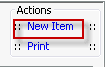
- Description: Enter a description of the item to be entered. This is a mandatory field and must be unique.
- Quick Code: Enter a short name for the item. Quick Codes can be up to 15 alphanumeric characters, are mandatory and must be unique. If the Auto generate quick codes Preference has been enabled, this filed will populate when the Name field has been completed and you tab off of the field.
- Priority: Select from the drop down, High, Low, Medium, Remind Only. New Tasks will default to High.
- Generate quick code: If the Preference to Auto generate quick code has been set this field will be displayed when new items are added to the dictionary. If a quick code has not been set or if you would like to override the code that has been entered in the field, click the button to have the system generate a quick code.
- Click one of the following buttons:
- Save
and DoneSave
and Done
Click to save your changes and return to the Items screen.
- Save
and NewSave
and New
Click to save your changes and clear the fields on the dialog, so you can add another new Item to the dictionary.
- CancelCancel
Click to discard your changes and return to the Items screen.
- Save
and DoneSave
and Done