About the User Desktop
The User Desktop module is comprised of two separate features: Messages and Tasks. All Business Entities in the Business Group have access to this module. All users within the Group can exchange Messages with each other and manage and assign Tasks interchangeably.
Opening the User Desktop module
Click the icon shown circled below on the AmkaiOffice toolbar to open the User Desktop:

- The User Desktop displays your Task
QueueTask
Queue when you click Tasks
in the bottom left of the screen.

- The User Desktop displays your MessagingMessaging
when you click Messages in
the bottom left of the screen.
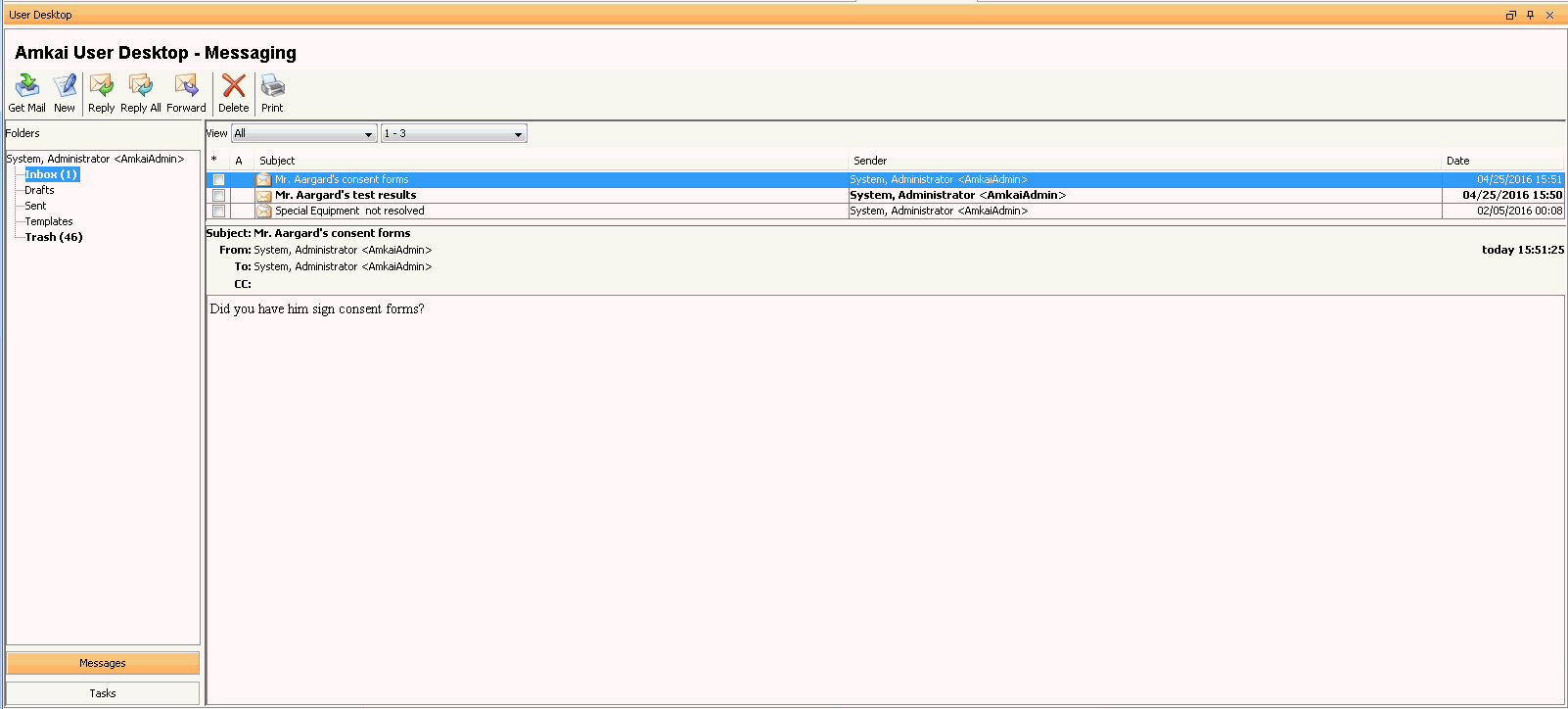
Messages
The User Desktop module provides a closed email system that allows sending and receiving of messages exclusively among registered users and workgroups of AmkaiOffice. The messages are fully contained with the AmkaiOffice system, so that, if needed, you can send and receive messages that contain PHI (Protected Health Information) without violating HIPAA (Health Insurance Portability Accountability Act) regulations. The system also generates messages to a user when a Task assigned to that user is not completed by the due date. The system can also generate messages to the user's supervisor if a task assigned to the user is not completed by the due date.
Click here to learn how to use the Messaging feature.
Tasks
The Task functionality provides a way for users to manage the follow-up and resolution of the following:
- Missing, incomplete or invalid information related to the patient, physician or other personnel
- Supplies that need to be ordered
- Collection efforts that need to made
The User Desktop enables you to view and manage Tasks that are assigned to individual users or workgroups for resolution. Settings in the system can be configured to automatically trigger Tasks when follow-up is needed. Users can also manually generate Tasks from the User Desktop.
Click here to learn how to use the Task functionality.
Task and Message Notification
Message/Task counter icon
From the lower left corner of any screen in AmkaiOffice, you can view the number of Messages (envelop icon) and Tasks (clipboard icon) in your queue.
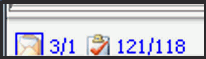
In the example above, there are 3 total Messages: one of these is unread (3/1). There are 121 Tasks in the queue: 118 of them are in Open status (unresolved).
- Click the envelop icon to see the subject
linessubject
lines of your unread messages from any screen.
To read the message text, you must go to the User Desktop.
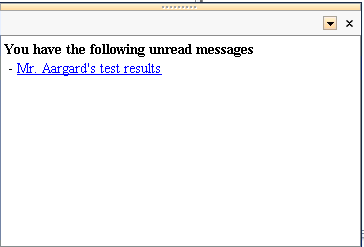
- Click herehere
to learn how to manage due or overdue Tasks from the Message/Task
counter icon.
- Click the clipboard icon. A listlist
of open Tasks appears. Only Tasks with a due date of today
or earlier are shown. To access Tasks with a future due
date, go to the User Desktop.
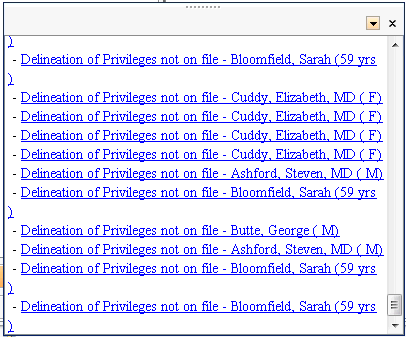
- Double-click a Task from the list. The Task dialogTask dialog
appears.
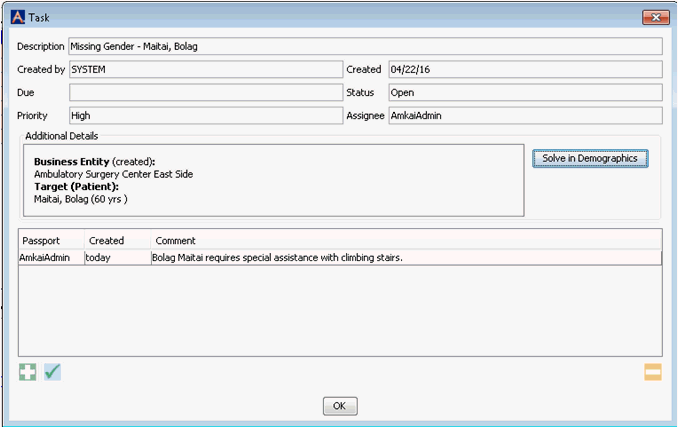
- To solve the Task, click the Solve in <Module Name> button. The module opens, enabling you to resolve any missing or invalid information there.
- To add a Comment on the Task, click
 . To edit an
existing Comment, highlight the Comment and click
. To edit an
existing Comment, highlight the Comment and click
 . To delete a Comment, highlight
the Comment and click
. To delete a Comment, highlight
the Comment and click  .
.
- Click the clipboard icon. A listlist
of open Tasks appears. Only Tasks with a due date of today
or earlier are shown. To access Tasks with a future due
date, go to the User Desktop.
Task popup message
When you first log in to AmkaiOffice, or when you receive a new Task, the following popup appears:
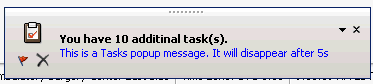
- To view/manage your Tasks, do one of the following:
- Click the clipboard icon on the Message/Task counter icon as described above. Or,
- Go to the User Desktop and click the Tasks button.