Searching for an Existing Insurance Contract
To search for/view an existing insurance contract
- From the System Administration module Sheet Bar, select Dictionary > Contract. The Contract details screenContract details screen appears. From this screen, you can search for existing contracts and modify them or create a new contract.
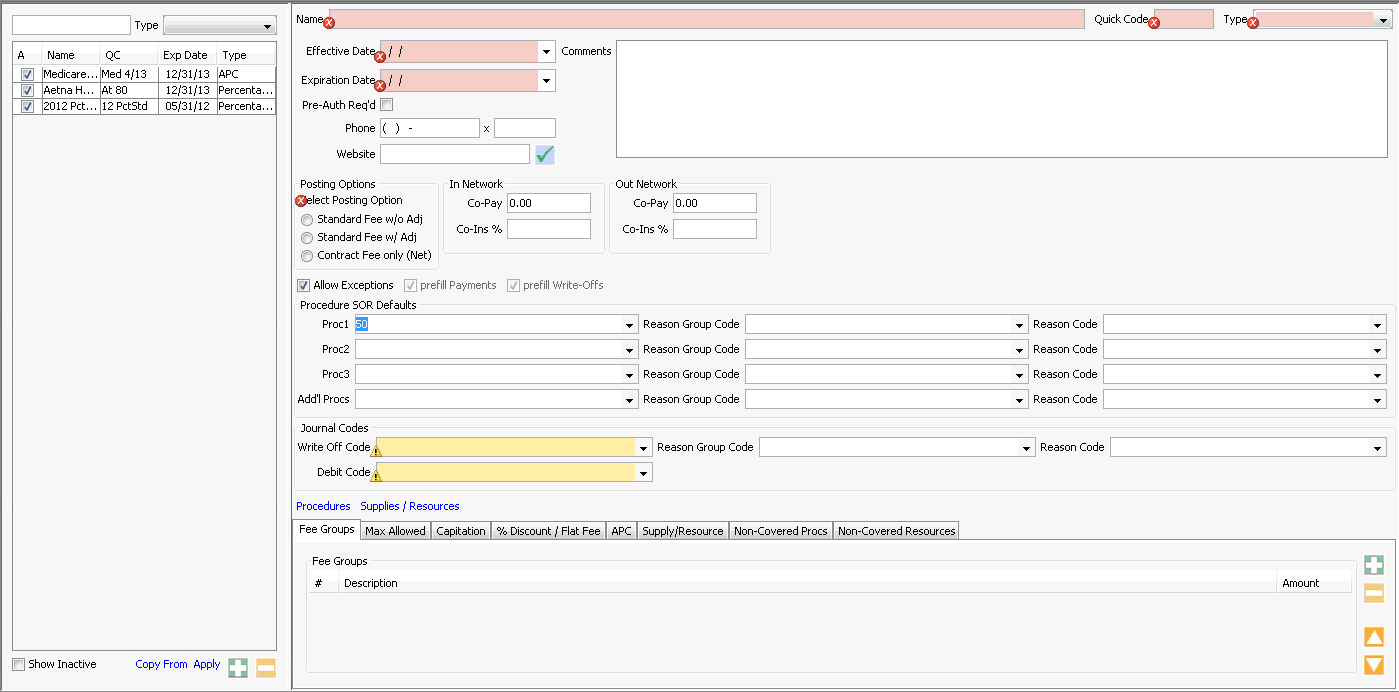
- The left-hand pane displays a list of all contracts in the system for the current BE. A check mark in the A column indicates the contract is active. Check the Show Inactive check box (bottom left) to display inactive contracts.
- To search for a contract, do one of the following:
- Start typing either the name or quick code of the contract in the blank box, and the system will highlight matches.
- Or, select a contract type to narrow your search.
- Highlight the contract to display its terms on the right-hand side of the screen.
- To edit any of the contract terms, see To create a new contract.