Implementing Electronic Remittance Advice Posting (ERP), V. 3.19 and Later
The Electronic Remittance Advice Posting (ERP) feature in AmkaiOffice is an add-on module that enables facilities to have the Electronic Remittance Advice (ERA) posted automatically to patient accounts. The industry standard for sending ERA data is the HIPAA X12N 835 standard.
Used in conjunction with AmkaiOffice management software, Electronic Remittance Advice Posting makes it possible to reduce manual posting of claim payments and reconciling of patient accounts, thereby saving your facility time and money.
It is important to keep in mind that each payor presents the information associated to the adjudication of the claim differently. Because of these differences, it may not be possible to use ERA Posting with all payors. Users will need to review the data being sent by each payor to determine if it is structured appropriately for processing electronically.
AmkaiSolutions offers ERP as an add-on service that is available for purchase.
ERP Project Plan
When the ERP option is implemented in AmkaiOffice, the Client Services Department will work with your facility to ensure that the necessary licenses are updated in the system. A project manager will also be assigned to your account to implement the work plan to bring the ERA Posting option online. The basic project plan will include the following steps:
Coordinate with your staff to contact your clearing house to obtain samples of your 850 EDI file for testing
Test in-house to ensure that the files are properly configured and meet the HIPAA X12N 835 standards
Work with your staff to set up and configure the AmkaiOffice software to accept the ERA files
Identify which of the staff will be using the ERA options and train the users in the new option
Work with the staff to ensure a smooth transition to ERA posting on an ongoing basis
Note: When you are contracting with your clearing house to set up ERP, it may be necessary to instruct the clearing house to break up the ERP file by transaction date/check number.
Setup and Configuration
These steps are required to implement Electronic Remittance Advice Posting at your facility:
Create a folder on your network for the sole use of AmkaiOffice ERA Posting (preferably on a network drive for access by multiple users) to house all of the electronic remittance posting files.
You will need a separate folder for each Business Entity in your AmkaiOffice database, even if those entities share a common tax ID number.
The assistance of IT staff may be required to set up the new folder(s).
The electronic remittance posting files should be received by your facility through the regular channels and then moved to the new folder(s).
If your database has multiple business entities, such as ASC and Anesthesia Business Entities you may need to download the ERP 835 file from the clearing house twice in order to post payments that are for both ASC and Anesthesia services. This process is only required if the business entities have the same NPI.
Verify that the Federal Tax ID entered in the Facility Organization Dictionary matches the ID that is being used in the 835 Remittance File received from your clearing house. If the ID entered in the system does not match the ID included in the 835 electronic file the system will display an error message at Preview or Posting indicating “No match on Federal Tax ID”.
Note: The program will check the Business Entity Federal Tax ID field first, if no match is found it will then check the Facility Federal Tax ID field. If no match is found on either tax ID, the “No match” message will be displayed and the file will not be able to be viewed within the current Business Entity in AmkaiOffice.
Click herehere to learn how to verify or enter the Federal Tax ID.
- Select the Enterprise
> Organization Sheet Bar option from the Administration
module. The Organization
screenOrganization
screen appears.
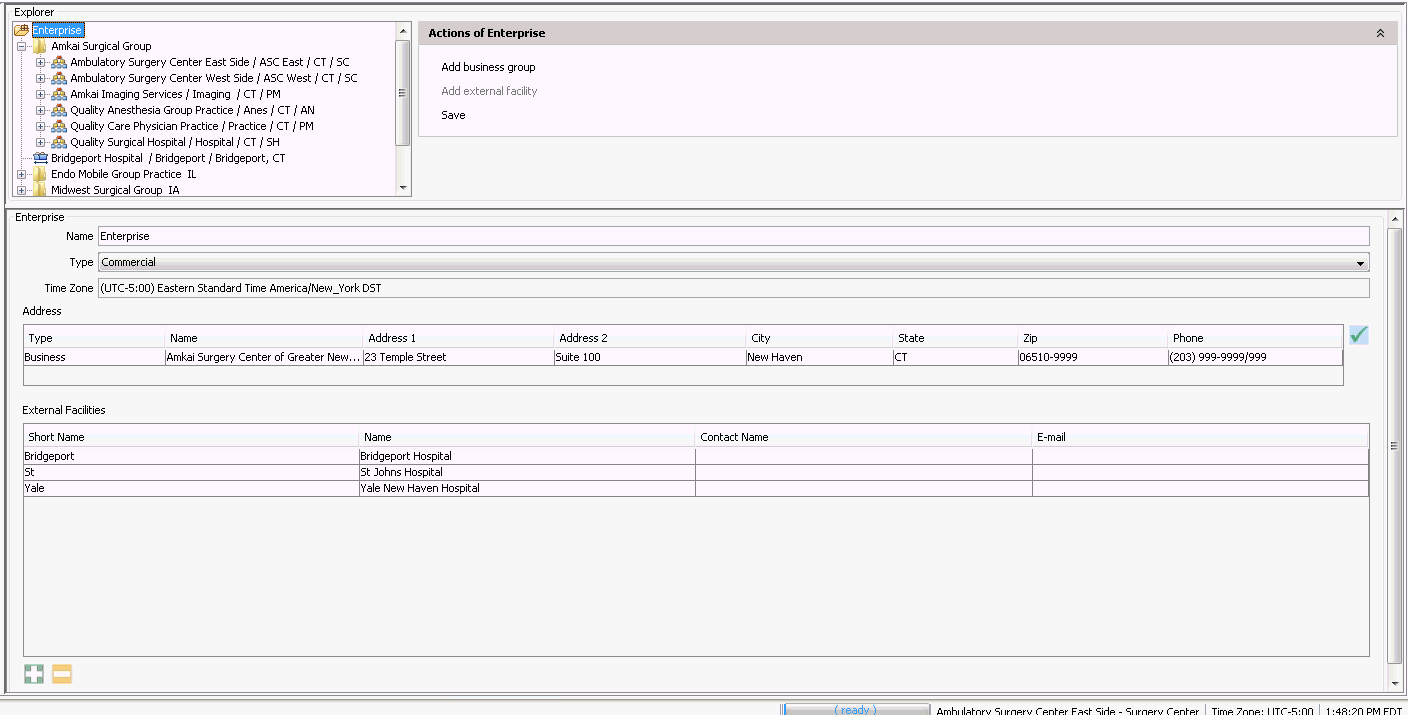
- Select Organization under the Enterprise heading.
- Click the + for the Business Group.
- Click the + for the Business Entity.
- Select the Facility and verify the number entered in the Federal Tax ID field.
- Click Save to update any changes.
- Select the Enterprise
> Organization Sheet Bar option from the Administration
module. The Organization
screenOrganization
screen appears.
Update the appropriate security roles to enable setup and/or use of ERP. These roles should be assigned only to users whom you wish to be able to set up and/or perform Electronic Remittance Posting:
A security checkpoint in the System Administration modules (available under Security > Roles on the Sheet Bar) controls the ability of each role to perform the following tasks:
Edit the Electronic Remittance Posting dictionary (This dictionary is used to configure the posting parameters for electronic posting. Access should be limited to staff who will determine how posting should be done.)
Access and post payments using the ERP feature
Security roles are updated in the System Administration module. Click here to learn how to add/update security roles.
Create an entry in the Electronic Remittance Posting dictionary for each carrier that requires a unique posting configuration of the 835 ERA. You do not need to set up a posting configuration per carrier, you only need to create multiple configurations if you want different rules to be applied to different payors.
Example: if you want to post write-offs for payments received from Medicare, but not if the payment is from Blue Cross, you would create two posting configuration set ups in the dictionary to accommodate the different rules.
Note: If you assign specific insurance carriers to an Electronic Remittance Dictionary format, only those carriers will be acceptable for posting when that format is selected. If there are no specific insurance carriers in the ERP dictionary format, all carriers will be acceptable for posting when that format is selected.
Click here to learn how to setup a carrier in the Electronic Remittance Posting dictionary.
Helpful hints and notes
When on the Advice-Preview screen you can right-click to multi-select items to change the status for all selected items at one time.
Using ERP
Click here for instructions for posting payments electronically using ERP.
Click here for a video demo.