ERA Posting - Advice Preview Screen, V. 3.19 and Later
The Advice Preview ScreenAdvice Preview Screen (Screen 4 in the Electronic Remittance Advice Posting process) displays all of the transactions included in the ERA file. By this point in the ERA posting procedure, the system has compared each transaction against certain parameters and system rules. Based on these criteria, the system will indicate in the Process fieldProcess field whether each transaction is to be posted, rejected or overwritten. This is called the "processing default." In some cases, you have the ability to accept or reject the processing default for a transaction. After reviewing the transactions on this screen, you can click Post to complete the posting process.
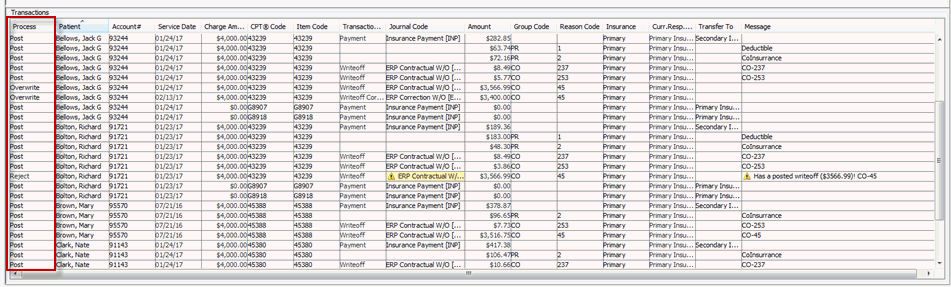
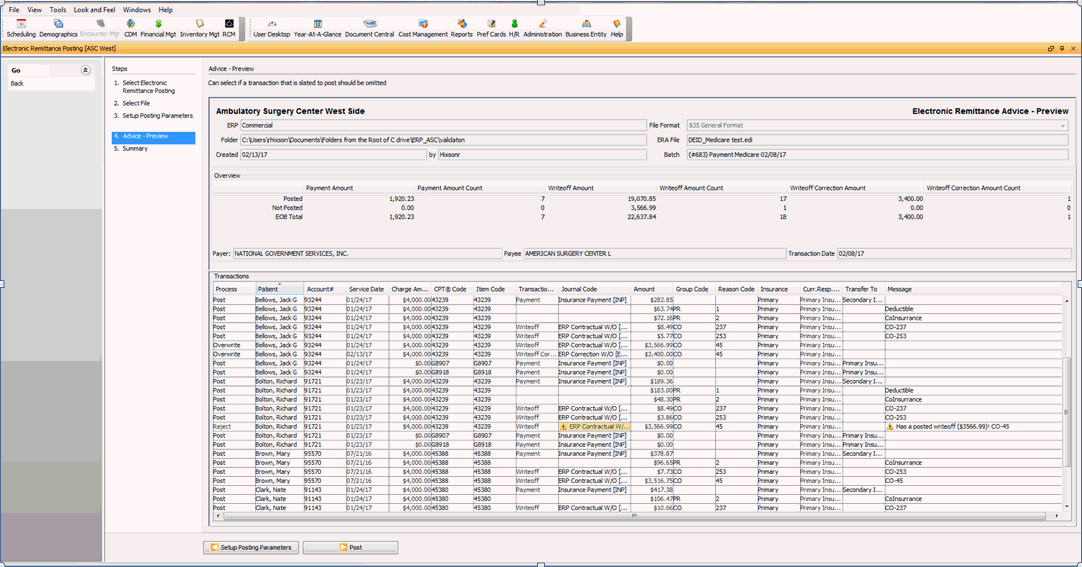
Click here to return to the steps for ERA Posting.
Overview of the sections of the Advice Preview Screen
Electronic Remittance Advice-Preview section
Displays read-only information based on selections made in the previous screens.

Overview
Displays totals for the amount and number of payments and write-offs that the system defaults have set to post and reject. The payer, payee and transaction date are also displayed as read-only in this section.

The Transaction section
Displays the details from the ERA file. This section also provides options for you to interact with the data before posting it. Click on a column header to sort the data by that column.

Key Fields in the Transaction Section
Process Field
The field in the Process column identifies whether the system is able to post the transaction based on the format settings and the system business rules. In some cases you can choose to modify this "processing default." The options for this processing default include Post, Reject and Overwrite.
Post: The system will default to Post in this field if all of the set up parameters and the information in the ERP file are in agreement with information found on the patient ledger.
If the system defaults the transaction to Post you may elect to change the setting to Reject.
If you select Reject, the Message field will display the text User Choice to indicate that the user has modified the selection.
Reject: The system defaults to Reject generally because of the following:
A rule has been encountered that excludes the transaction from being posted. Common causes for this kind of rejection include:
The Adjustment Type was not selected on the Setup Posting Parameters screen (Screen 3) (example: Patient Responsible PR is not checked)
Max Amount for a write-off was exceeded.
Information on the patient ledger is different than what is included in the file. (Example: The charge amount does not match the amount in the file.)
Negative due on the charge setting will not allow posting.
Note: Click here for a full list of rejection reasons.
Overwrite: The system will present the option to overwrite a transaction when it finds that a write-off from the same payor with the same group and reason code is found on the patient ledger, but the amount is different than what is listed in the ERP file.
You have the option to accept the overwrite, in which case the system will post write-off correction (s) for the amount of the write-off on the ledger and post a new write-off that matches the amount in the file.
You may also choose to modify the Process default to Reject, in which case both the write-off and the write-off correction will be set to Reject. If this option is selected, the text User Choice will display in the Message field.
Note: When Overwrite is selected, the system will ignore the Write-off Max Amount and Max Write Off Correction rule. The Allow Negative Due rule will remain in place.
Other fields in the Transaction Section
Click the links to learn more about each field:
- CPT
Code FieldCPT
Code Field
Displays the code associated to the service/supply.
The system will attempt to match the code on the patient ledger with the code in the ERP file. If more than one charge with the same code for the same date of service and same charge amount is found, the system will match on the modifiers. Final match is done on the BTNum associated to the transaction if one is provided in the file.
- Item
Code FieldItem
Code Field
Displays the AmkaiOffice Quick Code associated to the service/supply.
- Transaction
TypeTransaction
Type
The type of transaction that will be used for posting the line item. Transaction Type is left blank for Patient Responsible (PR) adjustments.
- Journal
CodeJournal
Code
- The Journal Code that will be used for posting.
The Journal Code field is mandatory for any transaction set to Post or Overwrite. If a code has not been set in the Setup Parameter screen, the field will display with the standard mandatory indicator, and a message will display when the curser hovers over the field. To add a Journal Code you must return to the Setup Parameter Screen and enter a code.
If the transaction has been set with a process status of Post or Overwrite, you can modify the defaulted Journal Code by clicking in the field and select a new Journal Code. Hot Keys Alt + E (edit) and Alt + D (Dictionary) also can be used in this field.
The Journal Code field will be blank for Patient Responsible (PR) transactions as these type of adjustments are notations only.
If the process field is set to Reject, the Journal Code field cannot be modified.
-
The dollar amount of the transaction as listed in the ERA file.
-
The adjustment group code for the item
-
The reason code associated to the adjustment
-
The role of the payor who sent your organization the ERA file. (Example: Primary, Secondary, Tertiary)
Curr. Resp. PartyCurr. Resp. Party
This is the party with whom the balance due is currently sitting in the patient ledger. (Example: Primary, Secondary, Tertiary Insurance, Primary Guarantor, Secondary Guarantor)
-
This field displays the next role to which any remaining balance due will be passed, based on the information associated to the Billing Group associated to the charge.
If the option Transfer to next role has been selected in the posting parameters, the system will automatically transfer the balance due to the next role displayed.
You have the option to select to keep the balance due with the Current Responsible Party by clicking in the Transfer To field and selecting the Current Responsible Party.
The options are limited to keeping the balance with the Current Responsible Party or moving it to the next role. You cannot add roles or skip roles from this field. Transfer to Secondary Guarantor is not an option.
-
The field will display information on why a transaction is rejected as well as additional details on Patient Responsible transactions and group/reason code information.
Hover on the alert icon to see the full message text.
Buttons at the Bottom of the Advice Preview Screen
Setup Posting ParametersSetup Posting Parameters
Select this button to return to the Setup Posting Parameters page without posting transactions.
-
Select this option to post the transactions that are set to post and move to the Summary page.