Refund (Payment Corrections)
The Refund (Payment Corrections) option from the RCM Ledger enables you to issue refunds to patients or carriers. Refunds can only be done if payments have been posted to the account. If there are no payment transactions associated to the selected charge the system will display a message indicating that the option is unavailable.
To issue a Refund
Right-click a charge from the RCM Ledger and select Refund (Payment Corrections). To select multiple charges, use Click + Ctrl.
The Select Batch dialogSelect Batch dialog appears. Select a batch or create a new one. Click here to learn how.
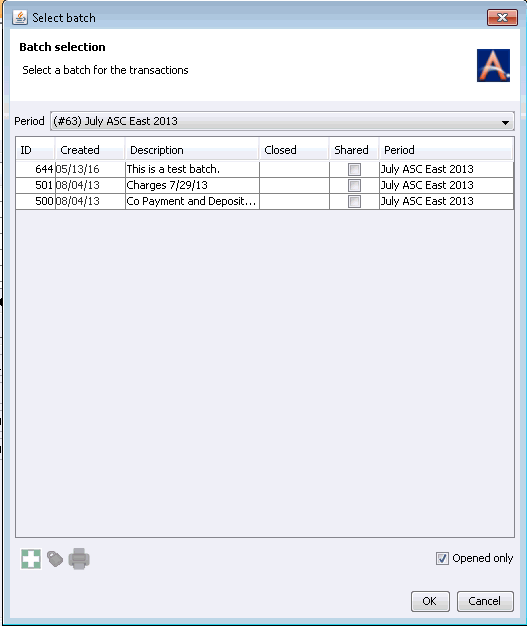
The Corrections of Associated Transactions dialogCorrections of Associated Transactions dialog appears. In the Charges Eligible for Correction section, the selected charge is listed. Do one of the following:
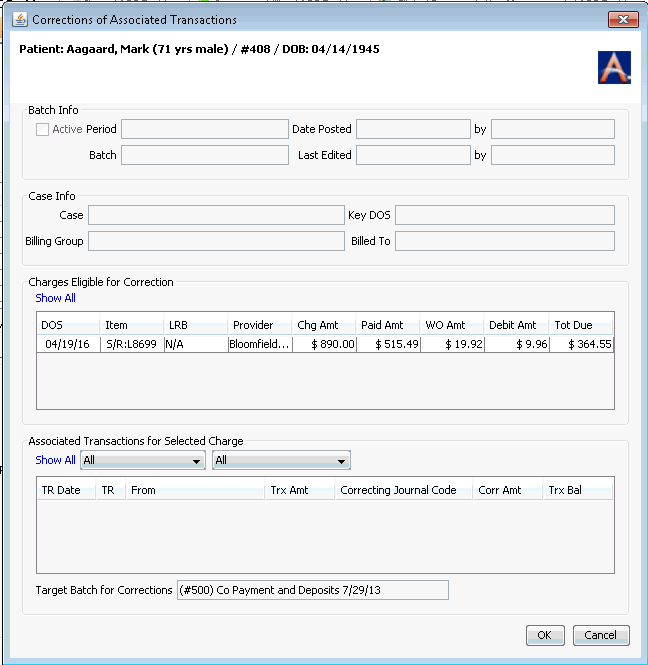
- Highlight the charge for which you wish to issue a refund, or
- To see a list of all transactions posted to the selected patient's account that are eligible for correction, click Show All. Select one of these to correct.
- The Batch Info and Case Info sections at the top of the dialog populate with details of the selected transaction. These fields are not editable here.
- In the Associated
Transactions for Selected Charge section, any child transactions
(ex: payments or write offs) associated to your selected charge are
listed separately. Select a transaction to correct from this list.
Click herehere
for more information about the list of child transactions.
- All child transactions are shown in this section by default.
- If you wish to limit the child transactions shown here, select limiting criteria from one or both of the drop-down lists to the right of Show All:
- Select All to show all types of transactions, or select a specific transaction type to limit the list to show only transactions of that type. The options available depend on the types of transactions posted to the charge.
- In the second drop-down list, select All to show transactions assigned to any payors, or select one of the other payors listed to show only transactions assigned to that specific payor.
- The Transaction Date (TR Date), Transaction Type (TR), From, and Trx Bal fields are not editable.
- Enter the amount of the refund (correction) and correction
journal code in the following fields:
- Correcting Journal Code: Select the correct journal code from the drop-down list or click Alt +D or Alt + E to jump to the dictionary.
- Corr Amt: Enter the amount of the correction (refund) in this field. You can correct out up to the full amount of the transaction. For example: if you are correcting a payment, and the payment amount was $1000.00, the correction amount can be for any value up to $1000.00.
- Click OK to save your changes.