Add Finance Charge (Debit Adjustment)
The Add Finance Charge option enables you to add finance charges to a transaction. This option is available from the menu that appears when you right-click a charge from the RCM Ledger.
Prerequisite for Adding Finance Charges to a Transaction
Before adding finance charges to a transaction, you must first enable finance charge posting on the case to which the transaction belongs. The ability to assess finance charges is enabled for a case, not for the entire account, and is performed from the Demographics screen.
To enable finance charge posting on a case
From the RCM Ledger, click on the link to Demographics found under Ledger Options on the Sheet Bar.
The Demographics screenDemographics screen appears. In the Cases section at bottom right, highlight the case for which you wish to enable finance charge posting, then click
 .
.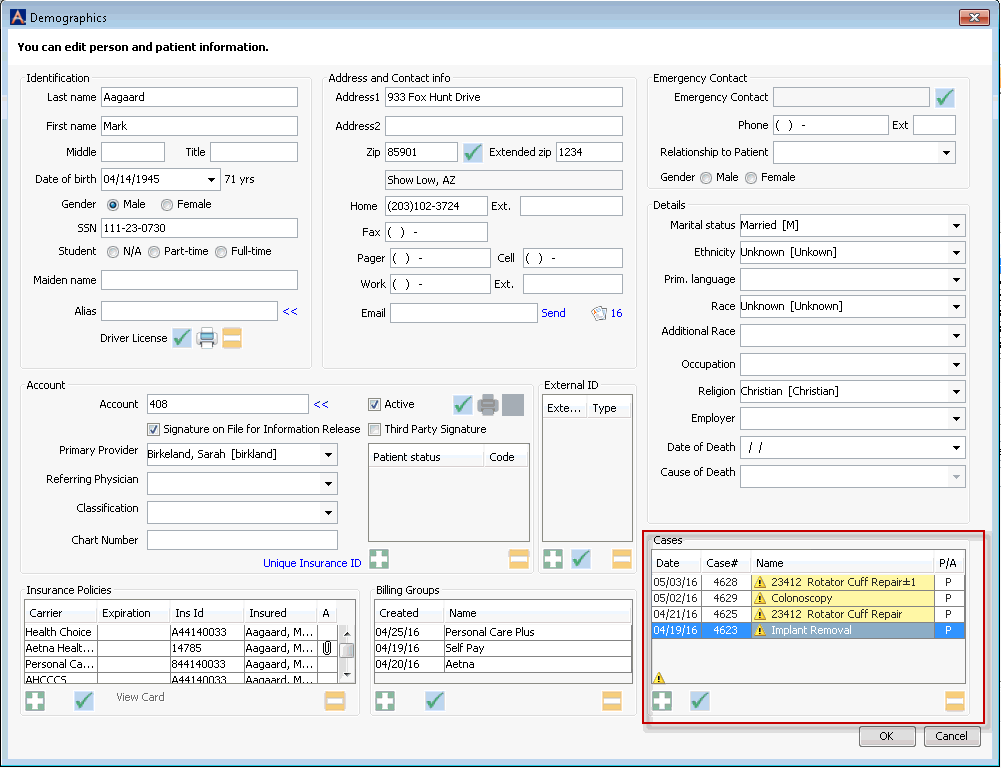
The Cases dialogCases dialog appears. Select the Finance Charge check box and click OK.
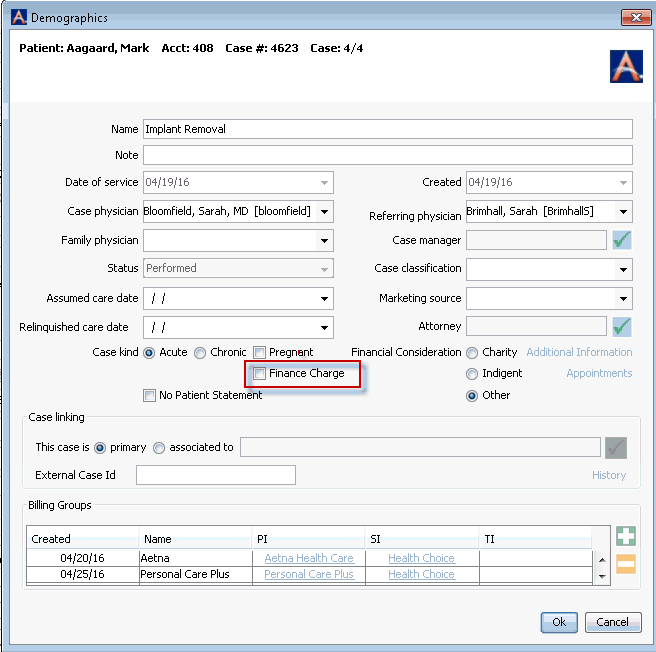
You are returned to the Demographics screen. Click OK to save the changes to the case and return to the RCM Ledger.
To apply a finance charge to an eligible charge
If you wish to post the finance charge to a batch other than the one shown in the upper left of the RCM Ledger, click the blue highlighted batch name to select a different batch or create a new one.
Right-click the charge you wish to add the finance charge(s) to from the RCM Ledger and select Add Finance Charge (Debit Adjustment). To select multiple charges, use Click + Ctrl.
The Finance Charge dialogFinance Charge dialog appears.
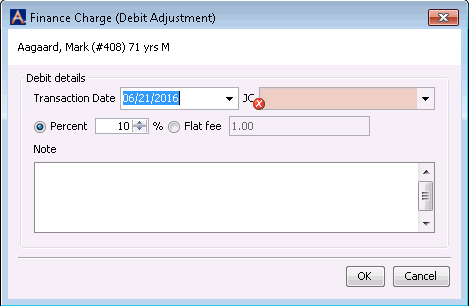
The Transaction Date will default to the current date. Adjust the date as needed. A date is mandatory. Dates more than 3 days in the future will not be allowed.
Select a Debit Journal Code to be applied to the transaction. Use the Alt + E option to add a new code if you do not have an applicable debit Journal Code on file for finance charges.
Select a Percent or Flat Fee to be applied to the transaction.
(Optional) Add free text comments in the Note field.
Click OK to add the debit adjustment (finance charge) to the transaction or Cancel to exit without saving the information.
The system will apply the appropriate finance charge to the selected transaction(s).
To view the transaction(s) in the RCM Ledger Transaction screen uncheck the Charges only view box. Finance charges are labeled "Debit" in the TR (Transaction Type) column on the Ledger.
The system will record an RCM Remark indicating that a debit adjustment has been created along with the Journal Code selected, the procedure to which it was applied, the due amount of the charge, and amount of the finance charge added.