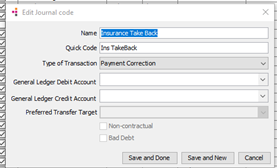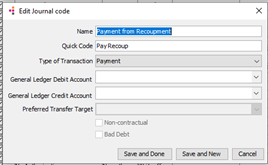Recoupment of Insurance Payment
Insurance carriers may make note of adjustments to prior payments in a remittance advice to indicate that a payment on an account is being taken back and applied to another account. This circumstance is referred to as an insurance “take back” or “recoupment.”
In AmkaiOffice, it will be necessary to make an adjustment to the account that had the original payment posted to it and to the account that the prior payment is now being associated to.
Batch Considerations
In order to avoid having the amount posted in AmkaiOffice not match the amount of the "check" from the carrier, you may want to do the recoupment adjustments in a separate batch from the one being used for the actual payments included on the remittance. While the outcome of the payment correction/payment will result in a net zero change to the accounts receivables, the total payments posted will be inflated by the amount of the prior payment being posted to the new account.
Journal Code Considerations
It can be helpful to have Journal Codes set up specifically for recoupment. It may make it easier at month end to reconcile the recoupments with actual payments if they can easily see these transactions called out on the Journal Entry report. Journal Codes can be added in the Journal Code dictionary.
Since the Journal Codes may appear on the patient statements, the description should be something the patient will understand.
Example Journal Codes
Posting a Recoupment or "Take Back"
- Open the Financial Management module.
- From the Sheet Bar, click Patient
Ledger. The Patient
Ledger screenPatient
Ledger screen appears.

- To select the patient record, click the patient information shown highlighted in blue in the upper left of the Patient Ledger Screen. The MPI launches. Click here to learn how to search for and select a patient record in the MPI.
- The current batch being used for posting transactions is displayed in blue text just below the patient name. All transactions you complete on the patient ledger will be posted to this batch. Either create a new batch for "Adjustments" or select an existing one. Click here to learn how to create a new batch.
- Select the charge with the payment to be corrected.
- Right-click the charge and select Correction. The Corrections
of Associated Transactions dialogCorrections
of Associated Transactions dialog appears.
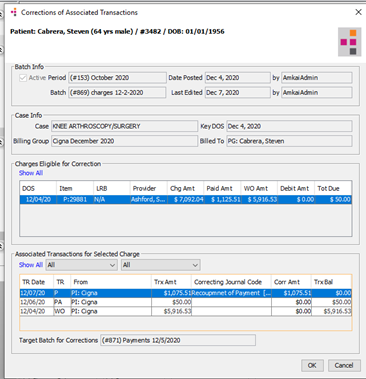
- The charge you selected from the Patient Ledger is listed in the Charges Eligible for Correction section of this dialog. Select this charge.
- Correcting Journal Code field: Select the journal code you created for patient or insurance carrier refunds from the drop-down list or click Alt +D or Alt + E to jump to the dictionary.
- Corr Amt field: Enter the amount of the correction in this field.
- Click Ok to save the changes.
- Once the payment has been corrected there will be an increase in the balance due on the charge. You will need to determine who is responsible for the balance or write off the balance if it is not recoverable.