General Note
The General > NoteGeneral > Note Sheet Bar option from the Patient Ledger enables you to make a note that appears as a Transaction line on the Patient Ledger, and is visible in the system only from the Ledger. You can elect to print the General Note on the Patient Statement.
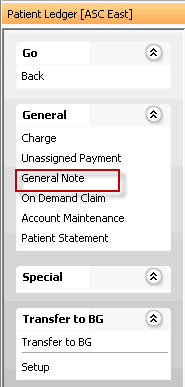
General Notes cannot be edited or deleted from an account, but they can be deactivated when they are no longer useful, as long as the batch to which they are associated is still open. Once the batch is closed, General Notes can no longer be deactivated. Deactivated General Notes no longer appear on the Ledger by default. If you wish to view deactivated General Notes, select the Show Inactive check box from the Viewing and Grouping optionsViewing and Grouping options section at the bottom of the Ledger.
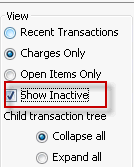
Other options for making notes on an account
By contrast, when you use the Note Sheet Bar option in Financial Management, the note is attached to a particular transaction and appears as a child transactionchild transaction on the Charge screen on the Patient Ledger. This type of note is only visible from the Patient Ledger.
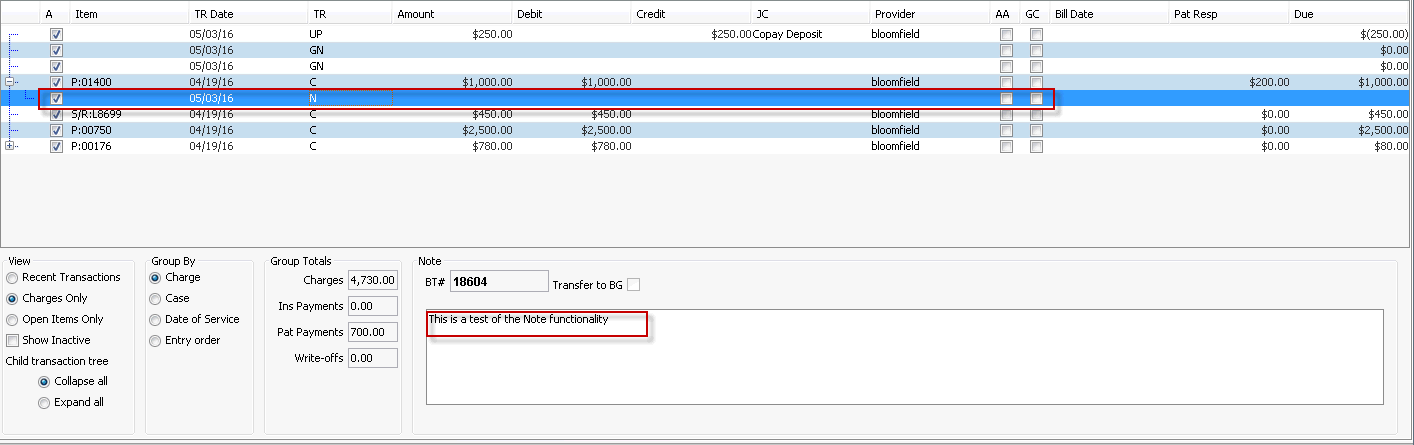
The Remark functionality is the only way to make an account level note. Account level notes can be accessed in any module by any user with access to the module. For example, Schedulers who do not have access to Financial Management can view a Remark in the Scheduling module.
General Note functionality
To view a General Note
- From the Financial Management Sheet Bar, select Patient Ledger.
- The Patient Ledger screen appears. Any General Notes made on the account appear in the Transaction List, marked with GN in the TR (Transaction type) column.
- Highlight the General Note to view the text, which appears at the bottom of the Patient Ledger screen.Patient Ledger screen.
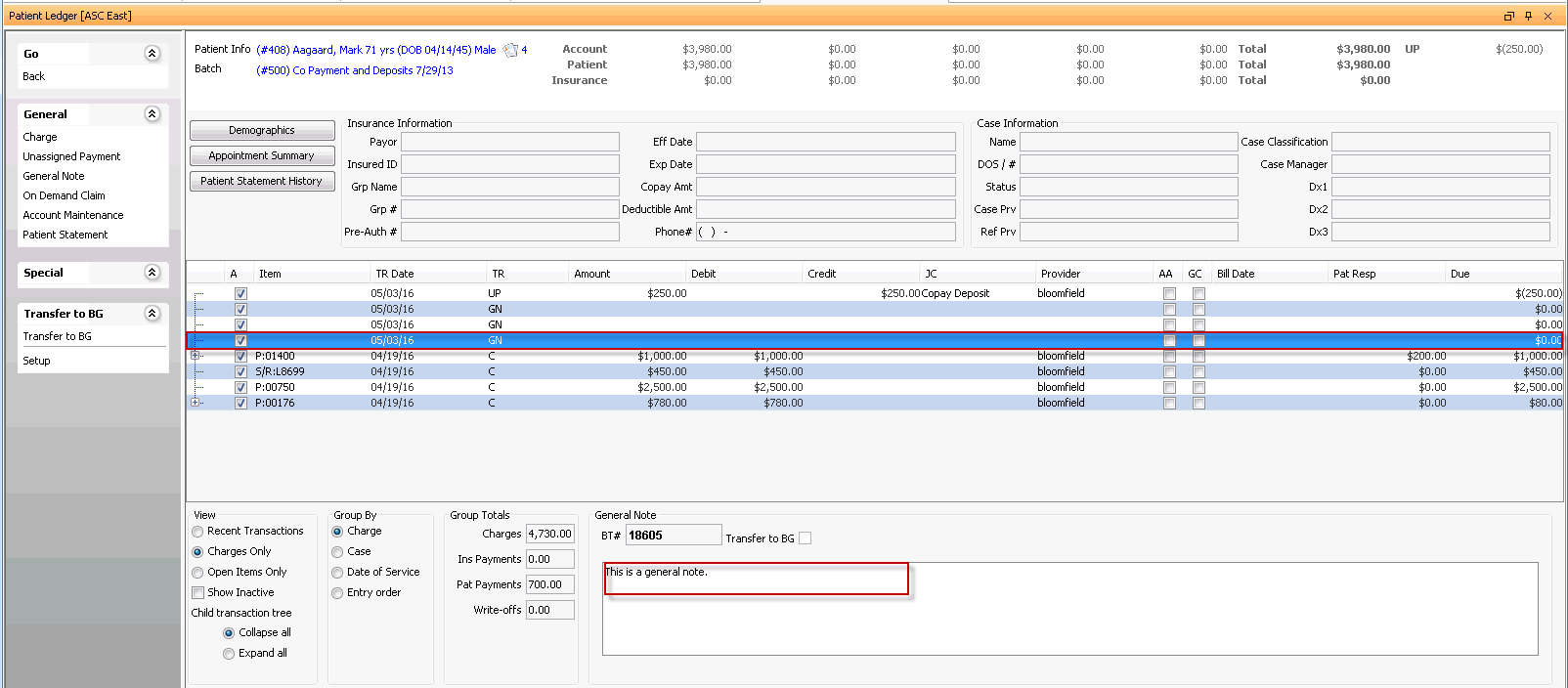
To add a General Note to an account
- From the Patient Ledger Sheet Bar, select General > General Note. The General Note dialogGeneral Note dialog appears.
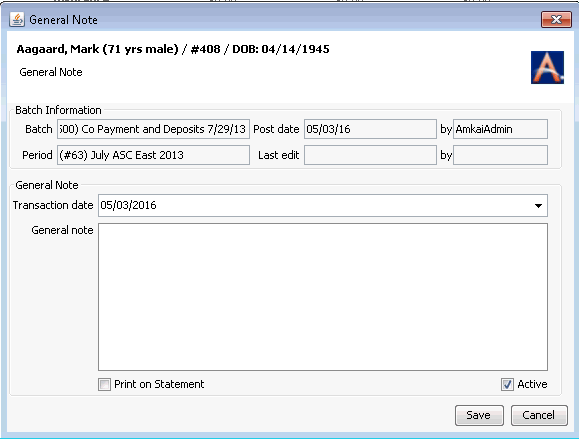
- Today's date is selected by default as the Transaction Date for the Note. You can select a different date, if needed, from the drop-down menu.
- Type the text of the Note in the General Note field.
- To print the Note on the Patient Statement, select the Print on Statement check box.
- General Notes cannot be edited or deleted from an account.
- If you are satisfied with the Note, click Save. The Note becomes a permanent part of the Patient Ledger.
To deactivate a General Note
- From the Patient Ledger, double-click the General Note you wish to hide from view.
- The General Note details dialogGeneral Note details dialog appears.
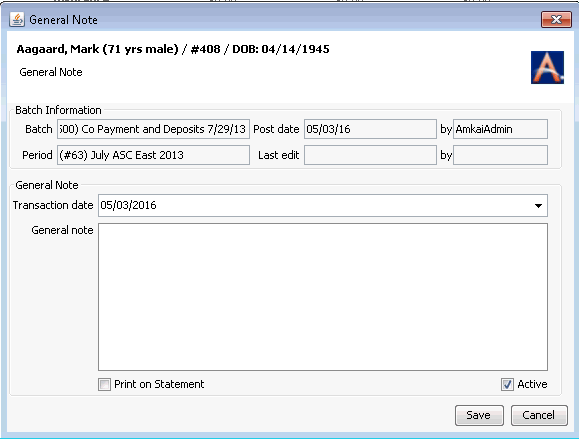
- De-select the Active check box.
- Click Save. The note is now hidden from view in the Ledger.
Note: you can only deactivate a General Note if the batch it is associated to is still open.
To view hidden (deactivated) General Notes
- From the Patient Ledger, select the Show Inactive check box from the Viewing and Grouping optionsViewing and Grouping options section at the bottom of the Ledger.
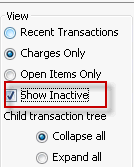
- Deactivated General Notes now appear in the Transaction list.
- To re-activate a General Note, double-click it from the Transaction list. The General Note details dialogGeneral Note details dialog appears.
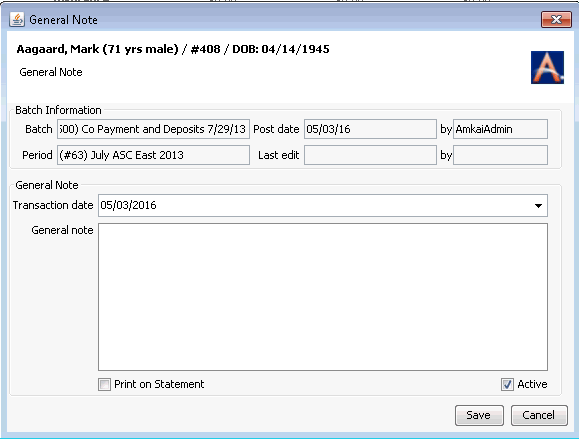
- Select the Active check box.
- Click Save. By default, the note will now appear on the Patient Ledger.
Note: you can only reactivate a General Note if the batch it is associated to is still open.