Printing forms for an individual patient
- Open the Demographics module.
- Select a patient record. Alternatively, you can skip to step 3.
- From the Sheet BarSheet Bar, click Print Form. The Form Printing - Demographics dialogForm Printing - Demographics dialog appears. If you have not already selected a patient record, click the Find button to do so now.
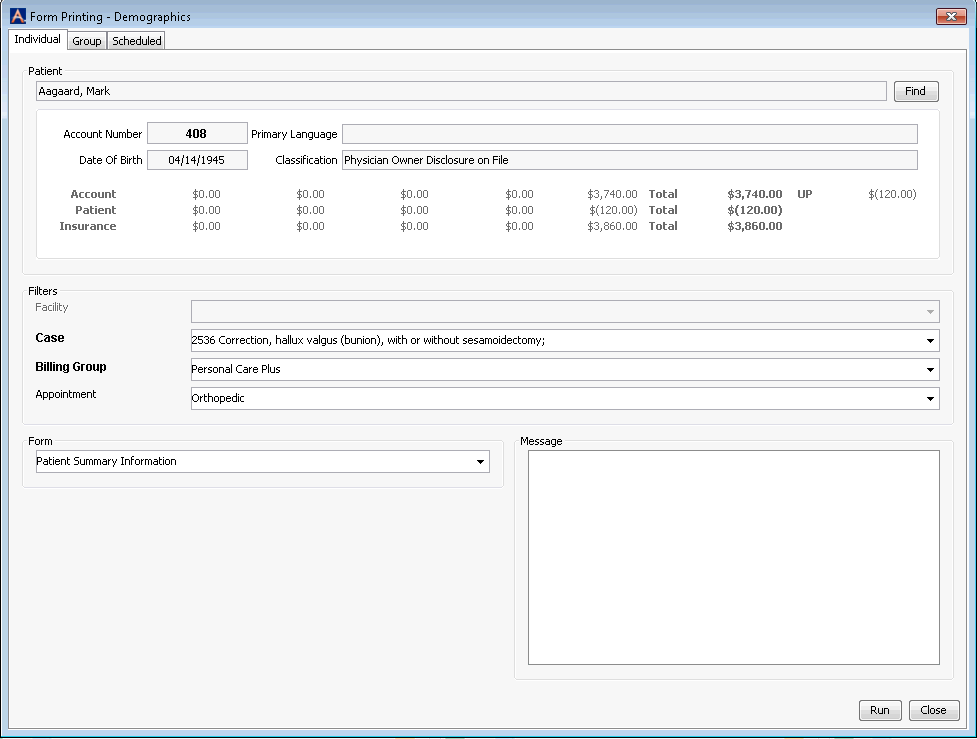
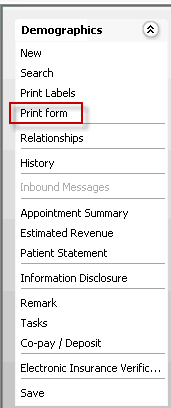
- Select the Individual tabIndividual tab.
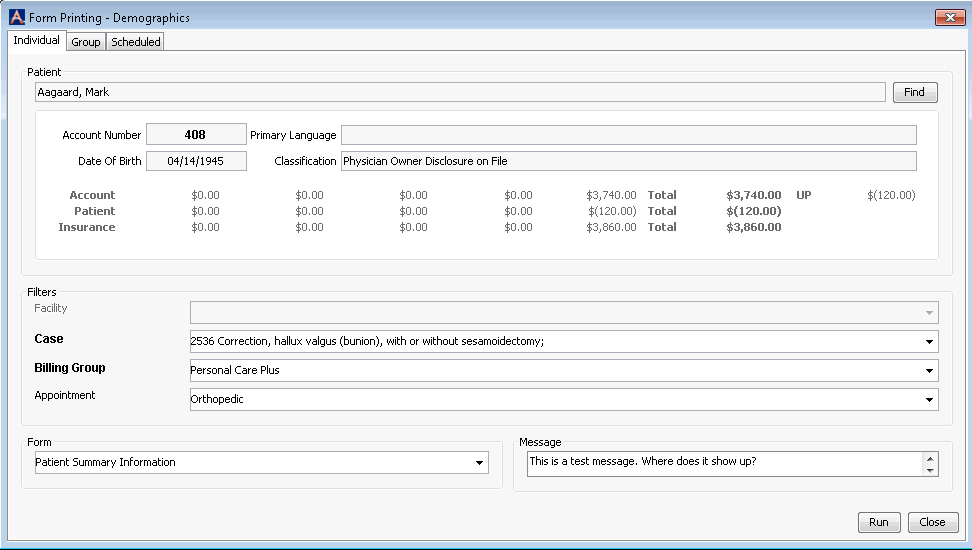
- Information for the latest Date of Service defaults into the Filters section. For ASCs, the Facility is typically not editable. You can select a different Case, Billing Group, or Appointment using the drop-down menu at any of these fields.
- Select the type of form from the Form drop-down list:
- Patient
Summary InformationPatient
Summary Information
Includes information on the patient's demographics, insurance policies, and account balance
- Patient
Summary Information w/o AgingPatient
Summary Information w/o Aging
Includes all information on the Patient Summary Information except the account balance
- Patient
Summary Information with Financial ResponsibilityPatient
Summary Information with Financial Responsibility
Includes all information on the Patient Summary Information except the account balance. Also includes a Release of Benefit and Information and Patient Financial Responsibility statement with a space for signatures.
- Patient
Summary Information with SignaturesPatient
Summary Information with Signatures
Includes information on the patient's demographics, insurance policies, and account balance with a place for signatures attesting to the accuracy of the information on the form
- Procedures
(Modified) - Patient Summary Information with SignaturesProcedures
(Modified) - Patient Summary Information with Signatures
Includes information on the patient's demographics, insurance policies, and account balance and information about the procedure(s) with a place for signatures attesting to the accuracy of the information on the form. The procedure description does not include the procedure code.
- Procedures
Patient Summary InformationProcedures
Patient Summary Information
Includes information on the patient's demographics, insurance policies, and account balance and information about the procedure(s), including the procedure code, with a place for signatures attesting to the accuracy of the information on the form.
- Procedures
- Patient Summary Information with SignaturesProcedures
- Patient Summary Information with Signatures
Includes information on the patient's demographics, insurance policies, and account balance and information about the procedure(s), including the procedure code, with a place for signatures attesting to the accuracy of the information on the form.
- Patient
Responsibility Information with SignaturesPatient
Responsibility Information with Signatures
This is a letter informing the patient of the estimated amount he or she is responsible to pay based on the information provided by the surgeon and insurance carrier with places for signatures. The amount printed on the form is pulled from the Deposit field on the Insurance Verification dialogInsurance Verification dialog.
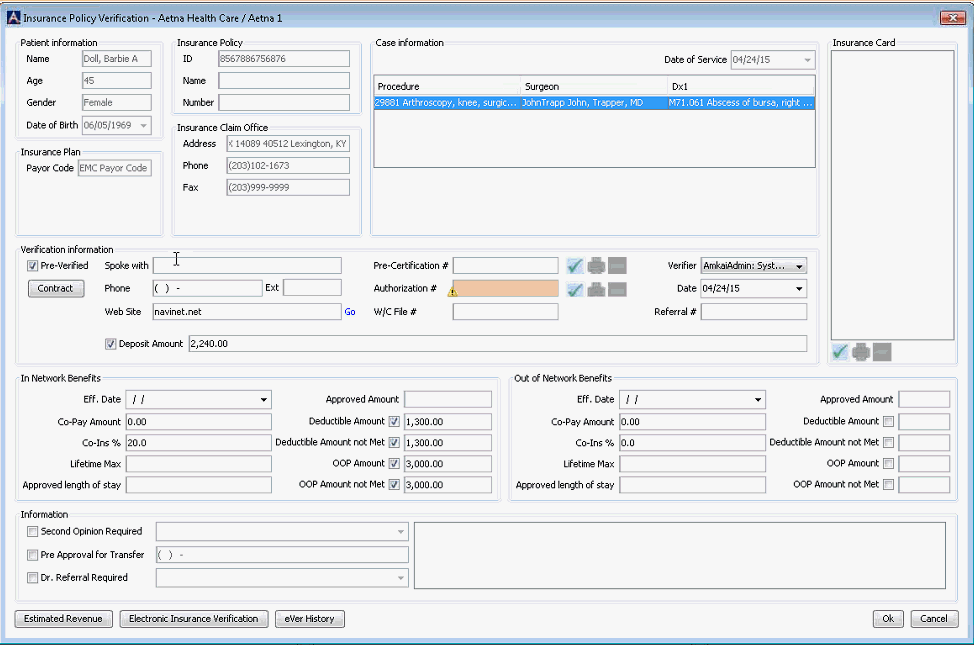
- WHO Surgical
ChecklistWHO Surgical
Checklist
Surgical Safety Checklist from the World Health Organization. The form includes the patient's name, case date (date of service) and signature line/date.
- In the Message box, type any note you would like to add to the form. Your note will appear at the bottom of the form. The note will not appear on the WHO Surgical Checklist.
- Click Run. On the dialogdialog that appears, select the output format for the report: PDF or Tab and click OK:
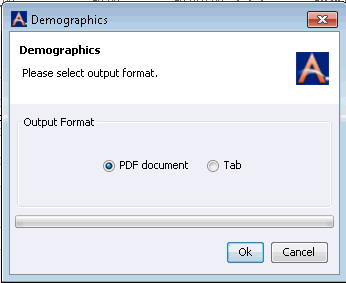
- If you select PDF, the document appears in a separate window. Click the print icon to print the form.
- If you select Tab, the form replaces the Demographics screen in the application. Click the print icon to print the form.