Cases
The Cases sectionCases section of the Demographics screen is a grid listing each case associated to the patient on a separate line. The grid displays the Date of Service, Case Number, Case Name, and P (Primary) / A (Associated) to indicate if the case is associated in some way to another case for the patient.
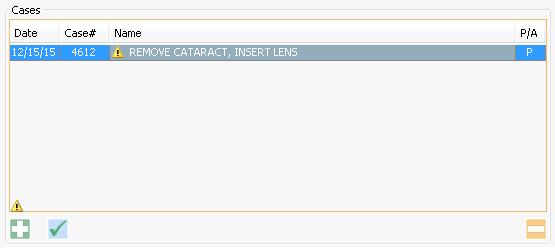
When you create an account number for a new patient, the system automatically creates a case for the patient as a placeholder. When an appointment is scheduled for the patient, the case details are added to that case in the system.
You can view and/or edit case details by double-clicking the case name in the Cases section of the Demographics screen, which launches the Case Details dialogCase Details dialog. All tasks linked below can be performed from this dialog.
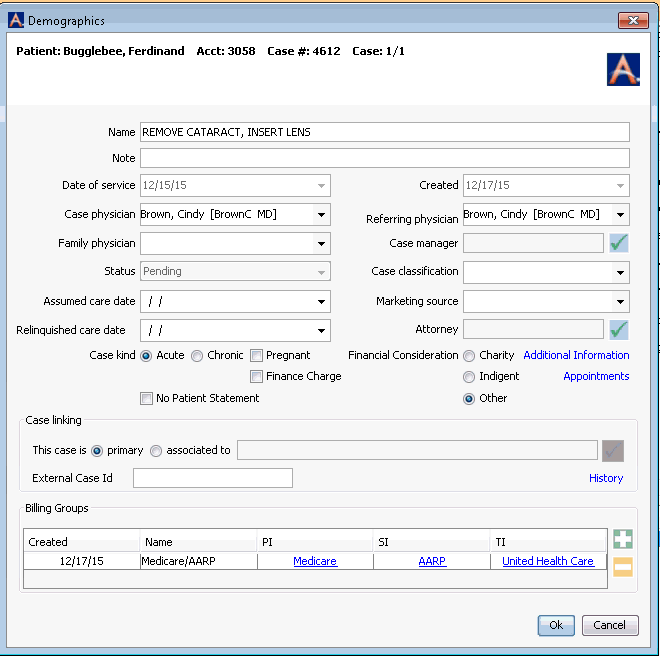
Tasks
- Assigning
or removing a billing group from the caseAssigning
or removing a billing group from the case
- To assign a Billing Group to the case, click the plus sign icon in the Billing Groups section. Select the Billing Group from the dialog that appears, and click OK.
- You can assign more than one Billing Group to a Case. For example, if the patient is scheduled for 2 procedures, and procedure 1 is covered by insurance, but procedure 2 is not. You would assign an insurance Billing Group to procedure 1 and a Self-pay Billing Group to procedure 2.
- To remove a Billing Group from the case, select it and click the minus sign icon.
- You cannot remove a Billing Group if there are charges posted against the Insurance Policies associated to it. The system will display a warning in this case.
- There must be a Billing Group associated to every case even if the Billing Group is Self-pay (no insurance). If you try to remove the sole Billing Group, the system will display a warning. If wish to remove a Billing Group from the case, add the new Billing Group first, then delete the Billing Group you wish to remove.
- Verifying insurance coverage
- Editing
certain case detailsEditing
certain case details
The following fields are editable on this dialog:
- NameName
This is the description of the Case as it was defined during scheduling. You can edit the name here. The Case Name is displayed on reports and forms generated from the system.
Preferences can be set to determine how the case name should be generated when an appointment is scheduled.
- NoteNote
Free text field for entering additional information on the case. This information can only be viewed on this screen.
- Case physicianCase physician
The surgeon assigned to the case
- Family physicianFamily physician
The patient's primary care physician.
- Assumed care dateAssumed care date
Date post-operative care was assumed by another provider
- Relinquished care dateRelinquished care date
Date provider cease post-operative care
- Case kindCase kind
Select the appropriate radio button to categorize the case as Acute or Chronic.
- Finance ChargeFinance Charge
Select the Finance Charge check box to indicate a finance charge can be applied to the account.
- PregnantPregnant
Select the Pregnant check box to indicate the patient is pregnant.
- No Patient StatementNo Patient Statement
Check this box if you do not want charges associated to this specific case to be included on Patient Statements.
- Referring physicianReferring physician
The physician who referred this patient to your facility.
You can set a Preference to have the Referring Physician default to the case provider. The Referring Physician listed here will pull to the charge screen for claims processing.
- Case managerCase manager
Click the plus sign to select a Person from the MPI
- Case classificationCase classification
Click Alt + d to access the dictionary to add a case classification if you do not see the one you need.
Case Classification is available in some Reports and the RCM module.
- Marketing sourceMarketing source
Tracks how the patient was referred to your facility. Use Hot Keys [Alt + d] to access the dictionary to add a Marketing source if you do not see the one you need.
- AttorneyAttorney
Click the plus sign to select a Person from the MPI.
The Patient Ledger Report can be run by Attorney and will reference this field when printing.
- Financial ConsiderationFinancial Consideration
This field is used specifically for the Georgia Annual Report to indicate if a case is designated as Charity or Indigent. The system will default all cases to Other which indicates that they are neither. Facilities located in Georgia should modify the settings for cases that meet their specific policies for Charity or Indigent care for accurate reporting.
- External Case IDExternal Case ID
This field is used when an interface is in place that requires a unique id at the case level.
- NameName
- Viewing and editing additional case information (for workers' compensation cases)
- Viewing
appointments associated with this caseViewing
appointments associated with this case
Click Appointments to view a pop-up listing all appointments associated with this case. This field is most helpful when in the Physician Practice Management Business Type where multiple appointments may be tied to the same case.
- Case linkingCase linking
The Case Linking feature is used to associate cases in the same Business Group to one another for the purpose of reporting financial and other details. This feature is typically used by Practice Management Business Entities (PM) to link appointments such as physician follow-up visits to the main surgery appointment.
If a patient has a case in each business entity (one in PM and one in ASC), you can choose to link one case to another (i.e., link the ASC case to the PM case). The PM case would be the primary case and the ASC case would be the associated case. When you choose the Associated to radio button, the drop down field will activate. Click the check mark icon to browse cases for the patient that exist in the PM business entity.
The CDM Report > Primary with Associated Cases report can be run to see linked cases.
Related Topics