Additional Case Details
The Case Additional Information dialogCase Additional Information dialog is typically used to enter details related to workers' compensation cases. The dialog has two tabs: HCFA and UB. The tabs correspond to industry standard claim forms used for both paper and electronic billing.
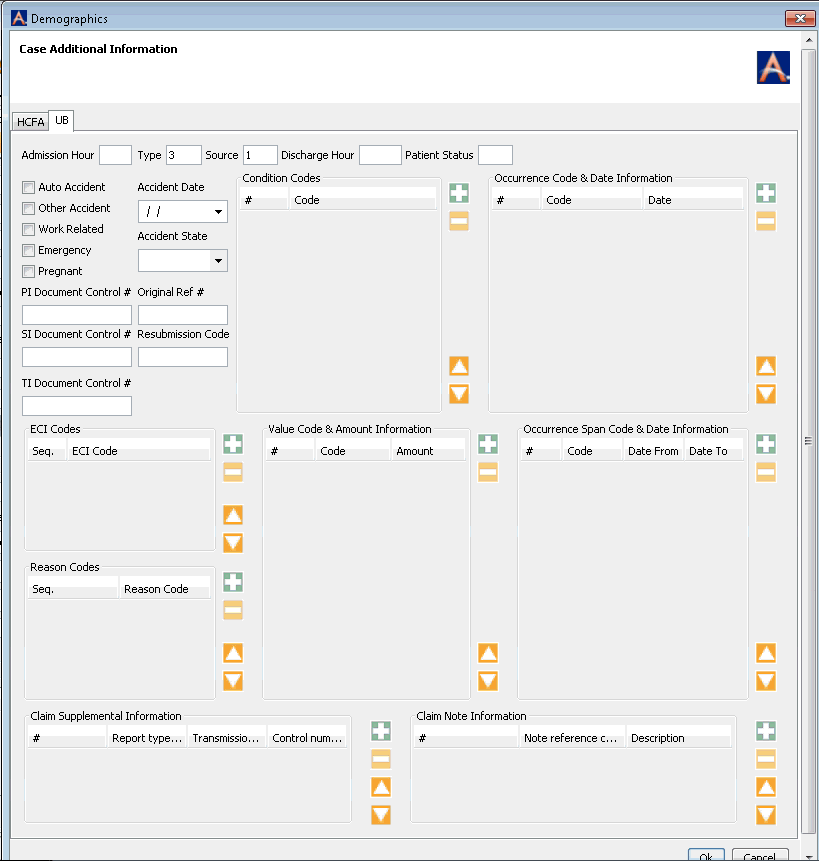
The tabs contain some common fields. Where there are fields in common, the information users enter in one tab is automatically transferred to the other tab. For example, if you enter an Accident Date on the UB tab, that information automatically populates in the Accident Date field on the HCFA tab.
Accessing the Case Additional Information dialog
- From the
Demographics moduleFrom the
Demographics module
Double-click the name of a case in the Cases sectionCases section of the Demographics screen.
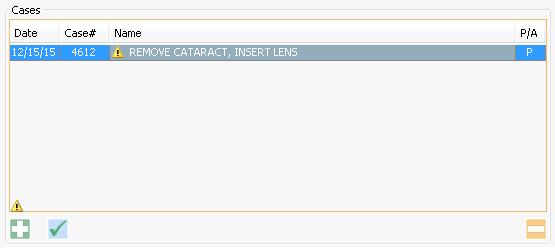
The Cases dialog appears.
Click Additional Information to open the Case additional Information dialog box.
- From the
CDM moduleFrom the
CDM module
- Click Procedures under the Operative Sheet Bar heading or the Pre-Operative Sheet Bar heading.
- In the Procedures Performed section click Additional case info. The Additional Case Details dialog appears.
Fields on the tabs
To learn more about the fields listed below, click the links. Complete the fields that are appropriate to the specific case.
UB Tab
- Admission
HourAdmission
Hour
The hour, based on a 24-hour clock, that the patient was admitted to the facility. This field is tied to the Admission Date/Time field in the CDM module.
Entering the time in either field will auto populate/adjust the time displayed in the other.
This field is referenced on UB-04 paper claims as FL 13.
- TypeType
Enter the Priority (Type) of Admission/Visit in this field.
This field is tied to the Type field in the Clinical Documentation Management (CDM) module. Entering a value in either field will auto populate/adjust the value displayed in the other.
A default Type can be sent in Administration > Preference > Preference Editor > Clinical Documentation Management > Default admission data
This field is referenced on UB-04 paper claims as FL 14.
This field is also often referenced in state mandatory reporting files.
- SourceSource
Enter the Point of Origin for admission or Visit in this field.
This field is tied to the Source field in the Clinical Documentation Management (CDM) module. Entering a value in either field will auto populate/adjust the value displayed in the other.
A default Source can be sent in Administration > Preference > Preference Editor > Clinical Documentation Management > Default admission data. This field is often referenced in state mandatory reporting files.
This field is referenced on UB-04 paper claims as FL 15.
- Discharge
HourDischarge
Hour
The hour, based on a 24 hour clock, that the patient was discharged by the facility.
Discharge Hour can also be recorded in the CDM module. Entering a value in either field will auto populate/adjust the value displayed in the other.
This information is referenced on UB-04 paper claims as FL 16.
- Patient
StatusPatient
Status
Enter the code that indicates the patient’s disposition or discharge status at the ending date of service for the period of care.
Patient status can also be recorded in the CDM module. Entering a value in either field will auto populate/adjust the value displayed in the other.
This information is referenced on UB-04 paper claims as FL 17.
- Auto AccidentAuto Accident
Select this check box to indicate the claim involves an auto accident.
- Other
AccidentOther
Accident
Select this check box to indicate the claim involves an accident other than an auto accident.
- Work RelatedWork Related
Select this check box to indicate the claim involves an accident related to employment.
- EmergencyEmergency
Select this check box to indicate the patient was seen in the Emergency Department.
- Accident
DateAccident
Date
If you selected either Auto Accident or Other Accident, use this field to record the date the accident took place.
Accident Date is report on the UB-04 with the applicable Occurrence Code and Date FL 31 – 34.
NOTE: Information entered in this field will be applied at the claim level if entered prior to posting charges. Once charges have been posted, add or edit information from the Charge Entry Screen, using the Additional Information button. See Charge.
- Accident
StateAccident
State
If you selected either Auto Accident or Other Accident, use this field to record the state in which the accident took place.
This field is referenced on UB-04 paper claims as FL 29.
NOTE: Information entered in this field will be applied at the claim level if entered prior to posting charges. Once charges have been posted, add or edit information from the Charge Entry Screen, using the Additional Information button. See Charge.
- PregnantPregnant
Select this check box to indicate the patient is pregnant.
- PI Document
Control #PI Document
Control #
- Enter the internal Control Number (ICN) or document control number (DCN) assigned to the original bill by the health plan when required by the Primary payor.
- This field is referenced on UB-04 paper claims as FL 64 a.
NOTE: Information entered in this field will be applied at the claim level if entered prior to posting charges. Once charges have been posted, add or edit information from the Charge Entry Screen, using the Additional Information button. See Charge.
- Original
Ref #Original
Ref #
Used in the case of a resubmitted claim to denote the original claim number.
- SI Document
Control #SI Document
Control #
- Enter the internal Control Number (ICN) or document control number (DCN) assigned to the original bill by the health plan when required by the Secondary payor.
- This field is referenced on UB-04 paper claims as FL 64 b.
NOTE: Information entered in this field will be applied at the claim level if entered prior to posting charges. Once charges have been posted, add or edit information from the Charge Entry Screen, using the Additional Information button. See Charge.
- Resubmission
CodeResubmission
Code
Used in the case of a resubmitted claim.
- TI Document
Control #TI Document
Control #
- Enter the internal Control Number (ICN) or document control number (DCN) assigned to the original bill by the health plan when required by the Tertiary payor.
- This field is referenced on UB-04 paper claims as FL 64 c.
NOTE: Information entered in this field will be applied at the claim level if entered prior to posting charges. Once charges have been posted, add or edit information from the Charge Entry Screen, using the Additional Information button. See Charge.
- Condition
CodesCondition
Codes
- Situational fields that contain codes to identify conditions that may affect payer processing of the bill.
- Click on the plus sign icon to add a code. Use the minus sign icon to remove a code.
- This field is referenced on UB-04 paper claims as FL 18 - 28.
NOTE: Information entered in this field will be applied at the claim level if entered prior to posting charges. Once charges have been posted, add or edit information from the Charge Entry Screen, using the Additional Information button. See Charge.
- Occurrence
Code & Date InformationOccurrence
Code & Date Information
- Enter the occurrence code and associated date that define a significant event related to the bill that may affect payer processing.
- This field is referenced on UB-04 paper claims as FL 31 a,b – 34 a,b.
NOTE: Information entered in this field will be applied at the claim level if entered prior to posting charges. Once charges have been posted, add or edit information from the Charge Entry Screen, using the Additional Information button. See Charge.
- ECI CodesECI Codes
Used to record the ICD diagnosis code pertaining to external cause of injuries, poisoning, or adverse effect for accident-related situations.
These codes are often included in state mandatory reporting.
This field is referenced on UB-04 paper claims as FL 72 a-c.
- Reason
CodesReason
Codes
This field is used to report the patient’s reason for the visit at the time of registration.
Reason codes are often included in state mandatory reporting.
This field is referenced on UB-04 paper claims as FL 70 a-c.
- Value Code
& Amount InformationValue Code
& Amount Information
- Used to record codes and the related dollar amounts or values that are necessary to process the claim by the payor.
This field is referenced on UB-04 paper claims as FL 39 a-d – 41a-d.
NOTE: Information entered in this field will be applied at the claim level if entered prior to posting charges. Once charges have been posted, add or edit information from the Charge Entry Screen, using the Additional Information button. See Charge.
- Occurrence
Span Code & Date InformationOccurrence
Span Code & Date Information
- This field is used to identify the span codes and dates of events that relate to payment of the claim. The codes identify an occurrence that happened over a period of time. Enter a code, the beginning (from) date and the ending (through) date associated to the occurrence.
- This field is referenced on UB-04 paper claims as FL 35 - 36.
NOTE: Information entered in this field will be applied at the claim level if entered prior to posting charges. Once charges have been posted, add or edit information from the Charge Entry Screen, using the Additional Information button. See Charge.
- Claim
Supplemental InformationClaim
Supplemental Information
Used to identify supplemental reports such as a plan of treatment or certified test report.
Select a Report Type Code from the drop down list or click Alt + D in the field to access the dictionary to add a new Report Type Code.
Select the Transmission Code in the same manner. CMS generates a Control Number that you can enter here to ensure all reports are matched to the correct claim.
This information is specific to HCFA-1500 and EMC (electronic medical claims) only and does not print on a paper UB-04 form.
- Claim
Note InformationClaim
Note Information
- Similar to the Claim Supplemental information field, this field is used to include additional information related to the claim. Select the Note Reference Code from the drop down menu and enter text in the Description field.
- This information is specific to HCFA-1500 and EMC (electronic medical claims) only and does not print on a paper UB-04 form.
HCFA tab
- Case NameCase Name
The Case Name defaults into this field, but you can change it by typing over the default in this free text field. This will update the Case Name in all areas of the system.
- Date of
ServiceDate of
Service
The Date of Service defaults into this field and cannot be edited here.
- StatusStatus
The current status of the case defaults into this field and is not editable.
- Case PhysicianCase Physician
The Case Physician defaults into this field. You can change the Case Physician using this field's drop down list.
Changing the Case Physician in this field will also update the Case Physician field on the Case Details dialogCase Details dialog.
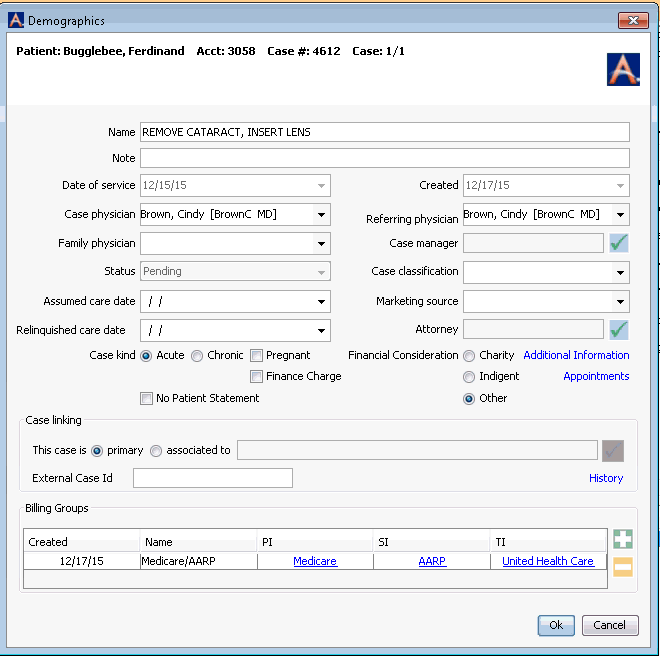
- Referring
PhysicianReferring
Physician
The Referring Physician defaults into this field.
You can change the Referring Physician using this field's drop down list.
Changing the Referring Physician in this field will also update the Referring Physician field on the Case Details dialogCase Details dialog.
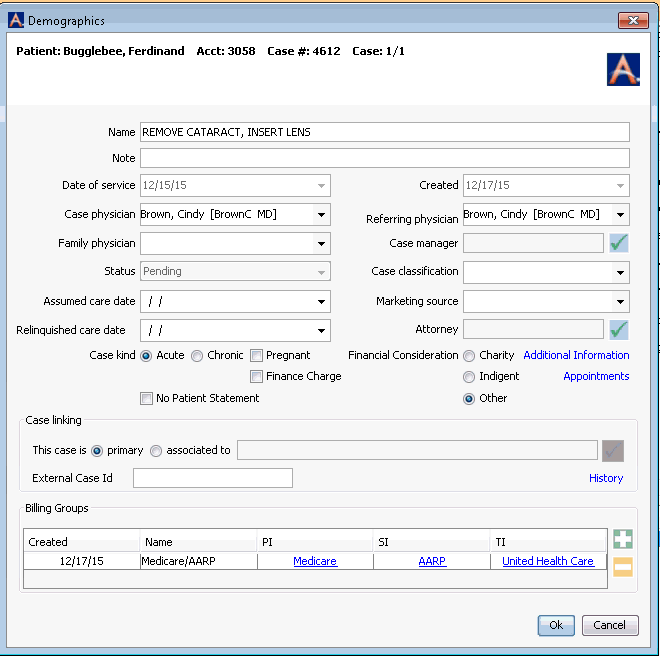
- Diagnosis
Information: Quick CodeDiagnosis
Information: Quick Code
Any diagnosis codes entered in Scheduling auto populate in this field.
To add or change diagnosis codes
Enter a Quick Code for each additional diagnosis either using the drop-drop list in this field or by using Hot Keys [Alt + D] to access the dictionary. To change a diagnosis code, select the correct code from the drop-down list.
If you are working on AmkaiOffice, Version 3.16x, a total of 9 unique diagnosis codes can be referenced here. The system will display a warning if you attempt to add the same code twice.
If, however, you are working on AmkaiOffice, Version 3.17b or greater, up to 18 codes can be referenced here.
To add any lines needed for additional diagnoses, click the plus sign icon.
To remove a blank line, select the line and click the minus sign icon.
Use the up and down arrows to change the position of diagnoses.
Codes entered here will also flow to the Financial Management module.
- Disability
StatusDisability
Status
Select the appropriate radio button to indicate whether the disability is None (default), Partial, or Full.
- Auto AccidentAuto Accident
Select this check box to indicate the claim involves an auto accident.
This field is referenced on HCFA-1500 paper claims as FL 10b.
- Other AccidentOther Accident
Select this check box to indicate the claim involves an accident other than an auto accident.
This field is referenced on HCFA-1500 paper claims as FL 10c.
- Work RelatedWork Related
Select this check box to indicate the claim involves an accident related to employment.
This field is referenced on HCFA-1500 paper claims as FL 10a.
- EmergencyEmergency
Select this check box to indicate the claim is related to an emergency.
This field is referenced on HCFA-1500 paper claims as FL 24c.
- Accident
DateAccident
Date
If you selected either Auto Accident or Other Accident, use this field to record the date the accident took place.
This field is referenced on HCFA-1500 paper claims as FL 15 (with appropriate qualifier)
- Accident
StateAccident
State
If you selected either Auto Accident or Other Accident, use this field to record the state in which the accident took place.
This field is referenced on HCFA-1500 paper claims as HCFA-1500 FL 10b.
When processing claims, the system will display an error if an Auto Accident Date is entered without an Accident State being referenced.
- EPSDT Indicator
and Reason CodeEPSDT Indicator
and Reason Code
If the claim is related to Early & Periodic Screening, Diagnosis, and Treatment, select the Yes radio button and enter the appropriate code in the Reason Code field.
This field is referenced on HCFA-1500 paper claims as FL 24h.
- Family
Planning Indicator and Reason CodeFamily
Planning Indicator and Reason Code
- If the claim is related to Family Planning, select the Yes radio button and enter the appropriate code in the Reason Code field.
- This field is referenced on HCFA-1500 paper claims as FL 24h.
- PregnantPregnant
Select this check box to indicate the patient is pregnant.
This field will also update the Pregnant field located on the Case Details dialog.
- First OccurrenceFirst Occurrence
Use this field to record the date of illness, injury or pregnancy (LMP, or Last Missed Period).
This field is referenced on HCFA-1500 paper claims as FL 14 (with appropriate qualifier).
- Similar
SymptomsSimilar
Symptoms
Use this field to record the date the patient had the same or similar symptoms.
This field is referenced on HCFA-1500 paper claims as HCFA-1500 FL 15 (with appropriate qualifier).
- Date Last
SeenDate Last
Seen
Use this field to record the date the patient had last been seen in the facility.
This field is referenced on HCFA-1500 paper claims as FL 15 (with applicable qualifier).
- Last X-Ray
DateLast X-Ray
Date
Used to record the date of last x-ray when the claim involves spinal manipulation.
This field is referenced on HCFA-1500 paper claims as FL 15 (with applicable qualifier).
- Acute Manifestation
DateAcute Manifestation
Date
Used to record the date on which an acute condition manifested for a claim involving spinal manipulation where the payer is Medicare.
This field is referenced on HCFA-1500 paper claims as FL 15 (with applicable qualifier).
- Spinal
Manipulation CodeSpinal
Manipulation Code
Used to record patient condition code when spinal manipulation is involved.
- Spinal
Condition CodeSpinal
Condition Code
Used to record patient condition code when the claim is related to the spine.
- Original
Ref #Original
Ref #
Used in the case of a resubmitted claim to denote the original claim number.
This field is referenced on HCFA-1500 paper claims as FL 22.
- Resubmission
CodeResubmission
Code
Used in the case of a resubmitted claim.
This field is referenced on HCFA-1500 paper claims as FL 22.
- Svc
Auth ExceptionSvc
Auth Exception
Use this field to record the Medicaid service authorization exception code.
- First ContactFirst Contact
Used to record the date the patient first made contact with your facility regarding this date of service.
This field is referenced on HCFA-1500 paper claims as FL15 (with applicable qualifier).
- Auth Return
to WorkAuth Return
to Work
Used to record the date the patient is authorized to return to work.
- Last WorkedLast Worked
Used to record the last day the patient worked.
- Last Menstrual
PeriodLast Menstrual
Period
Used to record the date of the first day of a female patient's last menstrual period.
This field is referenced on HCFA-1500 paper claims as FL 14(with applicable qualifier).
- Initial
TreatmentInitial
Treatment
Used to record the date the patient first received treatment related to this claim.
This field is referenced on HCFA-1500 paper claims as FL 15 (with applicable qualifier).
- Disability
From and ThruDisability
From and Thru
Use these fields to record the beginning date the patient was unable to work and the ending date of that period of inability to work.
This field is referenced on HCFA-1500 paper claims as FL 16.
- Hospitalization
From and ThruHospitalization
From and Thru
Use these fields to record the admission and discharge dates of an inpatient stay associated to services on the claim.
This field is referenced on HCFA-1500 paper claims as FL 18.
- Assumed
CareAssumed
Care
Required on Medicare claims for situations where providers share post-operative care (global surgery claims). Assumed Care Date is the date care was assumed by another provider during post-operative care. See Medicare guidelines for further explanation of this date.
This field is referenced on HCFA-1500 paper claims as FL 15 (with applicable qualifier).
- Relinquished
CareRelinquished
Care
Required on Medicare claims for situations where providers share post-operative care (global surgery claims). Relinquished Care Date is the date the provider filing this claim ceased post-operative care. See Medicare guidelines for further explanation of this date.
This field is referenced on HCFA-1500 paper claims as FL 15 (with applicable qualifier).
- Case Narrative
InformationCase Narrative
Information
Free text field with limited character capacity.
- Claim
Supplemental InformationClaim
Supplemental Information
Used to identify supplemental reports such as a plan of treatment or certified test report. Select a Report Type Code from the drop down list or click Alt + D in the field to access the dictionary to add a new Report Type Code. Select the Transmission Code in the same manner. CMS (Centers for Medicare & Medicaid Services) generates a Control Number that you can enter here to ensure all reports are matched to the correct claim.
This field is referenced on HCFA-1500 paper claims as FL 19.
- Claim Note
InformationClaim Note
Information
- Similar to the Claim Supplemental information field, this field is used to include additional information related to the claim.
- Select the Note Reference Code from the drop down menu and enter text in the Description field.