Implementing the Patient Payment Plans feature
AmkaiOffice versions 4.2 and later offer a Patient Payment Plan feature to help you track and manage payment plans for patients or guarantors who have set up a payment plan agreement with the center. Payment Plans are available for any dollar amount associated with individual cases and can be set up at any time after the case is scheduled within the ASC, as long as the case status is not Cancelled. Payment Plans will automatically track repayment against the plan.
You can set up a new Payment Plan or modify an existing one from the Patient's Demographics screen, or while performing Estimated Revenue.
Initial Setup
Your ASC should take the following initial setup steps to ensure that the appropriate users have access to configure Preferences (global settings) for Payment Plans, and to enter and edit Payment Plans on individual patients' accounts.
Payment Plan Security Checkpoints
Upon upgrade or system setup, all User Roles with the exception of the Full Access Role will default to have no security checkpoints set. Access will need to be assigned to those Users' Roles who will be creating, managing, and viewing Payment Plans.
Click herehere to view the available Payment Plan Security Checkpoint options.
Option |
Use |
Full Access |
Assign this check point to give users with this Role access to view, create new, modify existing, and remove existing Payment Plan Preferences from the selected Preference Level. |
Create |
Assign this check point to give users with this Role access to view and create new Payment Plan Preferences from the selected Preference Level. Users will not be able to edit or remove existing Payment Plan Preferences. |
Modify |
Assign this check point to give users with this Role access to view and modify existing Payment Plan Preferences from the selected Preference Level. Users will not be able to create new or remove existing Payment Plan Preferences. |
Delete |
Assign this check point to give users with this Role access to view and remove existing Payment Plan Preferences from the selected Preference Level. Users will not be able to create new or edit existing Payment Plan Preferences. |
View Only |
Assign this check point to give users with this Role access to view existing Payment Plan Preferences from the selected Preference Level. Users will not be able to create new, nor edit or remove existing Payment Plan Preferences. |
|
If no options are selected, users with this Role will not be able to view, create new, edit existing, or remove existing Payment Plan Preferences. |
Preferences
Several preferences are available to default in specific information to all Payment Plans set up at different access levels. These Preferences can be used to ensure that Payment Plans are set up with consistent settings across an organization or for a specific user or group of users.
Payment Plan Preferences available include:
- Finance
ChargesFinance
Charges
- Check the box to enable cases with Payment Plans to show up under RCM > Apply Finance Charges.
- Enter the finance charge percent (between 0% and 100%) in the free text field which will display on the Payment Plans Details Screen and in the Print Out.
-
Enter a message to include in the Payment Plan Details Screen and Print Out. Use CTRL + V to paste in text copied from an outside source.
All fields pre-filled by Preference Settings may be edited by users who have edit permissions assigned via their Role when setting up or editing Payment Plans.
Security Checkpoints for Payment Plan Preferences
For users who will be editing Payment Plan Preferences, your ASC will need to configure Security Checkpoints for Payment Plan Preferences. Upon upgrade or system setup, all User Roles with the exception of the Full Access Role will default to have no security checkpoints set.
Security Checkpoints for Payment Plan Preferences are located at System Administration > Roles > System Administration > Preferences > Financial > Payment Plans. Three levels of Preference permissions are available including Work Group, Business Entity, and User.
Click herehere to view the available Security Checkpoint options.
Option |
Use |
Full Access |
Assign this check point to give users with this Role access to view, create new, modify existing, and remove existing Payment Plan Preferences from the selected Preference Level. |
Create |
Assign this check point to give users with this Role access to view and create new Payment Plan Preferences from the selected Preference Level. Users will not be able to edit or remove existing Payment Plan Preferences. |
Modify |
Assign this check point to give users with this Role access to view and modify existing Payment Plan Preferences from the selected Preference Level. Users will not be able to create new or remove existing Payment Plan Preferences. |
Delete |
Assign this check point to give users with this Role access to view and remove existing Payment Plan Preferences from the selected Preference Level. Users will not be able to create new or edit existing Payment Plan Preferences. |
View Only |
Assign this check point to give users with this Role access to view existing Payment Plan Preferences from the selected Preference Level. Users will not be able to create new, nor edit or remove existing Payment Plan Preferences. |
|
If no options are selected, users with this Role will not be able to view, create new, edit existing, or remove existing Payment Plan Preferences. |
Creating and Managing Payment Plans
With the appropriate permissions, you can set up or modify Payment Plans at any time after the case is added to the Scheduling Module in AmkaiOffice for the Business Entity, as long as the case status is not Cancelled. Depending on when the Payment Plan is initially set up, the system may automatically calculate an Expected Responsibility amount for the Payment Plan. You can override that amount if one is provided by the system.
Creating and Managing Payment Plans
You can create a payment plan by launching the Payment Plan Details dialog and completing the necessary fields. Launch the dialog in either of the following ways:
From the Patient's Demographics screenFrom the Patient's Demographics screen
Cases with a currently active Payment Plan will have a link in the Pay Plan column on the Cases table on the Demographics screen that reads View/Edit.
Cases without a Payment Plan will have a link that reads Setup in this column. Click on this link to create a new Payment Plan and complete the necessary fields on the Payment Plan Details dialog.

From the Estimated Revenue screenFrom the Estimated Revenue screen
From the Estimated Revenue screen, click the Payment Plan button to open the Payment Plan Details dialog, and complete the fields needed to create the payment plan.
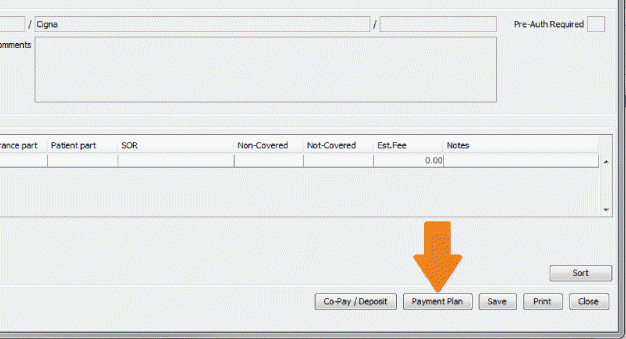
Click here to learn how to create a Payment Plan. When modifying an existing Payment Plan you will use the same dialog and fields.
Managing Existing Payment Plans
Payment Plans may be edited or inactivated at any time once they are setup.
- Edit or Update a Payment Plan
- Inactivating a Payment Plan
- Tracking Repayment
- Identifying Payments
- Reviewing Repayment History
- Reviewing the History of Any Changes Made to the Payment Plan