Managing an Existing Patient Payment Plan
You can view or edit an existing Payment Plan by launching the Patient Payment Plans dialog either from the patient's Demographics screen or from the Estimated Revenue screen. Payment Plans may be edited or inactivated at any time once they are setup.
Demographics
Cases with a currently active Payment Plan will have a link in the Pay Plan column on the Cases table on the Demographics screen that reads View/Edit. Click this link to view/edit the details of the plan.
Cases without a Payment Plan will have a link that reads Setup in this column.

From Estimated Revenue
From the Estimated Revenue screen, click the Payment Plan button to open the Payment Plan Details dialog. From here, you can view/edit the details of the plan.
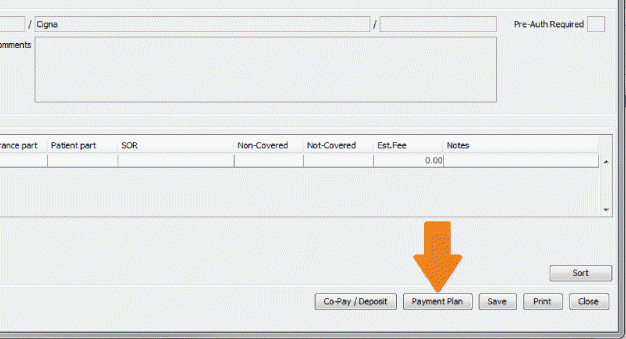
From the Patient Ledger or RCM Ledger
You can view (but not edit) Payment Plan details from either the Patient Ledger or the RCM Ledger. Select one or more charges on the ledger to view the Payment Plan details. If those charges are billed to the Plan Owner of that case’s active Payment Plan, the Payment Plan details are displayed in a box at the foot of the screen:

Click herehere to view the Patient Ledger with Payment Plan Information
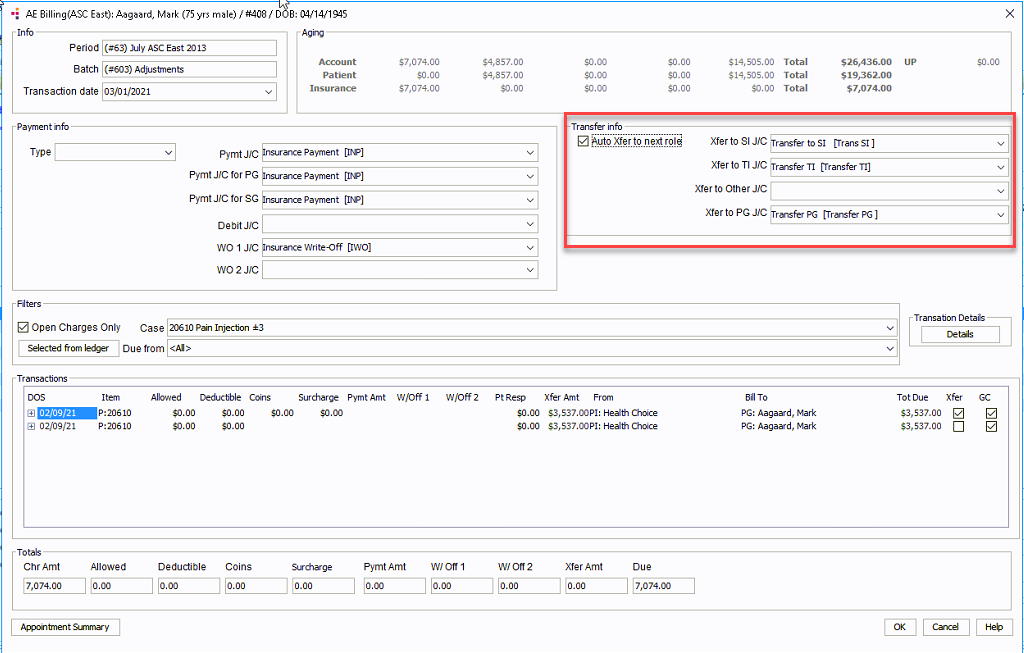
Click herehere to view the RCM Ledger with Payment Plan Information
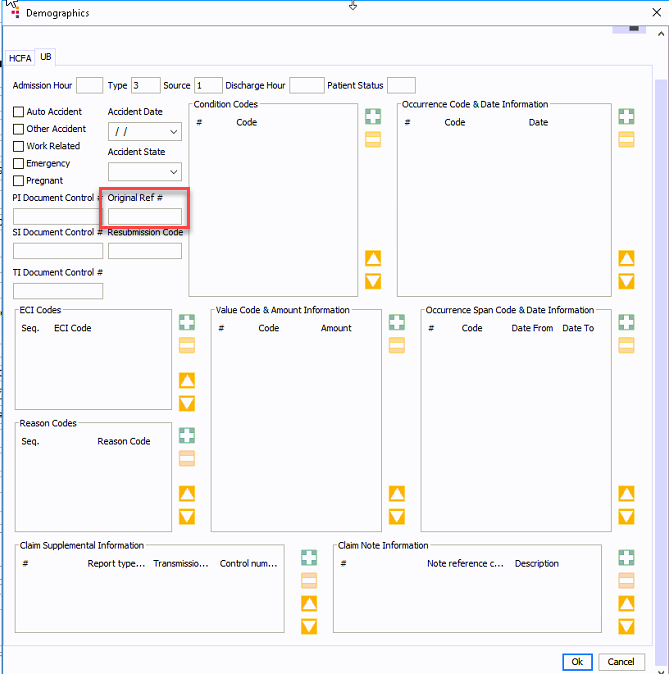
Tasks
- Creating a payment plan
- Viewing/editing a payment plan
- Inactivate a payment plan
- Tracking repayment
- Identifying payments
- Reviewing repayment history
- Reviewing the history of any changes made to the payment plan
Viewing/editing an existing Patient Payment Plan
Launch the Patient Payment Plan details dialog either from the Demographics or Estimated Revenue screens (see instructions above.)
The Payment Plan dialog displays the current settings of the payment plan. Click here to learn how to edit the fields on the dialog.
You can manually inactivate Payment Plans by deselecting the Active check box on the Payment Plan Details dialog. Once saved, the inactivation is effective immediately, and no further Repayment will be tracked against the Payment Plan.
You can manually reactivate Payment Plans by checking the Active box on the Payment Plan Details dialog. The Payment Plan will automatically be deactivated when either of the following is true:
The Remaining Balance Due is equal to $0.00.
Due Amount on all active, uncorrected charges reaches $0.00 or less.
The system automatically tracks repayment on any active Payment Plan when specific Payments are flagged as being made toward the Payment Plan. Repayment history and current payoff amounts are automatically calculated and displayed on the Repayment History screen, which you can view by clicking the Repayment link on the Payment Plan Details dialog from either Demographics or from the Estimated Revenue screen.
When a Payment Plan is active for a Case, any Payments or Unapplied Payments made against the Case with the “From” party listed as the plan owner will be automatically identified as a Payment Plan Transaction. This identification is made by a checked box on the Payment or Unassigned Payment Details Screen labeled “Payment Plan Transaction”. Payments will not be automatically associated if they are listed as “From” another party or if the Payment Plan is inactive at the time of payment posting.
Users can manually check or uncheck the Payment Play Association box as needed to identify or de-identify specific Payments or Unassigned Payments.
The system will automatically track and calculate repayment against an active Payment Plan. Repayment is calculated based on the totals of Payments and Unassigned Payments which are identified as Payment Plan Transactions.
On the Payment Plan Details dialog, click the Repayment link to review repayment history information for the current Payment Plan:
The Repayment screen contains the following information:
Payment History DetailsPayment History Details
This table displays the transaction date, journal code, dollar amount, and resulting total Payment Plan balance for all Payment transactions associated to this Payment Plan.
Associated transactions are those posted against the same Case as the Payment Plan is configured for and which have the Payment Plan Transaction indicator checked.
Next Payment DateNext Payment Date
This field automatically calculates the next expected payment date for this Payment Plan.
Next Payment AmountNext Payment Amount
This field automatically calculates the next expected payment's due amount.
Remaining PaymentsRemaining Payments
This field will automatically calculate the number of expected remaining payments.
-
This field automatically calculates the total payoff amount for this Payment Plan, based on the difference between the Balance the Payment Plan was configured for less the total of all associated payment transactions.
-
Use this button to close the Repayment History screen.
-
Use this button to generate a PDF printout of the information on the Repayment History screen.
-
Use this button to close the Repayment History screen.
Reviewing the History of Any Changes Made to the Payment Plan
Click the History link on the Payment Plan Details dialog of an existing Payment Plan to view the following information:
-
Displays the title and content of an edited field prior to the edit occurring.
-
Displays the title and content of an edited field.
-
Displays the date and time on which the field was edited.
-
Displays the user name of the person who edited the field.
-
Use this button to create a PDF copy of the information on the History screen.
-
Use this button to close the History screen.