Setting up a Room to allow overbooking
Before you can schedule appointments in a Room, it must be created in the Administration module and designated as a Scheduling Resource. This is normally done with assistance from Amkai personnel when your account is first created, but you may need to add additional Rooms as you continue to use AmkaiOffice.
If you wish to indicate more than one appointment can be scheduled into the room at the same time, further setup is required in the Scheduling module as described in this section. This step is only necessary if you wish to allow overbooking in the room.
To setup a Room to allow overbooking:
- Open the Scheduling Module.
- From the Sheet Bar heading, Setup, click Rooms. The Room Setup dialogRoom Setup dialog appears.
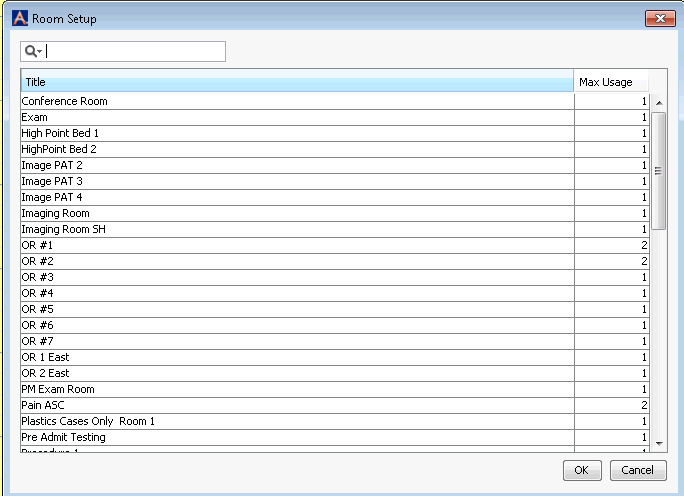
- From the Rooms listed in the Title column, select the Room you wish to set up.
- In the Max Usage column, set the maximum number of appointments that can be scheduled in that room at one time. You can set the maximum number at greater than one if overbooking is appropriate for that Room. The Max Usage of a room will display in the column heading on the scheduling grid if the max is more than 1 as shown in this exampleexample. The +1 shown for the Room in the example indicates you can schedule one main appointment, plus one overbooked appointment.

- Click one of the following options:
- OKOK
Save your changes and make the Room available for scheduling purposes.
- CancelCancel
Exit the dialog without saving your changes.
- OKOK
Related Topics