About Reports
The Reports Module provides a standard suite of reports. These reports pull together various data elements in useful ways from your AmkaiOffice database and present the information in PDF or CSV formats. Clients use the Reports Module for many purposes including keeping physical records of financial data.
You can generate reports based solely on data entered by your Business Entity (BE), or you can generate reports for multiple BEs within your Business Group, or, if you are an Enterprise client, for one or more Business Groups within your Enterprise database.
Examples of uses for Reports
- Run a Template Utilization Report to analyze how physicians are making use of block time
- Print a schedule with patient addresses to provide to your pick up service
- Run an Information Disclosure Log to show all information released, to whom and why in order to monitor aspects of HIPAA compliance
- Run a Depletion Status Report prior to conducting a physical inventory and then run a Value of Supply Resources on Hand Report afterward to show the dollar value of your inventory
- Run an Unbilled Patients Report after generating patient statements to identify patient accounts that were excluded from the statement run
- Click here to learn how reports can help you with daily reconciliation and month end practices.
What is a Standard Suite of Reports?
The Reports Module offers a vast number of pre-built (standard) reports. There are many different variations in report composition to provide you with a great deal of specificity*. There can be many variations within a type of report, for example: Aging by Account, Aging by Guarantor, Aging by Insurance Carrier, etc.
The types of information included in each report have already been pre-set. In the Reports Module, you cannot build an original report from a menu of data elements. For example, the Journal Entry report lists active ledger journal entries and does not include notes and charges. You cannot build a report that includes all these elements plus inactive ledger journal entries.
Ad Hoc Reports
If you do not find a report in the Reports module that meets your needs, you can assemble your own report from various data elements using the Ad Hoc Reports functionality, available from the View menuView menu. Click here to learn how to build Ad Hoc Reports.
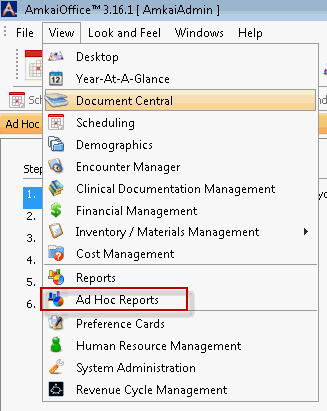
State Reports
State Report user guides are not located in online help. Instead, they are provided as separate documents on AmkaiCentral. If you have not registered to use AmkaiCentral, please contact SIS Support to register.
Opening the Reports module
Click the icon shown circled below on the AmkaiOffice toolbar to open the User Desktop:

Tasks
*A Caution About Comparing Report Totals
Each report in the Reports Module is unique. The same group of data elements can be included in multiple reports, but there is always at least one factor in each report that makes it unique. Even reports that are subsets of other reports include at least aspect that makes it different from the related reports. That's why the totals on reports that may seem to be based on the same data do not always match. For this reason, comparing two different reports expecting the same totals on each can lead to confusion.
For example, the Aging by Responsible Party report does not include unassigned payments, but the Aging by Responsible Party with Unassigned Payments report does. The AR (Accounts Receivable) totals on these two reports will be different because of the different data included. The differences between two similar reports are not always apparent from the report name. On the other hand, totals on certain reports should match each other. For example Aging by Responsible Party with Unassigned Payments and Aging by Account are both all inclusive of all aging charges, so the totals should match.
The key to selecting the best report for your needs and avoiding invalid report comparisons is to understand what data is included and not included on each report. It is important to carefully read each report's description on the Reports Filters Page Reports Filters Page which names the data elements included in the report.
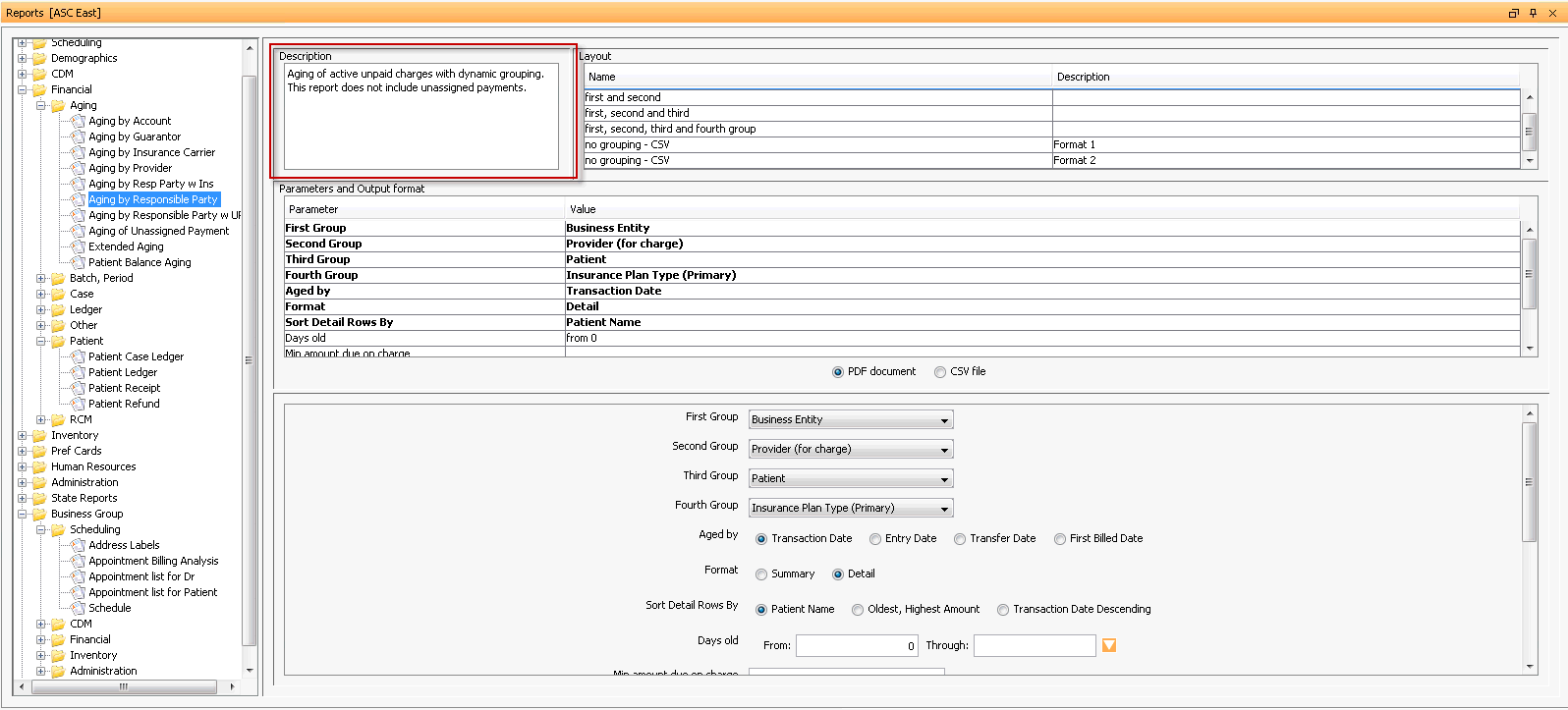
If you would like to learn how to maximize the usefulness of the Reports Module for your facility, contact your Amkai Representative who can arrange for additional training in this module.