Generate Letter
Letters and address labels can be generated to an Insurance Carrier or to the Primary/Secondary Guarantors from the RCM Ledger. The system currently has several standard letters included, but customized letters can be loaded for your facility. Contact Client Services if you would like to have your facility-specific letters added to this module.
To generate a letter for a specific account
-
From the RCM Ledger, highlight the transactions you would like to reference in the letter. To select multiple transactions, use CTRL + Click.
-
Right-click and select Generate Letter. The Generate Letter dialogGenerate Letter dialog appears.
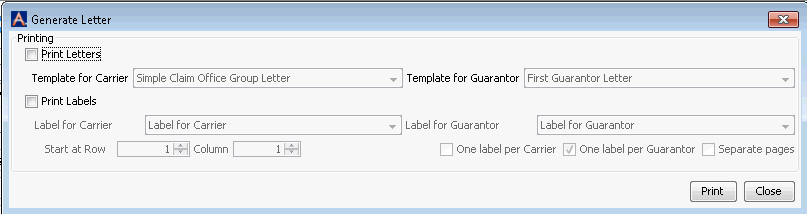
-
Select the Print Letters check box.
-
Select the Template from the drop down menu for the letter you wish to send for this account. The system will send the selected letter based on the role currently responsible for the charges you selected. If the current responsible party is PI (Primary Insurance) the letter selected under Template for Carrier will be used. If the current responsible party is PG (Primary Guarantor), the letter selected under Template for Guarantor will be used.
-
To print an address label, check the Print Labels box.
-
Select the label you would like to use for this account. The label associated to the current responsible party will be printed if you selected the Print Labels check box.
-
Select the Start at Row and Column option for the label.
-
Select how labels should be printed: One label per Carrier, One label per Guarantor, and Separate pages (per label).
-
Click Print to process the letter/label or Close to exit without printing.
-
An Optional text windowOptional text window will display. This window provides the opportunity to include free text information in the letter that is specific to this account/transaction. If the letter is being sent to an Insurance Carrier, enter the free text in the field labeled For Carrier. If the letter is going to a Guarantor enter the free text in the field labeled For Guarantor.
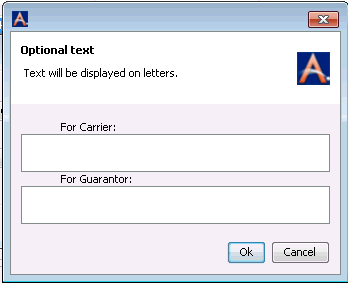
-
If the information is being sent to the Insurance Carrier, this text is intended to be used to include information on an Alternate Contact; for example, the name and phone number of the collector assigned to the account who can be contact for questions.
-
If the letter is being sent to the Guarantor, the information entered in this area will be appended to the end of the text in the letter.
-
The system will add a System Remark to the account for each transaction included in the Generate Letter option. The remark will include the standard information associated to all Remarks as well as which specific letter was sent, the amount of the transaction included, and the role the letter was addressed to.