epo History
The ePO History dialogePO History dialog contains a list of all the purchase orders which have been sent electronically. AmkaiOffice will automatically search the vendor’s server for updates to outstanding Purchase Orders and display them in the history screen for review.
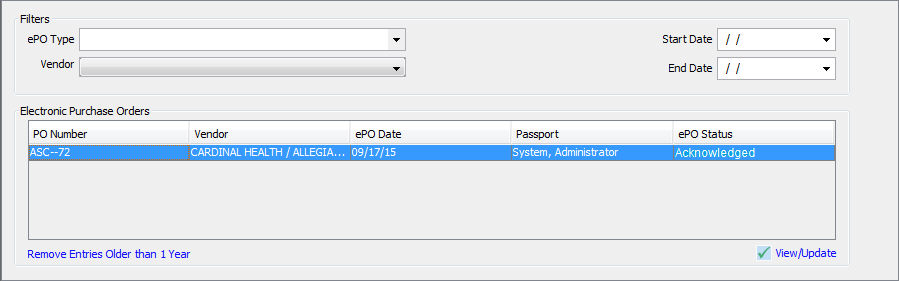
Viewing ePO History
- You can narrow down the search using the filters ePO Type, Vendor, Start Date and End Date on the dialog.
- Click Remove Entries Older than 1 Year to remove Purchase Orders with dates more than one year from the current date.
- Click View/Update to view the selected Purchase Order update history. Alternatively you can double click on the purchase order row to view the same.
- A dialogdialog that contains the update history of a purchase order will be displayed after opening a row from the table. Each response received by the vendor will be displayed on this screen as a separate update row.
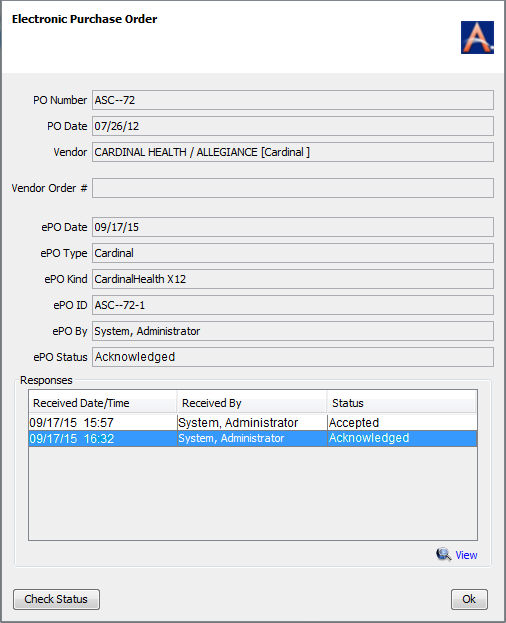
- By double clicking a row, or selecting the View option, you can display the vendor report associated to that entry.
- While AmkaiOffice checks the vendor’s system automatically, you can perform a manual check as well by clicking the Check Status. Updates appear in a new row in the Responses section.
- After reviewing the PO status, click OK to exit the screen. The vendor will send an acknowledgement reportacknowledgement report after the items have been processed in their system.

- You can print this report to check and update the PO in AmkaiOffice.
Inventory Management Topics
- About Inventory Management
- Purchasing
- Performing Physical Inventory
- Making Inventory Adjustment
- External System