Adjustment
The Adjustment option from the Inventory Management Sheet Bar is another option with which you can adjust a specific item.
- In the Item Master select the item to which you wish to add the location.
- Click Adjustment under the Adjustment heading on the Sheet Bar. The AdjustmentAdjustment dialog is displayed.
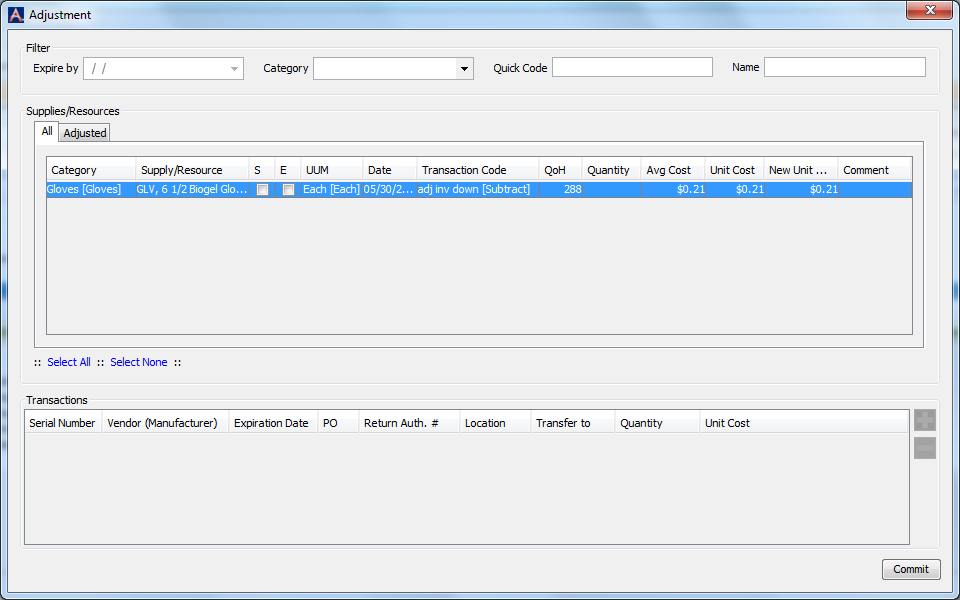
- The All All tab will display the information for the supply you have selected.
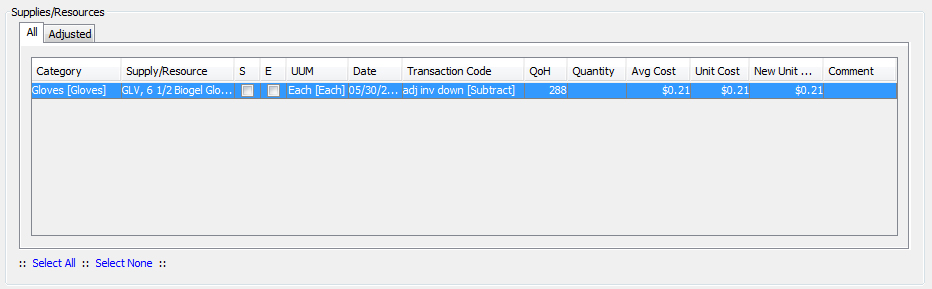
Adding Inventory
- Adjust the Transaction Code to reflect the reason for the adjustment and for the effect you would like the adjustment to have on the inventory system (add or subtract).
- Enter the amount of the adjustment required to reach the current QoH in the field QuantityQuantity field.
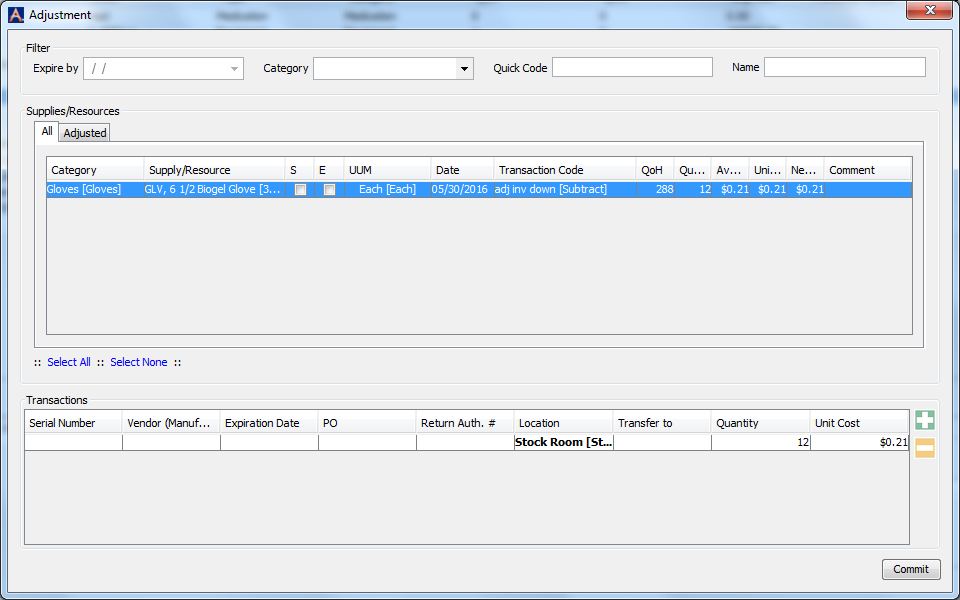
-
Example: If the new QoH for the above item is 300 based on your physical count, enter 12 in the Quantity field. The amount entered here is the value that is needed to reach the actual quantity on hand you want reflected in the system.
-
Modify the Date if the default date is not the date you wish to be reflected for the transaction.
-
Change the New Unit Cost if it is other than 0.00, say for example, $0.30.
-
Enter a free text explanation for the adjustment in the Comment field. (optional)
- Once you click off of the New Unit Cost field the system will add a line in the Transaction section of the screenscreen.
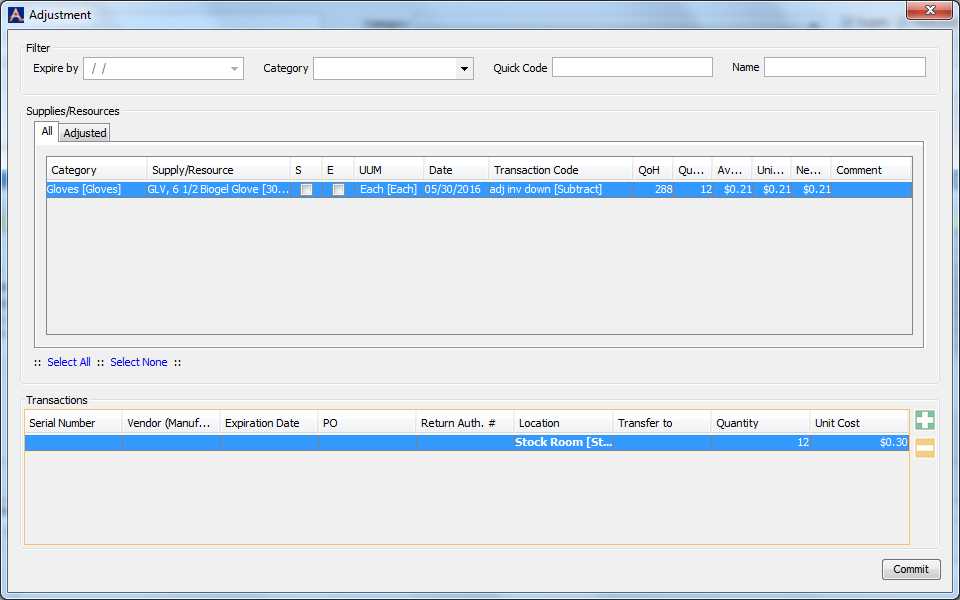
- Click Commit.
- The system will display the confirmation window to verify the change of the data.
- If all is correct select Commit to save the changes. If you need to make adjustments to the information click Back.
- Click History in the Adjustment section to view the changes on the Supply/Resource Adjustment HistorySupply/Resource Adjustment History dialog.
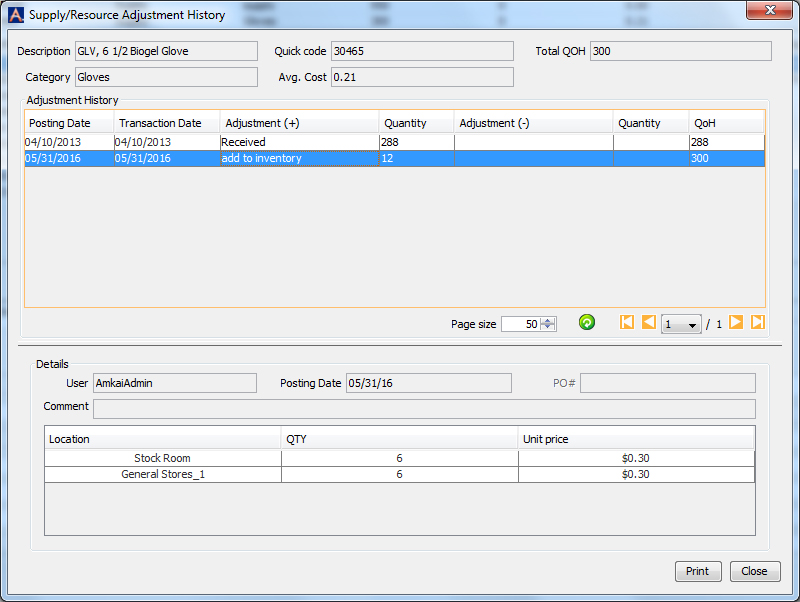
Adding another location:
- If you want to add another location click
 to add a new line to the Transaction screen.
to add a new line to the Transaction screen. - Adjust the quantity in each of the displayed Locationsdisplayed Locations to reflect the desired values. The total units listed in all of the locations cannot exceed the value needed to reach the new quantity on hand.
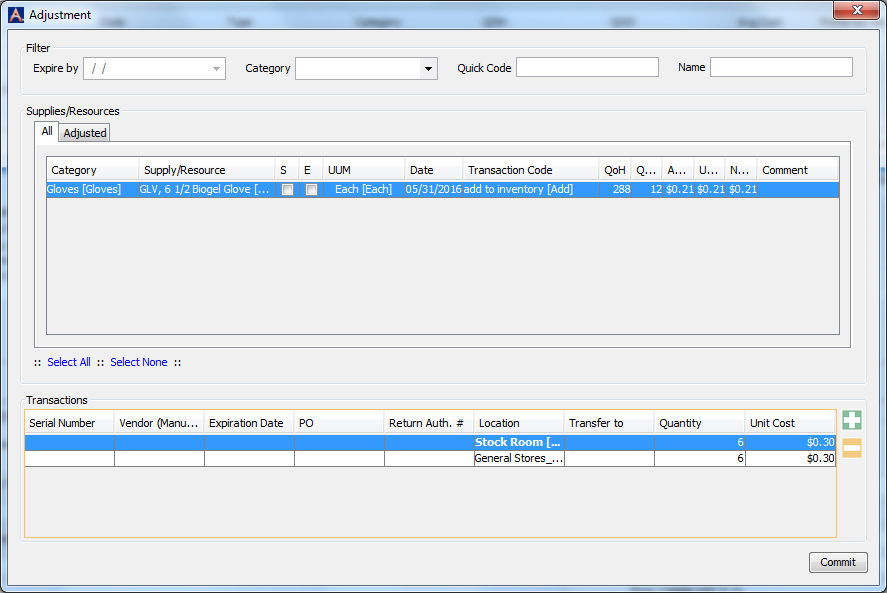
- Click Commit after you have entered the data.
- The changes are displayed in the Summary windowSummary window. If they are correct click Commit. If the results are not what you wanted, click Back to make the necessary changes.
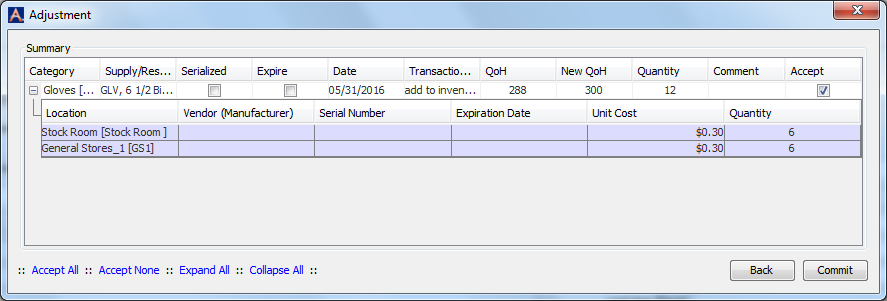
- Click History in the Adjustment section to view the changes on the Supply/Resource Adjustment HistorySupply/Resource Adjustment History dialog.
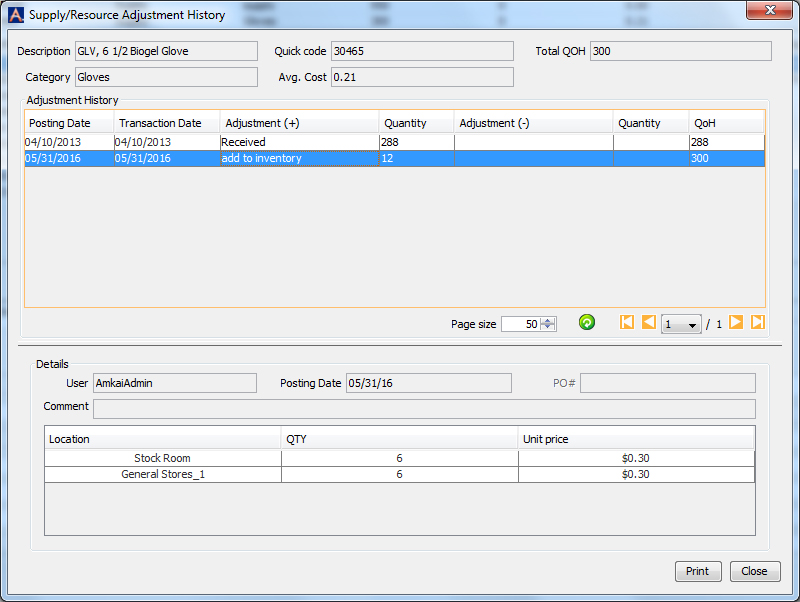
Inventory Management Topics