Search Physician/Staff
When you launch the H/R module, it opens to the Home pageHome page. On the left-hand side of the page, the Search Physician/Staff Sheet Bar option displays a list of physicians and staff records and provides filters that enable you to more easily find the record you wish to modify. All staff and physician in the dictionaries are listed alphabetically. After you search for and select the record you wish to modify, that record will display in the right-hand pane. You can update it using the address and general information fields in the right-hand pane and the additional H/R module Sheet Bar options available under the Personnel headingPersonnel heading.
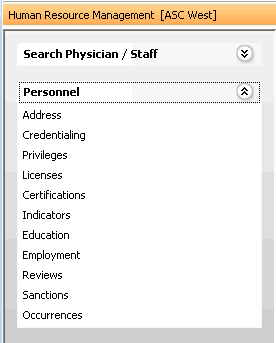
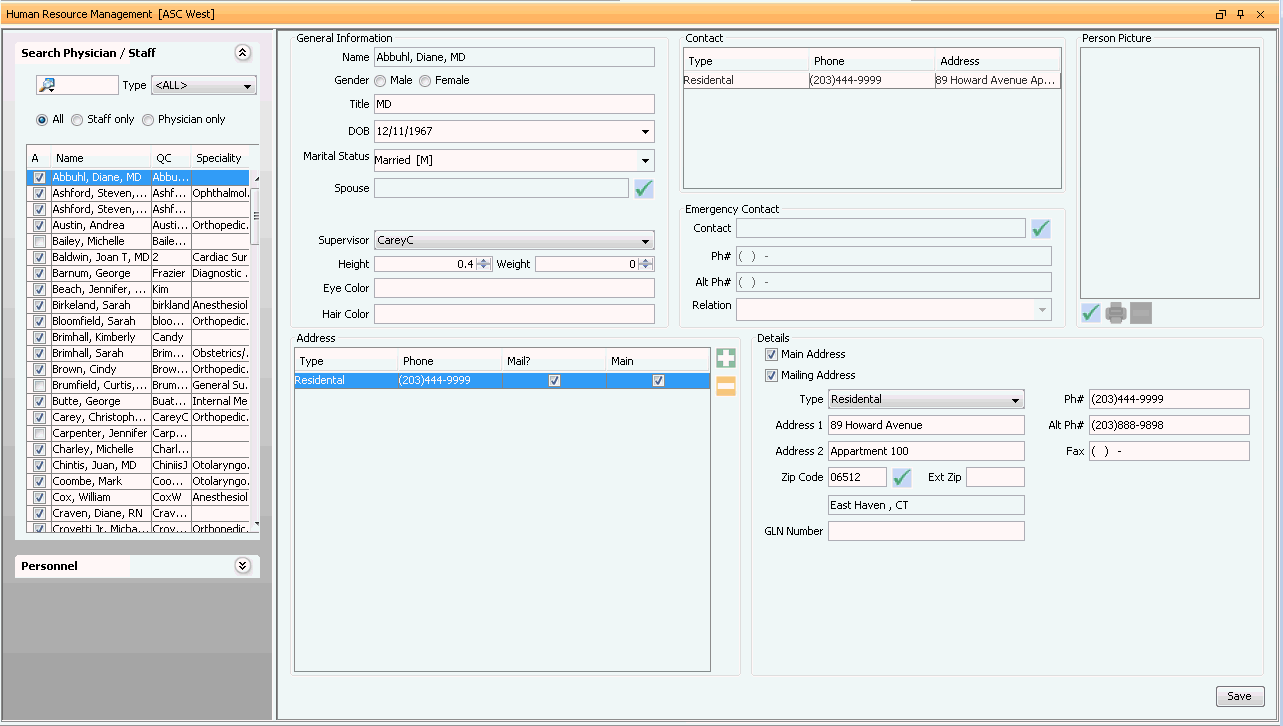
 If
you have trouble with these steps, see Troubleshooting Tips below.
If
you have trouble with these steps, see Troubleshooting Tips below.
To search for a staff or physician record
- Launch the H/R module. The Search
Physician/Staff Sheet Bar option is open and displays a list
of all staff and physicians by default. Click the following links
to learn more about each column in the list:
- AA
A check mark in this column indicates the person is active in the system. Physicians/staff are never deleted from the system, because they may be attached to cases, but they may be inactivated in the Administrative module, either under the Staff or Physician dictionary. This is a read-only field.
- NameName
The Name pulls from the Staff or Physician Dictionary in the Administration module.
- QCQC
The Quick Code pulls from the Staff or Physician Dictionary in the Administration module.
- SpecialtySpecialty
Specialties are linked to the staff or physician entry in their respective dictionaries in the Administration module.
- AA
- You can enter the physician/staff member's last name or the quick
code in the free text search field.
- To switch the search from to last name or quick code, click the magnifying glass icon.
- Once you have entered either the last name or quick code, click the binoculars icon to complete the search.
- Filters: You can narrow the search using the available filters:
- TypeType
Select a type from the drop down menu to only search a specific specialty. Specialties are linked to a physician in the Physician Dictionary.
- AllAll
(Default) Search both the Staff and Physician lists.
- Physician
onlyPhysician
only
Select the Physician radio button to only filter through the physician list.
- Staff
onlyStaff
only
Select the Staff radio button to only filter through the staff list.
- TypeType
- Once you have found the record you wish to modify, click it, and the right-hand pane will populate with the person's general information.
- To learn how to edit/update that information, see Editing the Home page.
 Troubleshooting Tips:
Troubleshooting Tips:
- Physician and staff names and Quick Codes pull from their respective entries in the Physician or Staff dictionaries in the Administration module.
- Specialties are associated to a physician or staff in those dictionaries.
- If you do not find a name or Quick Code you are looking for in a field, check the appropriate dictionary to ensure a record exists there.
Related Topics