Occurrences
You can enter/update occurrences that impact staff and physicians in the H/R module.
Examples of these types of occurrences include a physician who experiences a needle stick, or a staff member who is injured in a fall. By contrast, occurrences that impact patients are recorded in the CDM module. Typically, staff/physician occurrences are reported to agencies such as workers' compensation insurance companies. In the Reports module, you can generate the Occurrence reports based on the information you enter here.
Updating/editing physician/staff occurrences in the H/R module
- Launch the H/R module and select the physician/staff record you wish to update. See Search Physician/Staff.
- The Home page populates with the selected physician/staff member's general information.
- Click the Occurrences
Sheet Bar optionOccurrences
Sheet Bar option under the Personnel heading.
The Occurrence Information
section now appears at the bottom of the Home
pageHome
page.
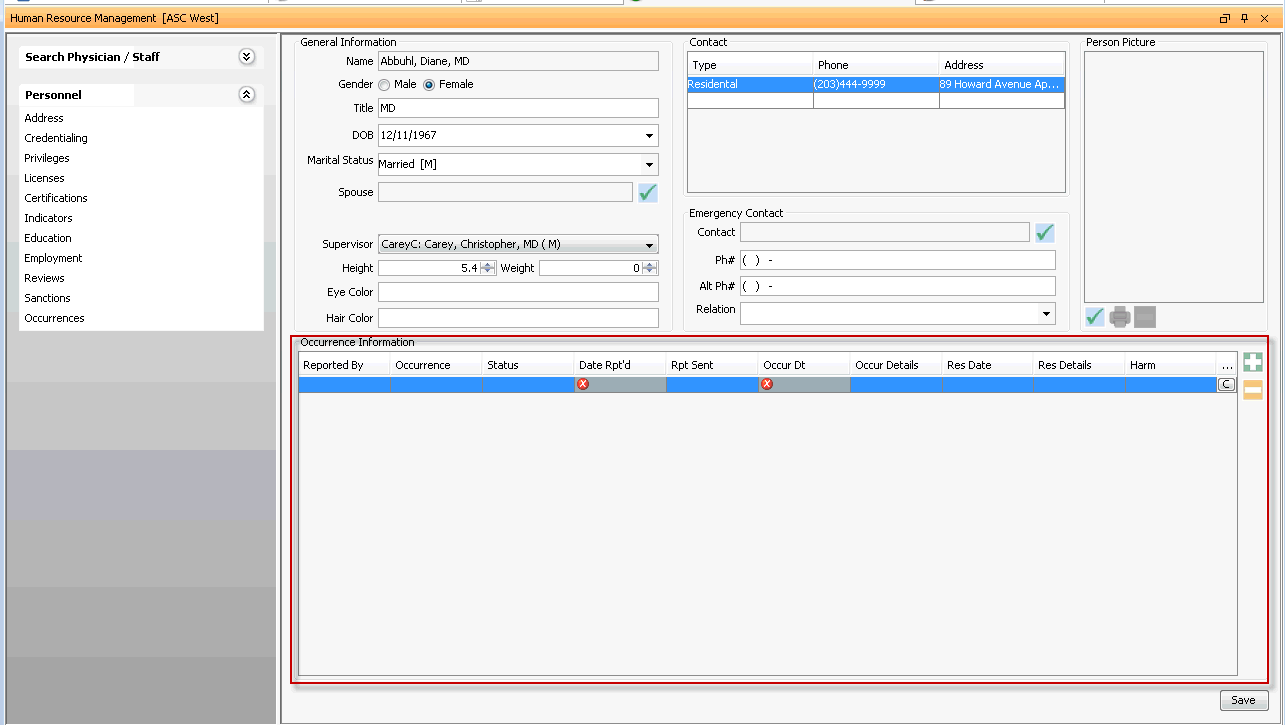
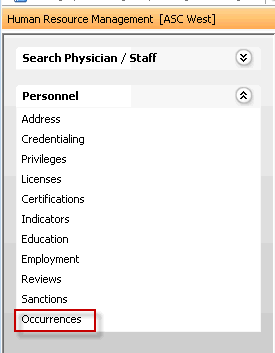
- To add an occurrence, click the plus sign icon. A new line appears
with the following fields in the Occurrence
Information section. These fields generally refer to a report
made to an agency such as a workers' compensation insurance company.
Complete relevant fields.
- Reported
byReported
by
Clicking in this field launches the Master Person Index (MPI), from which you can select or add the Person who reported the occurrence. Click here to learn how to use the MPI.
- OccurrenceOccurrence
Select the occurrence from the drop-down list. You can add/edit the occurrence dictionary using the Alt + D/ Alt + E keys.
- Date
Rpt'dDate
Rpt'd
Enter the date the occurrence was reported. You can type the date, or access the Amkai Calendar from the drop-down. Mandatory field.
- Rpt SentRpt Sent
Enter the date the occurrence report was sent to the appropriate agency. You can type the date, or access the Amkai Calendar from the drop-down.
- Occur
DtOccur
Dt
Enter the date of the occurrence. You can type the date, or access the Amkai Calendar from the drop-down. Mandatory field.
- Occur
DetailsOccur
Details
Enter the details of the occurrence in this free text field.
- Res
DateRes
Date
Enter the date the occurrence was resolved. You can type the date, or access the Amkai Calendar from the drop-down.
- Res
DetailsRes
Details
Enter the details of the resolution of the occurrence in this free text field.
- HarmHarm
Select the level of harm using the drop down arrow. You can add/edit the Harm dictionary by using the Alt + D/ Alt + E keys. This is the same dictionary used to record patient occurrences, so you would not likely choose "Did not reach the patient" if no real harm was done. Instead, you would choose "No Detectable Harm."


Click to attach an electronic copy of related documents. Click here to learn how.
- Reported
byReported
by
To add an additional occurrence, click the plus sign icon. To remove an occurrence, select it and click the minus sign icon.
Click Save.