Processing Worker's Compensation Electronic Claims
When processing electronic claims for Worker's Compensation, it is important to enter the data in specific areas of AmkaiOffice so that the correct information is reported in the appropriate x12 loops and segments. This topic provides instructions for entering that data. After entering the data as outlined below, proceed with the standard process for filing electronic claims, which is covered in Individual Billing.
Please note that individual payor's requirements may vary.
Typically, the subscriber for the workers compensation claim will be reported as the employer. The x12 Loop 2000B – Subscriber Hierarchical Level and Loop 2010BA will include employer information. The workers compensation claim file number is also included in this segment.
Loop 2000C – Patient Hierarchical Level and Loop 2010CA will include information on the patient. The workers compensation claim file number is also included here.
Loop 2300 – Claim Information level will include information on the state and date of injury.
Prerequisites
- If the patient's employer does not have an entry in the Employer dictionary, add it. (See System Administration > Items > Employer).
- In the Insurance Plan dictionary (System
Administration > Items > Insurance
Plan) set the Insurance Classification to Worker's Comp [B], and
the Insurance Plan Type to Work Comp [Work Comp]. Click herehere
to see these fields.
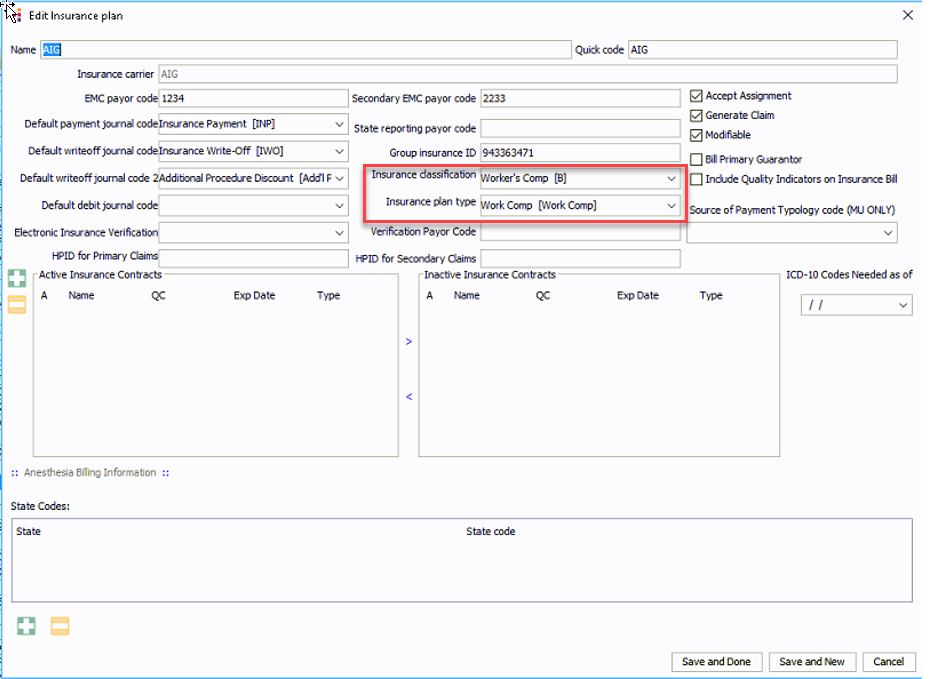
Processing Worker's Compensation Electronic Claims
- On the Demographics screen for the patient, identify the employer as the subscriber instead of the patient:
- Launch the Demographics screen either from the Demographics module or by clicking the Demographics button on the Patient Ledger, and selecting the Patient's record.
- In the Insurance Policies section, click the plus sign icon
to launch the Insurance
Policy dialogInsurance
Policy dialog.
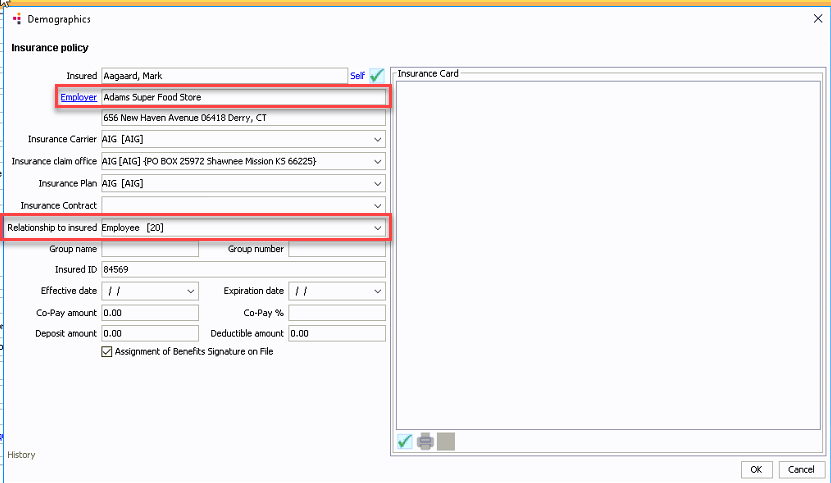
- Select the Patient's employer by clicking the hyperlink at the Employer field.
- In the Relationship to insured field, select Employee [20].
- On the Demographics screen, enter Work Related, Date of Injury, and State of Accident for the Case:
- From the Demographics
screen, in the Cases
sectionCases
section, double-click the case.
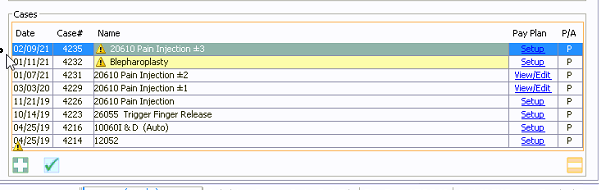
- On the dialogdialog
that appears, click the hyperlinked Additional
Information.
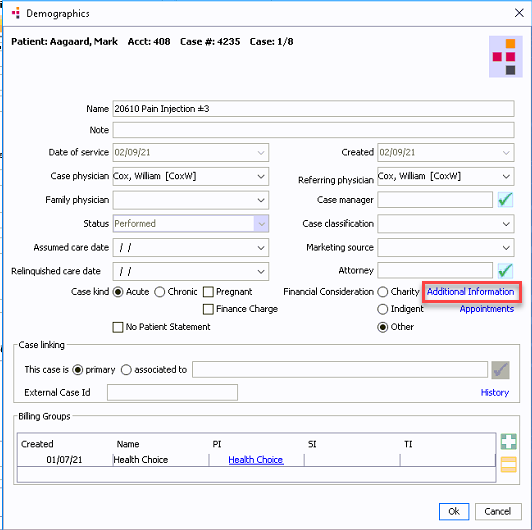
- On the Case
Additional Information dialogCase
Additional Information dialog,
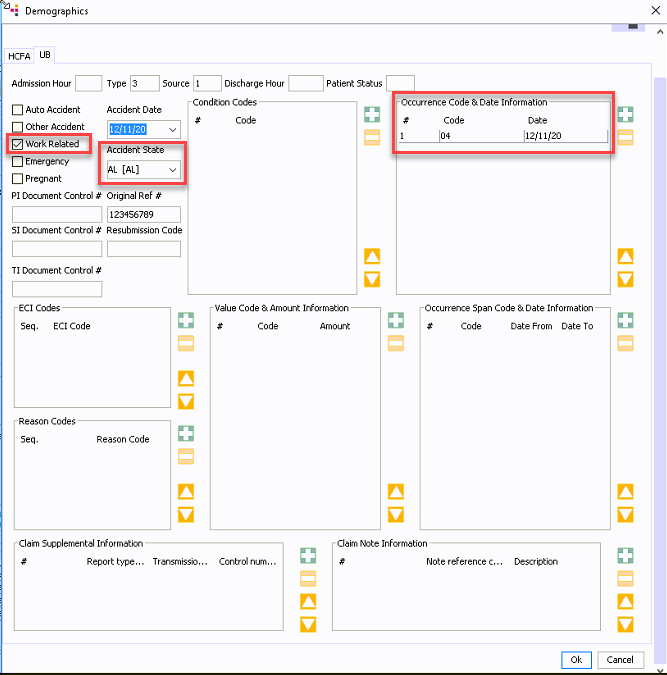
- For x12i (UB) claims, on the UB tab:
- Select the Work-related check box.
- Select the Accident date from the drop down menu.
- In the Occurrence
Code and Date Information sectionOccurrence
Code and Date Information section,
click the plus sign icon to add:
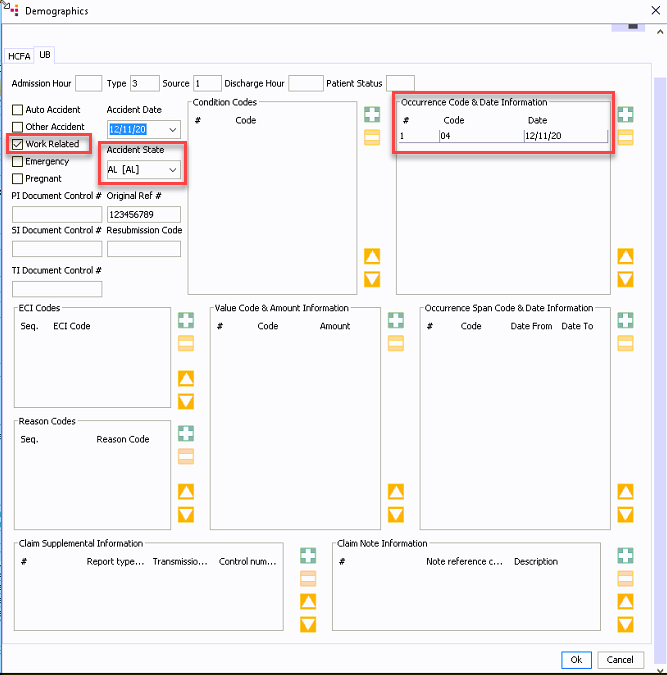
- 04
- Date of Injury
- For x12p (HCFA) claims,
on the HCFA
tabHCFA
tab:
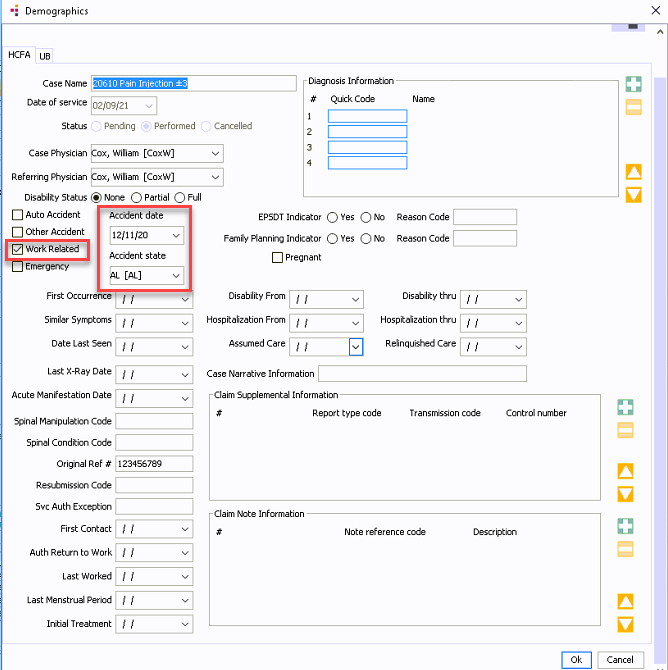
- Select the Work-related check box.
- Select the Accident state from the drop down menu.
- Select the date of accident in the Accident Date field.
- Perform the steps as you normally would to complete the insurance billing process for electronic claims. See Individual Billing.
Validating the Electronic Claim File
After generating the electronic claim file, you can check the file to verify that the correct data is shown in the correct loops and segments.
Electronic Claim Information
The x12p (HCFA) and x12i (UB) files will report the same data in Loops 2000B, 2010BA, 2000C and 2010CA.
Subscriber Information (Employer) with workers compensation file number reports in the REF segment. Click herehere to see image.
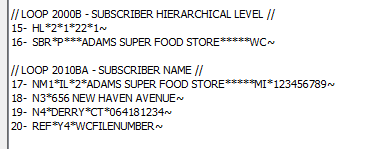
Patient information indicating the patient is an Employee (20) displays in the PAT segment. The Workers compensation file number displays in the REF segment. Click herehere to see image.
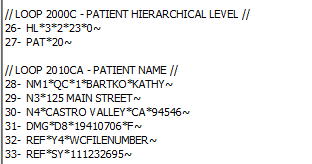
The X12p (HCFA) and x12i (UB) report the Loop 2300 differently.
- X12i (UB). Click herehere
to see image.
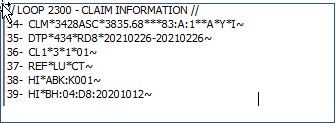
- x12p (HCFA). Click herehere
to see image.
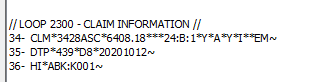
- CLM09 Release of Information set to I Employee
CLM11 Related Causes information set to EM (work related) - DPT01 set to 439 Accident Date followed by D8 and date of accident