Patient Identification
Complete at least the Mandatory and Suggested fields in the Patient Identification sectionPatient Identification section of the Demographics screen:
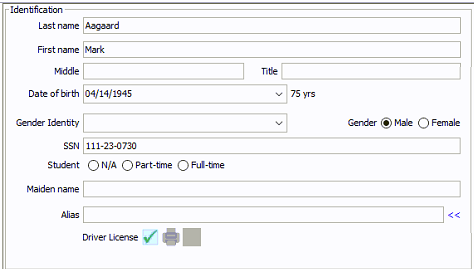
- Click in a field and type or select your changes or additions.
- Click here to learn how to attach the patient's driver's license to the record.
- Click Save from the Sheet
BarSheet
Bar to save your changes. A prompt appears asking
if you are sure you want to permanently change the patient's information.
The changes you make in this section will not take effect until you
click OK on this prompt.
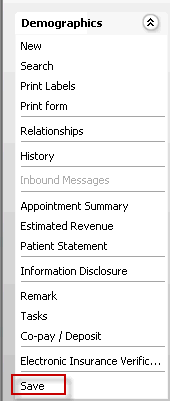
 The Alias field is useful when,
for example, the patient's name is misspelled on the insurance card. In
that case, the patient record in AmkaiOffice must reflect the spelling
that matches the insurance card for billing reasons, but you can enter
the correct spelling in the Alias field.
The Alias field is useful when,
for example, the patient's name is misspelled on the insurance card. In
that case, the patient record in AmkaiOffice must reflect the spelling
that matches the insurance card for billing reasons, but you can enter
the correct spelling in the Alias field.
 The
Gender Identity field enables you to select the gender the patient identifies
with if it is different from gender at birth.
The
Gender Identity field enables you to select the gender the patient identifies
with if it is different from gender at birth.
 To
clear a radio button (Gender/Student) right-click and select Clear.
To
clear a radio button (Gender/Student) right-click and select Clear.