Managing Information Disclosures
Using the Information Disclosure functionality in the Demographics module, you can document details regarding the disclosure of confidential patient information. You can document which information the patient has authorized for release, the parties the patient has authorized to receive the information and any requests for that information including details about if and when the information was released. You can also print the information you document about information disclosure for review by your facility or the patient.
Tasks related to Permissions
Adding a Permission allows your facility to record what pieces and/or types of information the patient has authorized for release and to whom he or she has authorized it to be released.
- Adding a new Permission
- Viewing existing PermissionsViewing existing Permissions
-
- From the Demographics module Sheet BarSheet Bar, select Information Disclosure. The Information Disclosure dialogInformation Disclosure dialog launches.
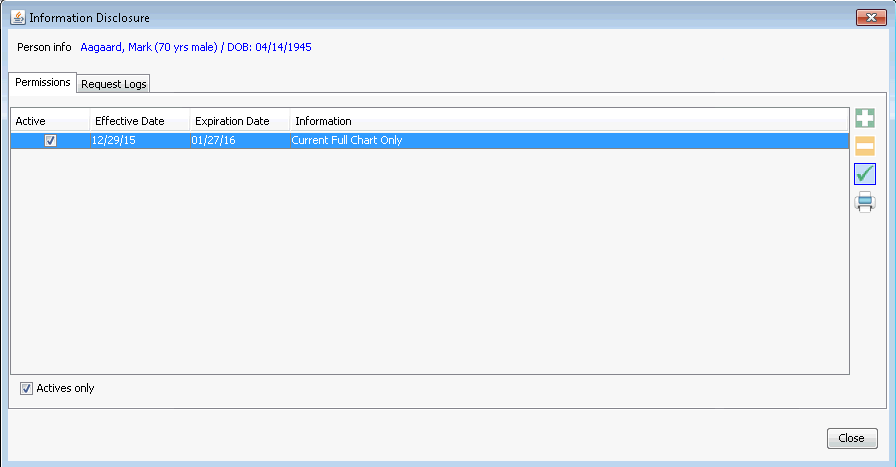
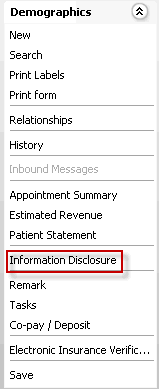
- Click the Permissions tab. If the Actives Only check box is selected, only unexpired and unrevoked permissions display on the dialog. Deselect the check box to see all permissions for the patient.
- To view the name of the Authorized Party or edit the Permission, select the Permission and click the check mark icon. The Information Disclosure - Permission dialogInformation Disclosure - Permission dialog launches.
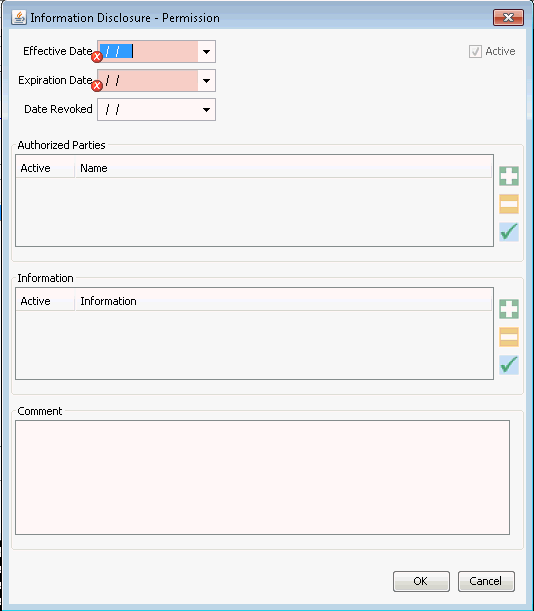
- See Adding a Permission to Disclose Information for instructions on editing any of the fields on this dialog.
- From the Demographics module Sheet BarSheet Bar, select Information Disclosure. The Information Disclosure dialogInformation Disclosure dialog launches.
-
- Deleting a PermissionDeleting a Permission
-
- From the Demographics module Sheet BarSheet Bar, select Information Disclosure. The Information Disclosure dialogInformation Disclosure dialog launches.
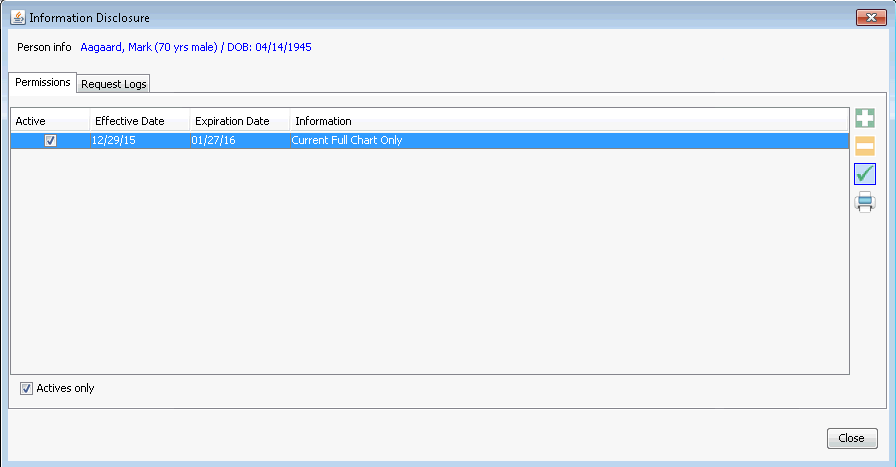
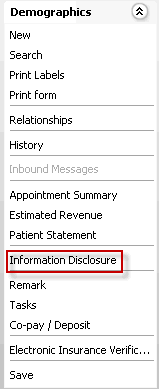
- Click the Permissions tab. If the Actives Only check box is selected, only unexpired and unrevoked permissions display on the dialog. Deselect the check box to see all permissions for the patient.
- To delete a permission, select it and click the minus sign icon.
- From the Demographics module Sheet BarSheet Bar, select Information Disclosure. The Information Disclosure dialogInformation Disclosure dialog launches.
-
- Revoking a PermissionRevoking a Permission
The instructions below enable you to revoke any and all information associated to the Permission.
-
- From the Demographics module Sheet BarSheet Bar, select Information Disclosure. The Information Disclosure dialogInformation Disclosure dialog launches.
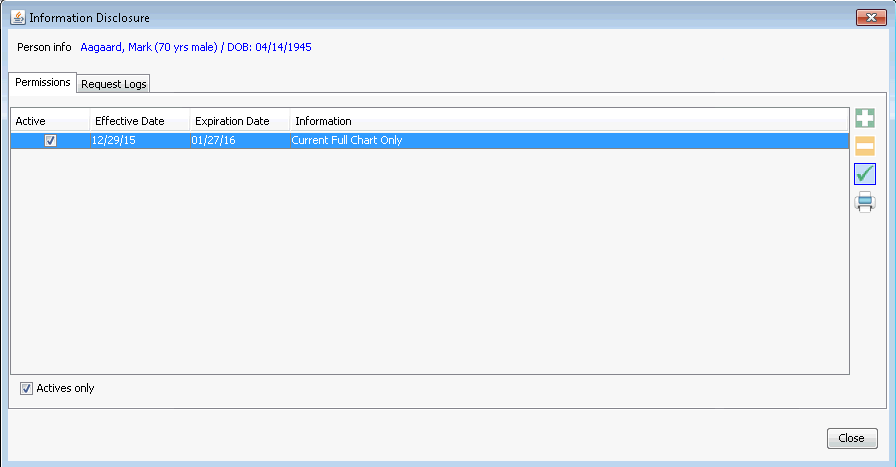
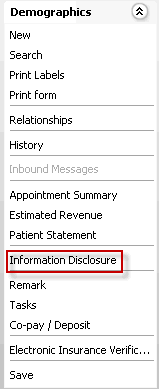
- Click the Permissions tab. If the Actives Only check box is selected, only unexpired and unrevoked permissions display on the dialog.
- Select a Permission and click the check mark icon. The Information Disclosure - Permission dialogInformation Disclosure - Permission dialog launches.
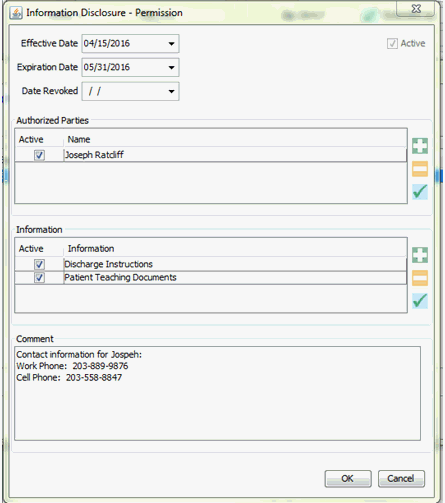
- To revoke permission to release all the pieces/types of information listed in the dialog, enter the revocation date in the Date Revoked field.
- Click OK.
- From the Demographics module Sheet BarSheet Bar, select Information Disclosure. The Information Disclosure dialogInformation Disclosure dialog launches.
-
- Revoking Authorization for one piece or type of InformationRevoking Authorization for one piece or type of Information
The instructions below enable you to revoke one piece or type information associated to the Permission.
-
- From the Demographics module Sheet BarSheet Bar, select Information Disclosure. The Information Disclosure dialogInformation Disclosure dialog launches.
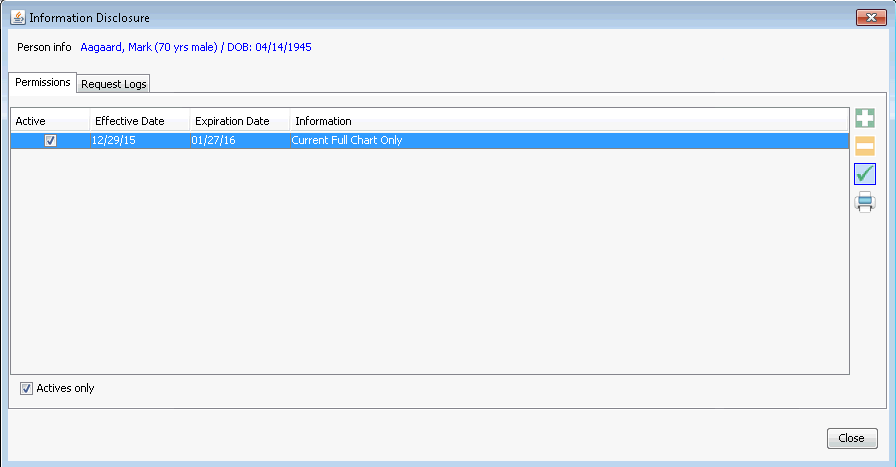
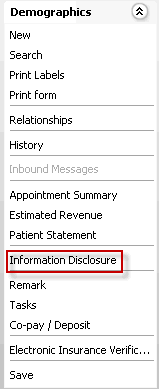
- Click the Permissions tab. If the Actives Only check box is selected, only unexpired and unrevoked permissions display on the dialog.
- Select a Permission and click the check mark icon. The Information Disclosure - Permission dialogInformation Disclosure - Permission dialog launches.
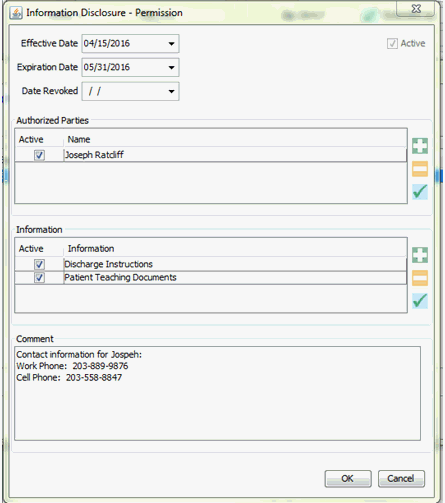
- From the Information section, select the piece or type of information whose permission you wish to revoke and click the check mark icon.
- Enter the revocation date in the Date Revoked field and select the piece/type of information from the drop-down list.
- Click OK.
- From the Demographics module Sheet BarSheet Bar, select Information Disclosure. The Information Disclosure dialogInformation Disclosure dialog launches.
-
- Printing an Information Disclosure - Permission LogPrinting an Information Disclosure - Permission Log
- From the Demographics module Sheet BarSheet Bar, select Information Disclosure. The Information Disclosure dialogInformation Disclosure dialog launches.
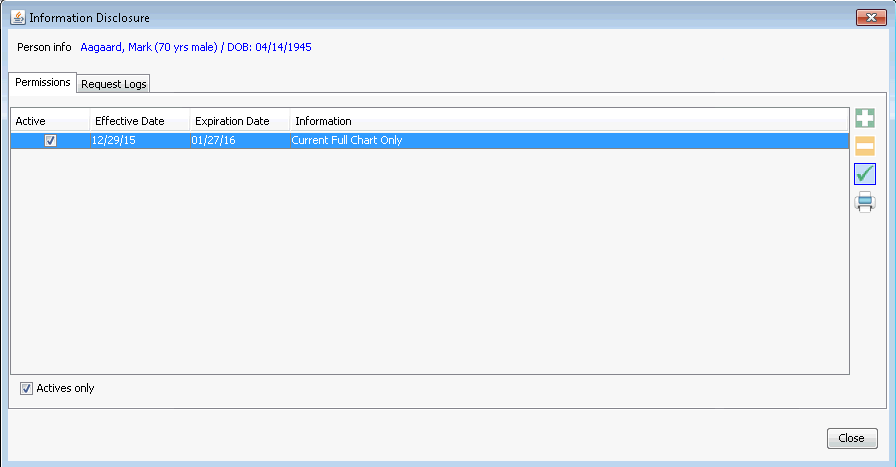
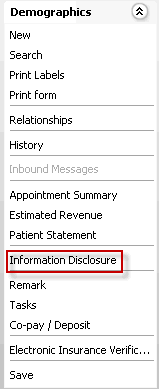
- Highlight a Permissions to select it for printing. To select multiple Permissions, hold down the CTRL key while highlighting those you wish to print.
- Click the Print icon.
- A PDF displays on the screen. Print or save as needed.
- From the Demographics module Sheet BarSheet Bar, select Information Disclosure. The Information Disclosure dialogInformation Disclosure dialog launches.
Tasks related to Request Logs
The Request Log enables your facility to record any requests you receive for confidential patient information and to record whether that information was released, and if so, to whom it was released and when.
-
-
- From the Demographics module Sheet BarSheet Bar, select Information Disclosure. The Information Disclosure dialogInformation Disclosure dialog launches.
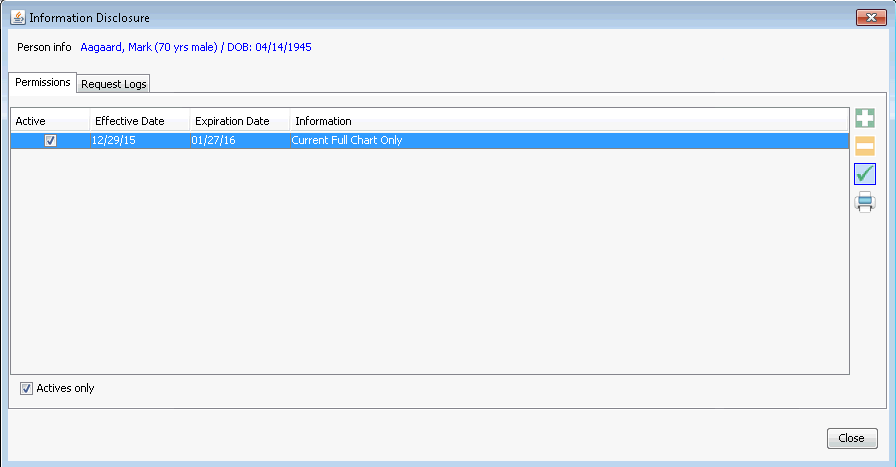
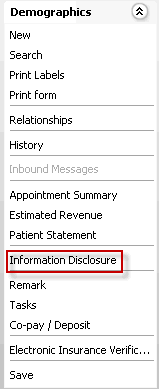
- Click the Request Logs tab.
- Select one of the following radio buttons to filter the existing Requests:
-
- AcceptedAccepted
Select this radio button to view requests for information that have been accepted.
- DeniedDenied
Select this radio button to view requests for information that have been denied.
- AllAll
Select this radio button to view all requests for information, whether accepted or denied.
- AcceptedAccepted
- To view or edit details of a Request, including the address of the requestor, purpose of the Request and any comments, select the Request from the list and click the check mark icon. The Request Log EditorRequest Log Editor launches.
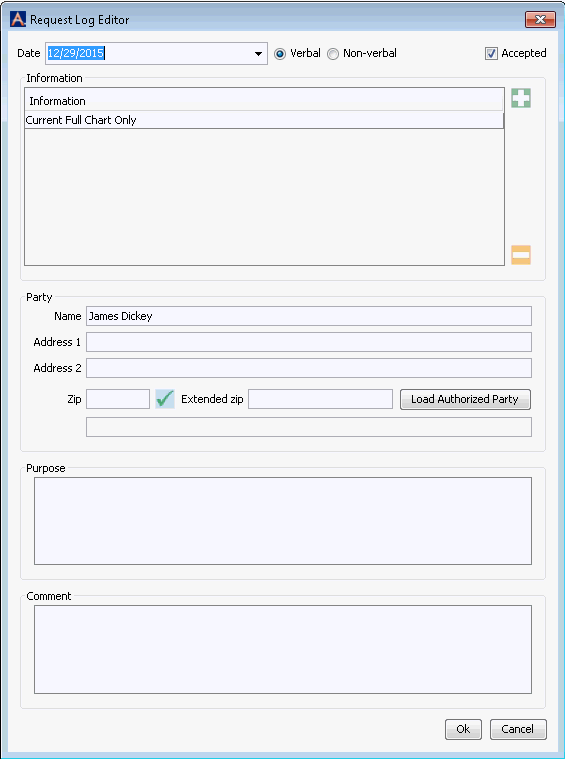
- You can edit any of the information you see on the Request Log Editor dialog:
-
- If the requestor requested a different type of information from that listed in the request log, you can add a type of releasable information by clicking the plus sign icon. The PH Information Chooser dialogPH Information Chooser dialog appears.
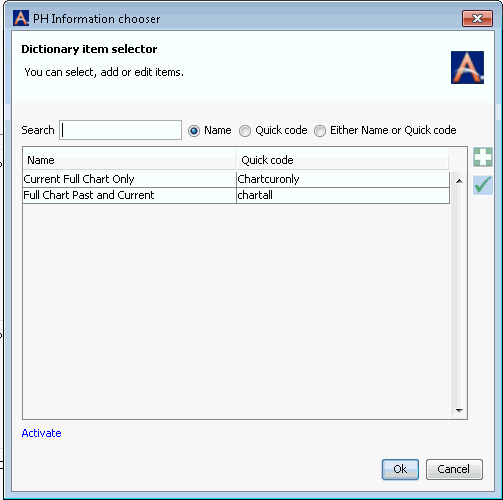
- You can search for an information type by Name, Quick Code, or either Name or Quick Code.
- If you do not see the information type you need, you can add a new type by clicking the plus sign icon. The Edit New PH Information Items dialogEdit New PH Information Items dialog appears. Add a name for the new information type and a Quick Code that makes sense for your facility. Click Save and Done to return to the PH Information Chooser dialog, or click Save and New to add an additional information type.
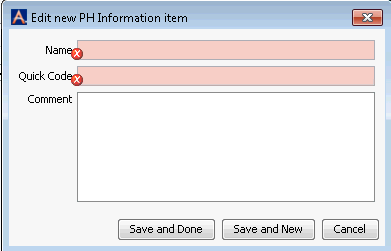
- To edit an existing information type, select the type on the PH Information Chooser dialogPH Information Chooser dialog and click the check mark icon. Edit the information by typing new information in any of the fields, then either click Save and Done to return to the PH Information Chooser or Save and New to create another new information type.
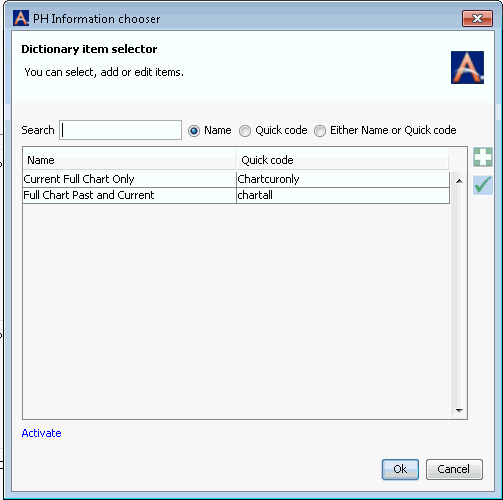
- If the requestor requested a different type of information from that listed in the request log, you can add a type of releasable information by clicking the plus sign icon. The PH Information Chooser dialogPH Information Chooser dialog appears.
- From the Demographics module Sheet BarSheet Bar, select Information Disclosure. The Information Disclosure dialogInformation Disclosure dialog launches.
-
-
Logging a new request for information disclosureLogging a new request for information disclosure
-
- From the Demographics module Sheet BarSheet Bar, select Information Disclosure. The Information Disclosure dialogInformation Disclosure dialog launches.
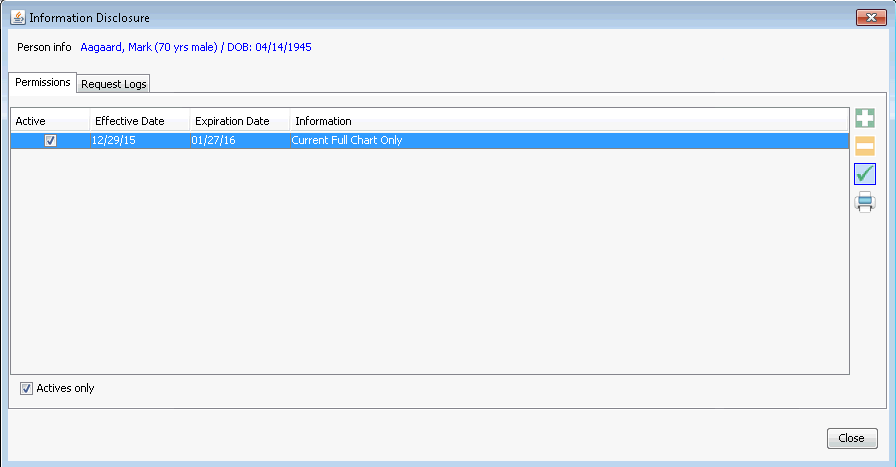
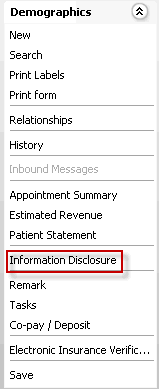
- Click the Request Logs tab.
- To log a new request for information, click the plus sign icon. The Request Log EditorRequest Log Editor launches.
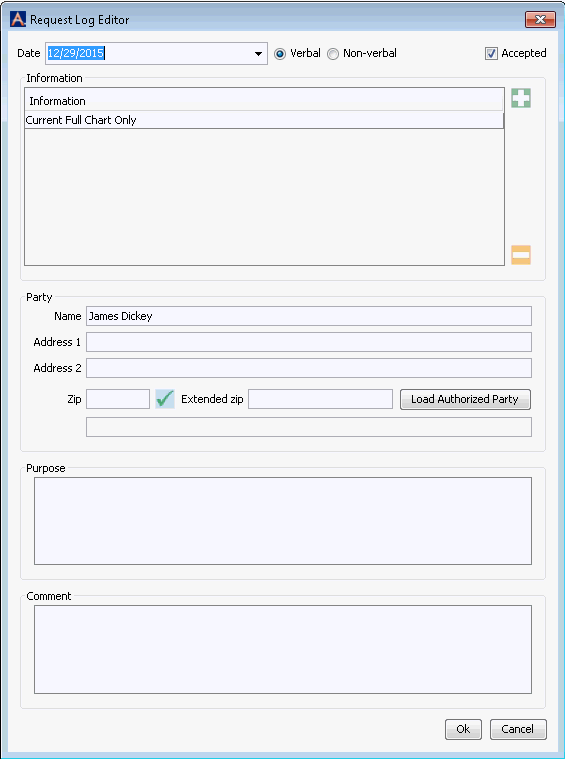
- Select the radio buttons to indicate if the request was Verbal or Non-Verbal, and if it was Accepted.
- Complete at least the Mandatory fields on the dialog.
- To document which type of information is being requested, click the plus sign icon. The PH Information Chooser dialogPH Information Chooser dialog appears.
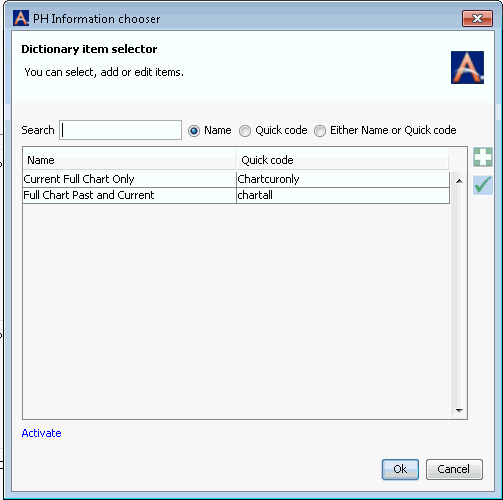
- You can search for an information type by Name, Quick Code, or either Name or Quick Code.
- If you do not see the information type you need, you can add a new type by clicking the plus sign icon. The Edit New PH Information Items dialogEdit New PH Information Items dialog appears. Add a name for the new information type and a Quick Code that makes sense for your facility. Click Save and Done to return to the PH Information Chooser dialog, or click Save and New to add an additional information type.
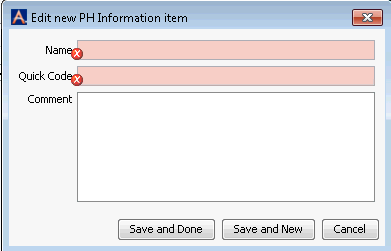
- To edit an existing information type, select the type on the PH Information Chooser dialogPH Information Chooser dialog and click the check mark icon. Edit the information by typing new information in any of the fields, then either click Save and Done to return to the PH Information Chooser or Save and New to create another new information type.
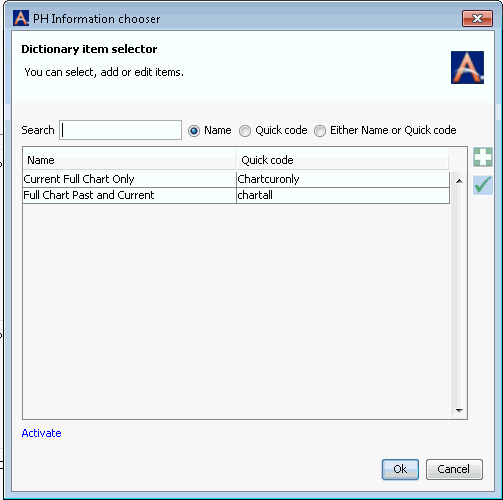
- To log the type of information requested, select the information type from the list and click OK. You are returned to the Request Log EditorRequest Log Editor.
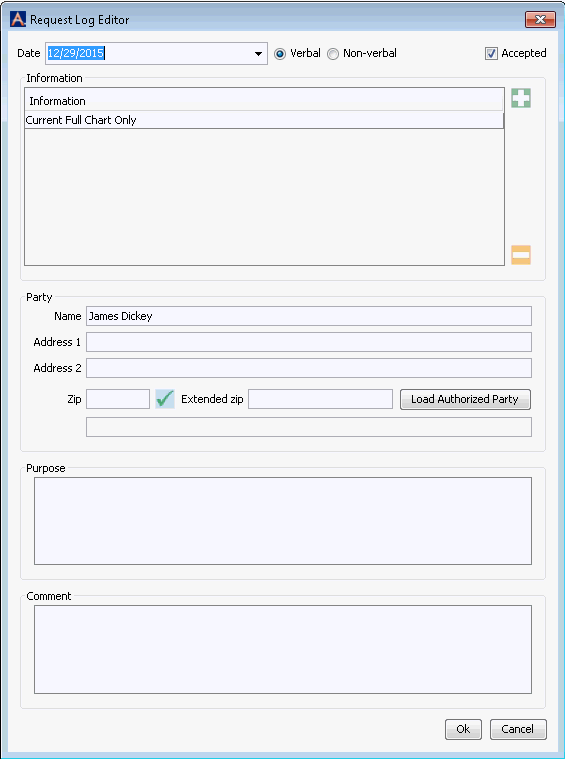
- Type the name of the requesting party in the Party section or search for an Authorized Party (someone already entered in the Permissions tab of the Information Disclosure dialog.)
- If desired, or if your facility's policies dictate a notation of the purpose of the request, type a reason for the request in the Purpose section.
- Enter notes in the Comments section, if desired.
- Click OK to log the Request.
- From the Demographics module Sheet BarSheet Bar, select Information Disclosure. The Information Disclosure dialogInformation Disclosure dialog launches.
-
-
Printing an Information Disclosure - Request LogPrinting an Information Disclosure - Request Log
- From the Demographics module Sheet BarSheet Bar, select Information Disclosure. The Information Disclosure dialogInformation Disclosure dialog launches.
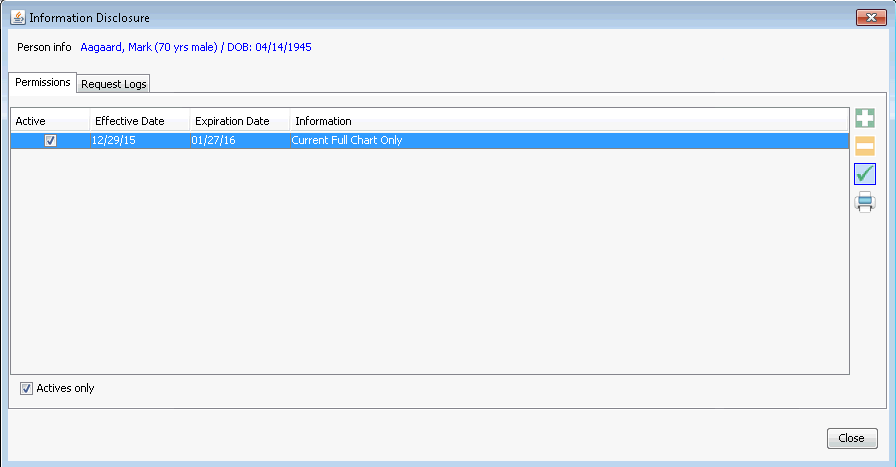
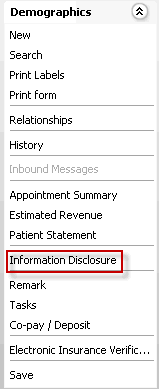
- Click the Request Logs tab.
- Highlight a Request to select it for printing. To select multiple Requests, hold down the CTRL key while highlighting those you wish to print.
- Click the Print icon.
- A PDF displays on the screen. Print or save as needed.
- From the Demographics module Sheet BarSheet Bar, select Information Disclosure. The Information Disclosure dialogInformation Disclosure dialog launches.