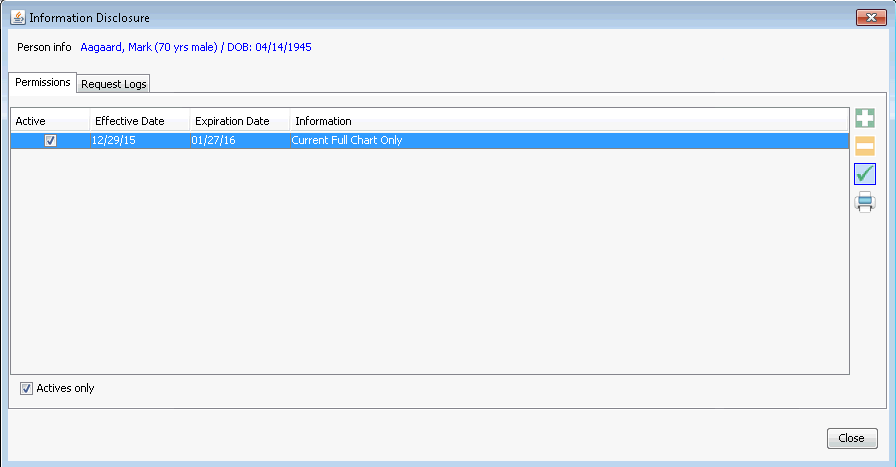Adding a Permission to Disclose Information
In the Demographics module, you can manage the details of permissions granted by the patient to disclose certain types of confidential information to certain authorized parties.
To add a Permission to Disclose Information
- Open the Demographics module, and select or create a Patient record.
- From the Demographics module Sheet
BarSheet
Bar, select Information
Disclosure. The Information
Disclosure dialogInformation
Disclosure dialog launches.
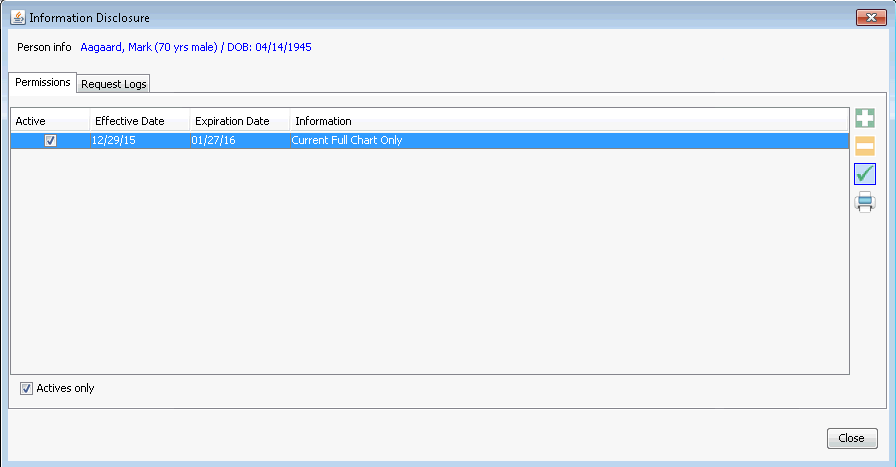
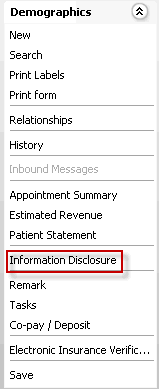
- Click the Permissions tab. If the Actives Only check box is selected, only unexpired and unrevoked permissions display on the dialog. Deselect the check box to see all permissions for the patient.
- To add a permission, click the plus sign icon. The
Information
Disclosure - Permission dialogInformation
Disclosure - Permission dialog launches.
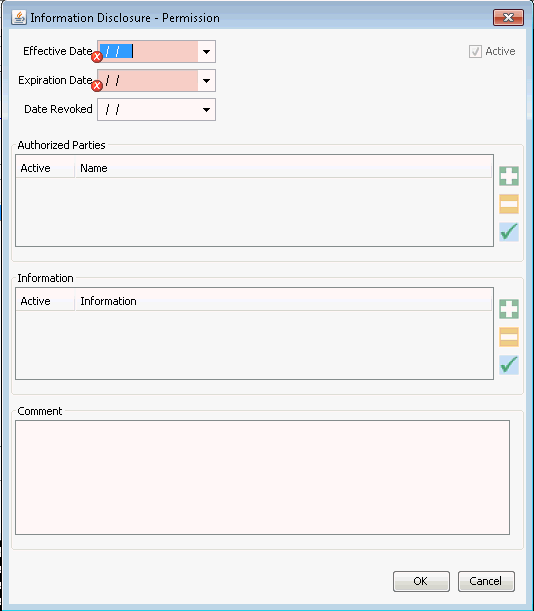
- Enter the date the permission became effective and the date the permission will expire in the Effective Date and Expiration Date fields. Typically, the date range will be the Date of Service to 30 days post surgery.
- If the permissions have been rescinded, enter the appropriate dated in the Date Revoked field.
- To add an Authorized Party (person authorized to receive
information):
- Click the plus sign icon next to the Authorized Parties
section. The Information
Disclosure - Authorized Party dialogInformation
Disclosure - Authorized Party dialog
appears.
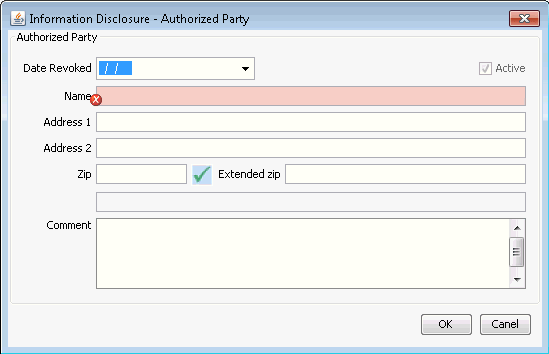
- Complete at least the Name field on the dialog. (Mandatory).
- If you enter the ZIP Code, and it is in the database, the City and State will automatically populate. Click the check mark icon to verify or search for a ZIP Code. Click here to learn how.
- In the Comment field, you can enter any additional information you would like the system to store regarding the Authorized Party.
- Click OK
to save the data and return to the Information
Disclosure - Permission dialogInformation
Disclosure - Permission dialog.
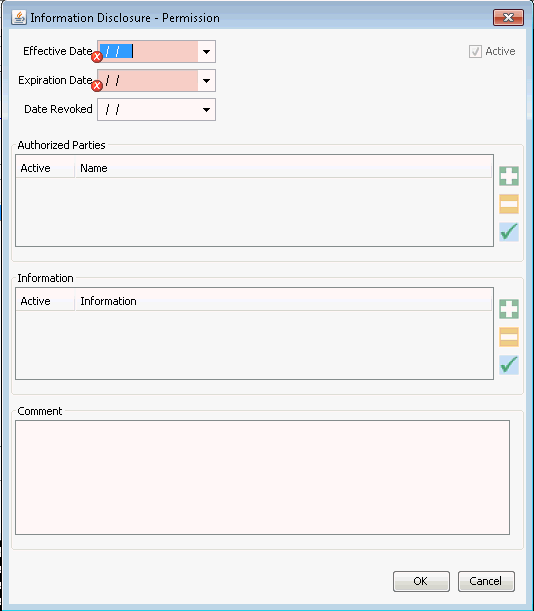
- Click the plus sign icon next to the Authorized Parties
section. The Information
Disclosure - Authorized Party dialogInformation
Disclosure - Authorized Party dialog
appears.
- To specify the type of information
the Authorized Party can receive:
- Click the plus sign icon in
the Information section of the Information
Disclosure - Permission dialog. The
Information
Disclosure - Releasable Information dialogInformation
Disclosure - Releasable Information dialog
appears.
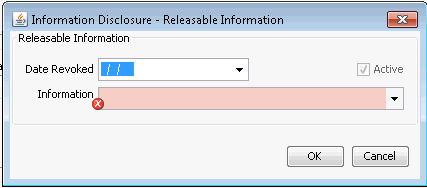
- If the permissions have been rescinded, enter the appropriate dated in the Date Revoked field.
- Select the type of releasable information from the drop-down list. If you do not see the correct information type listed, use Hot Keys [Alt + e] to jump to the PH Information dictionary to add a new item.
- Add any additional information in the Comments field you would like included with the permission.
- Click OK to save the data.
- Click the plus sign icon in
the Information section of the Information
Disclosure - Permission dialog. The
Information
Disclosure - Releasable Information dialogInformation
Disclosure - Releasable Information dialog
appears.
- Key details of the permission you added are now listed on the Information
Disclosure dialogInformation
Disclosure dialog.